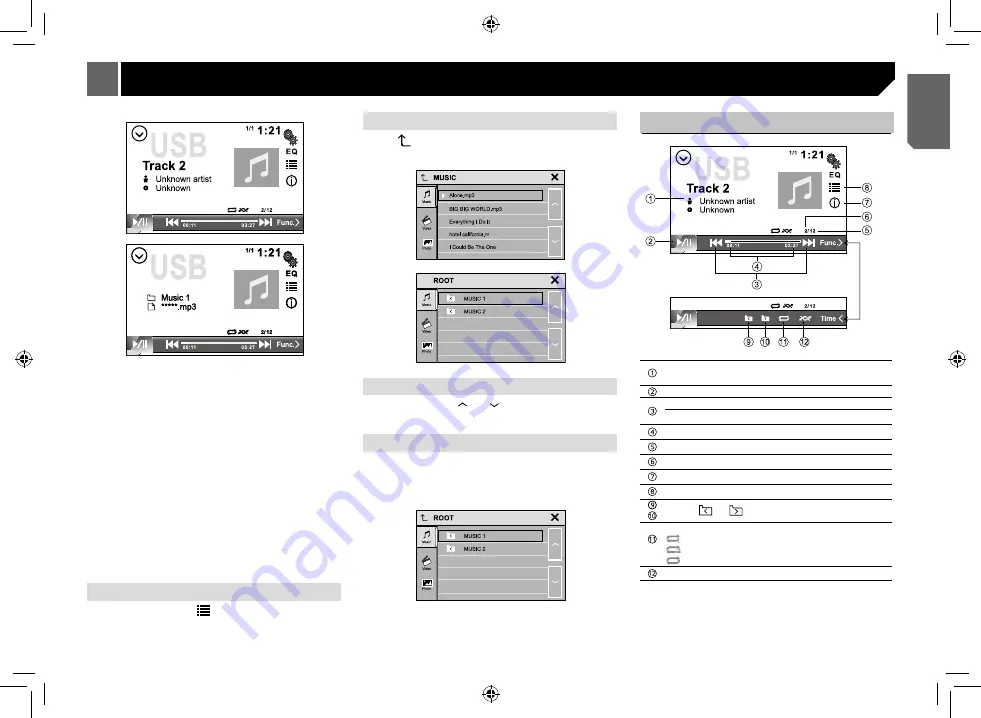
11
album
Notes:
• If there are audio files supported in the disc/USB stick, the
system will enter the audio files menu automatically.
If there are no audio files, but there are video files supported
in the disc/USB stick, the system will enter the video files
menu automatically.
If there are no audio or video files, but there are picture files
supported in the disc/USB stick, the system will enter the
picture files menu automatically.
If there no above audio/video/picture files supported in the
disc/USB stick, the icon will turn gray on the left list menu of
screen.
• Not all kinds of USB devices are compatible with the unit.
• Disconnect USB storage devices from the unit when not in
use.
• It will take several minutes when playing external storage
devices that contain a mixture of various media file types.
• Do not use unauthorized products.
Selecting file category
During playback, touch [
] to enter the list menu of file
category (Music, Video, Photo), touch it to select.
Selecting a folder
Touch [
] to enter the folder list (if there are folders in the
disc
/
USB storage device), touch it to select.
Selecting file
In file list menu, touch [ ] or [ ] on screen to select file type,
touch it and the unit will load the file and start playback.
Selecting a file of other folder
• If there are more than 1 folder in the USB storage device, a
folder icon appears upon the file’s names.
• Touch the folder name to select and touch again to show all
the files.
Compressed files
Playing audio files
album
Playback information
(artist name/ album name/ folder name/track name)
Playback/Pause
Previous/next file
Fast forward/backward during playback
Elapsed time/Remaining time of the file
The amount of the file
The current track of playback
Touch to display the other playback information
Enter to the playback list
Touch [
] / [
] to select the last / next folder
Repeat (the function same to the CD)
: Repeat file
: Repeat folder
: Repeat all
Random












































