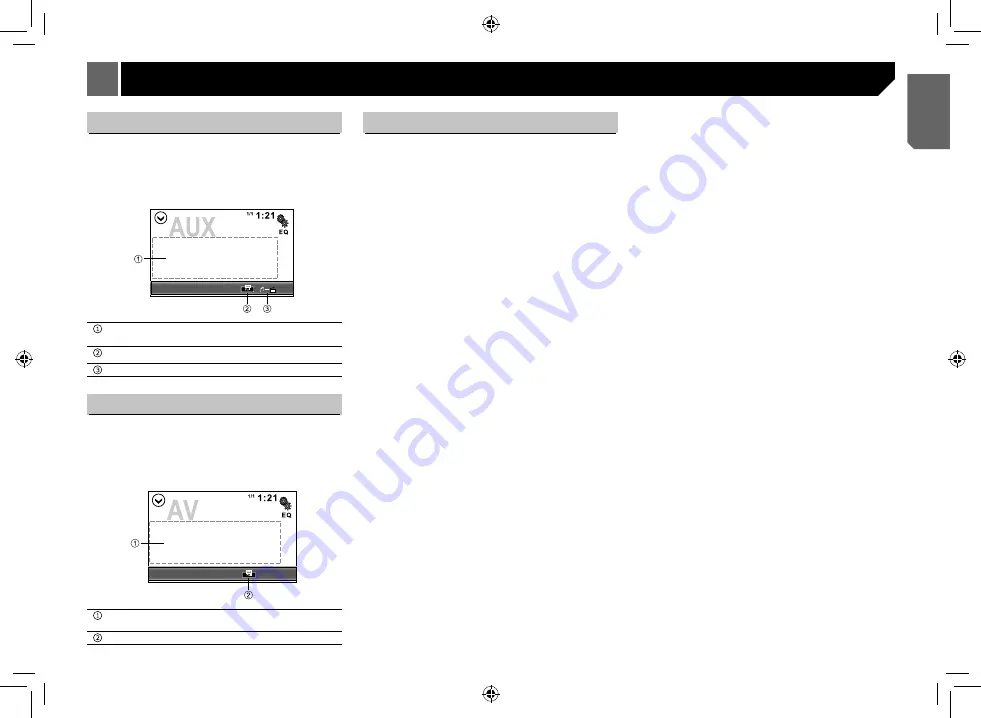
13
Other source
AUX source
You can connect an external audio/video device to the unit.
• Connect the external audio/video device to the
AUX input
jack
.
• Turn on the AV input setting. Refer to the System setting
page 14.
Hides the touch panel keys. Touch anywhere on the
screen to display the touch panel keys again.
Changes the wide screen model.
Switch the operation screen.
AV source
You can connect an external audio/video device to the unit.
• Connect the external audio/video device to the
VIDEO
INPUT/AUDIO INPUT
.
• Turn on the AV input setting. Refer to the System setting
page 14.
Hides the touch panel keys. Touch anywhere on the
screen to display the touch panel keys again.
Changes the wide screen model.
Camera
This unit is "camera ready". Before accessing any camera
features, you must purchase and install a rear video camera.
Once the rear camera is connected and operating properly, the
CAMERA source mode will become active.
Refer to "System settings" on page 14.
The playing source will change to "CAMERA" mode
automatically when you reverse your car.













































