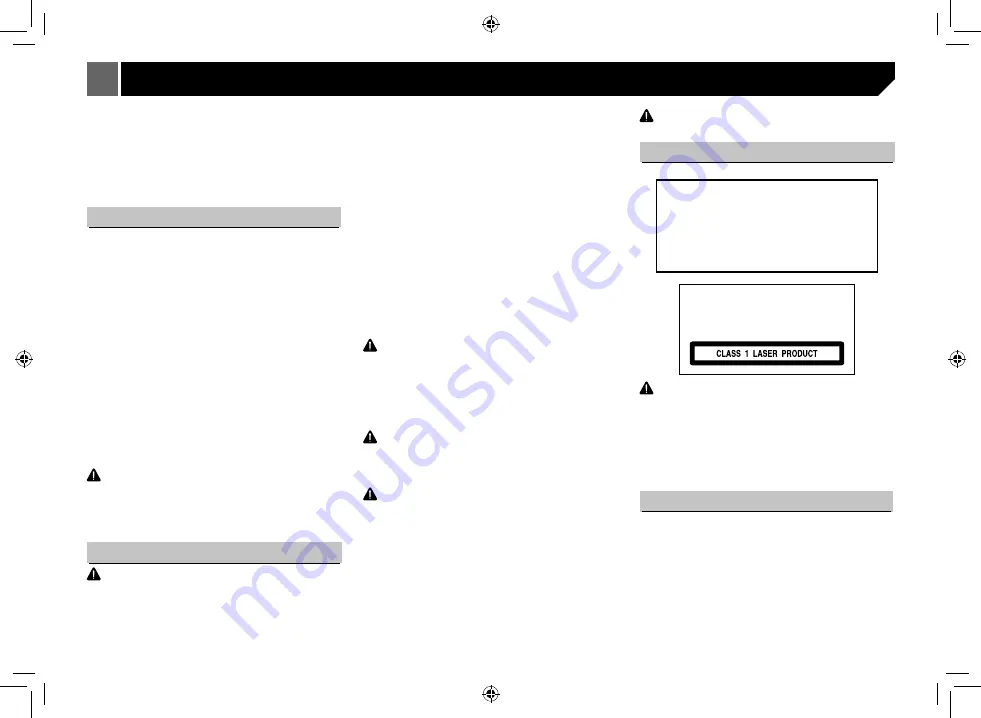
4
Precaution
Thank you for purchasing this PIONEER product.
To ensure proper use, please read through this manual before
using this product. It is especially important that you read and
observe WARNINGs and CAUTIONs in this manual. Please
keep the manual in a safe and accessible place for future
reference.
IMPORTANT SAFEGUARDS
Please read all of these instructions regarding your display and
retain them for future reference.
1. Do not install the display where it may (i) obstruct the driver's
vision, (ii) impair the performance of any of the vehicle's
operating systems or safety features or (iii) impair the driver's
ability to safety operate the vehicle.
2. Do not operate this display if doing so in any way will divert
your attention from the safe operation of your vehicle.
Always observe safe driving rules and follow all existing
traffic regulations. If you experience difficulty in operating
the system or reading the display, park your vehicle in a safe
location and make necessary adjustments.
3. Please remember to wear your seat belt at all times while
operating your vehicle. If you are ever in an accident, your
injuries can be considerably more severe if your seat belt is
not properly buckled.
4. Never use headphones while driving.
5. To promote safety, certain functions are disabled unless the
parking brake is on, and the vehicle is not in motion.
6. Never set the volume of your display so high that you cannot
hear outside traffic and emergency vehicles.
WARNING
Do not attempt to install or service your display by yourself.
Installation or servicing of the display by persons without
training and experience in electronic equipment and automotive
accessories may be dangerous and could expose you to the
risk of electric shock or other hazards.
To ensure safe driving
WARNING
• LIGHT GREEN LEAD AT POWER CONNECTOR IS DESIGNED
TO DETECT PARKED STATUS AND MUST BE CONNECTED
TO THE POWER SUPPLY SIDE OF THE PARKING BRAKE
SWITCH. IMPROPER CONNECTION OR USE OF THIS LEAD
MAY VIOLATE APPLICABLE LAW AND MAY RESULT IN
SERIOUS INJURY OR DAMAGE.
• To avoid the risk of damage and injury and the potential violation
of applicable laws, this unit is not for use with video that is visible
to the driver.
• To avoid the risk of accident and the potential violation of
applicable laws, no viewing of front seat video should ever occur
while the vehicle is being driven.
• In some countries or states the viewing of images on a display
inside a vehicle even by persons other than the driver may be
illegal. Where such regulations apply, they must be obeyed and
this unit's video features should not be used.
When you attempt to watch a video image while driving, the
warning “Viewing of front seat video source while driving is
strictly prohibited.” will appear on the front display. To watch
a video image on the front display, park your vehicle in a safe
place and apply the parking brake.
When using a displayconnected to rear monitor output
The rear monitor output on this unit (REAR MONITOR
OUTPUT) is used to connect a rear display that allows
passengers in the rear seats to watch videos.
WARNING
Never
install the rear display in a location where the driver can watch
videos while driving.
When using the rear view camera
With an optional rear view camera, this unit can be used as
an aid to keep an eye on trailers, or when backing into a tight
parking spot.
WARNING
• SCREEN IMAGE MAY APPEAR REVERSED.
• USE INPUT ONLY FOR REVERSE OR MIRROR IMAGE REAR
VIEW CAMERA. OTHER USE MAY RESULT IN INJURY OR
DAMAGE.
CAUTION
• The rear view camera function is to be used as an aid to keep an
eye on trailers, or while backing up. Do not use for entertainment
purposes.
• Please note that the edges of the rear view camera images
may differ slightly according to whether full screen images are
displayed when backing up, and whether the images are used for
checking the rear when the vehicle is moving forward.
To avoid battery exhaustion
Keep the vehicle engine running when using this unit to avoid
draining the battery power.
• When no power is supplied to this unit, such as when the
vehicle battery is being replaced, the microcomputer of this
unit returns to its initial condition. We recommend that you
transcribe the audio adjustment data.
WARNING
Do not use with vehicles that do not feature an ACC position.
About this unit
CAUTION
This product is a class 1 laser product
classified under the Safety of laser
products, IEC 60825-1:2007.
CAUTION
• Do not allow this unit to come into contact with liquids. Electrical
shock sould result.
Also, damage to this unit, smoke, and overheating could result
from contact with liquids.
• Keep this manual handy for future reference.
• Always keep the volume low enough to hear outside sounds.
• Avoid exposure to moisture.
• If the battery is disconnected or discharged, any preset memory
will be erased.
DVD video disc region numbers
Only DVD video discs with compatible region numbers can be
played on this player. You can find the region number of the
player on the bottom of this unit and in this manual.
C A U T I O N : U S E O F C O N T R O L S O R
A D J U S T M E N T S O R P E R F O R M A N C E O F
PROCEDURES OTHER THAN THOSE SPECIFIED
H E R E I N M A Y R E S U L T I N H A Z A R D O U S
RADIATION EXPOSURE.
CAUTION: THE USE OF OPTICAL INSTRUMENTS
WITH THIS PRODUCT WILL INCREASE EYE
HAZARD.





































