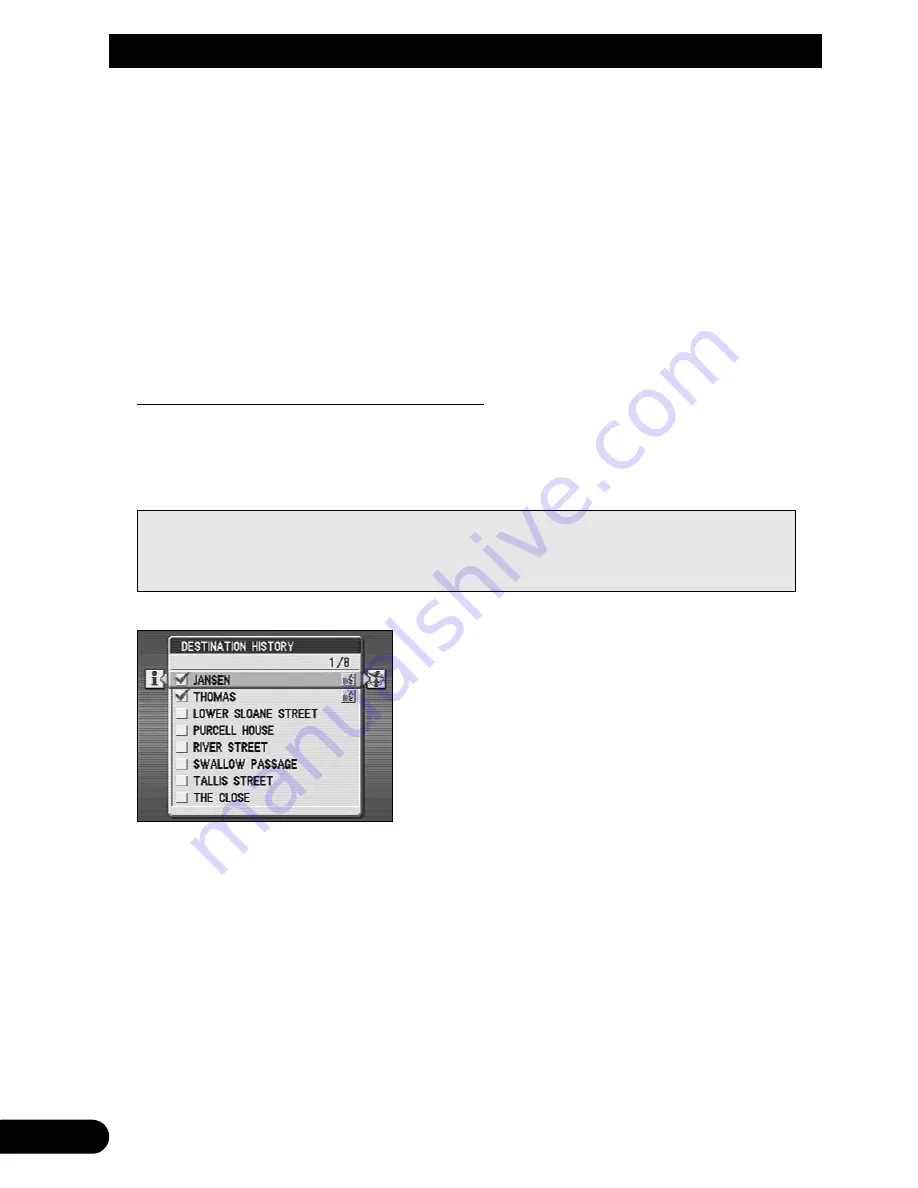
6HWWLQJD5RXWHWR\RXU'HVWLQDWLRQ
,I\RXGRQRWKLQJIXUWKHUZLWKLQDVKRUWWLPH\RXU0RELOH1DYLJDWLRQ6\VWHP
ZLOOEHJLQZRUNLQJRXWDVXJJHVWHGURXWHWR\RXUFKRVHQGHVWLQDWLRQZKLOH
DYRLGLQJPRWRUZD\V
Once found, the route appears as a bold green line on the map. Your current location is
automatically displayed, and guidance begins immediately (see “Guidance to Your
Destination”).
• There may be instances where a motorway may be used in a route that is set even though “AVOID
MOTORWAY” is selected.
• If the distance to the destination is very far, there may be times when the message, “The route could
not be found” will be shown and the route will not be set. When this happens, set the destination to
a location close to the present location and divide the route in to multiple parts.
Working with the Destination history
Whenever you set a route, your destination is automatically added to the Destination history
(up to a total of 98). However, you are free to make changes to any listing in the Destination
history at a later time. Follow these instructions to manage and personalise your Destination
history listings.
6HOHFWDGHVWLQDWLRQIURPWKH'HVWLQDWLRQKLVWRU\XVLQJWKHMR\VWLFN
The listing is highlighted in yellow.
• Note the
= which appears to the left of each listing as it is highlighted.
CAUTION
•
For safety reasons, these functions are not available while your vehicle is in
motion. Stop and apply the handbrake before use.
















































