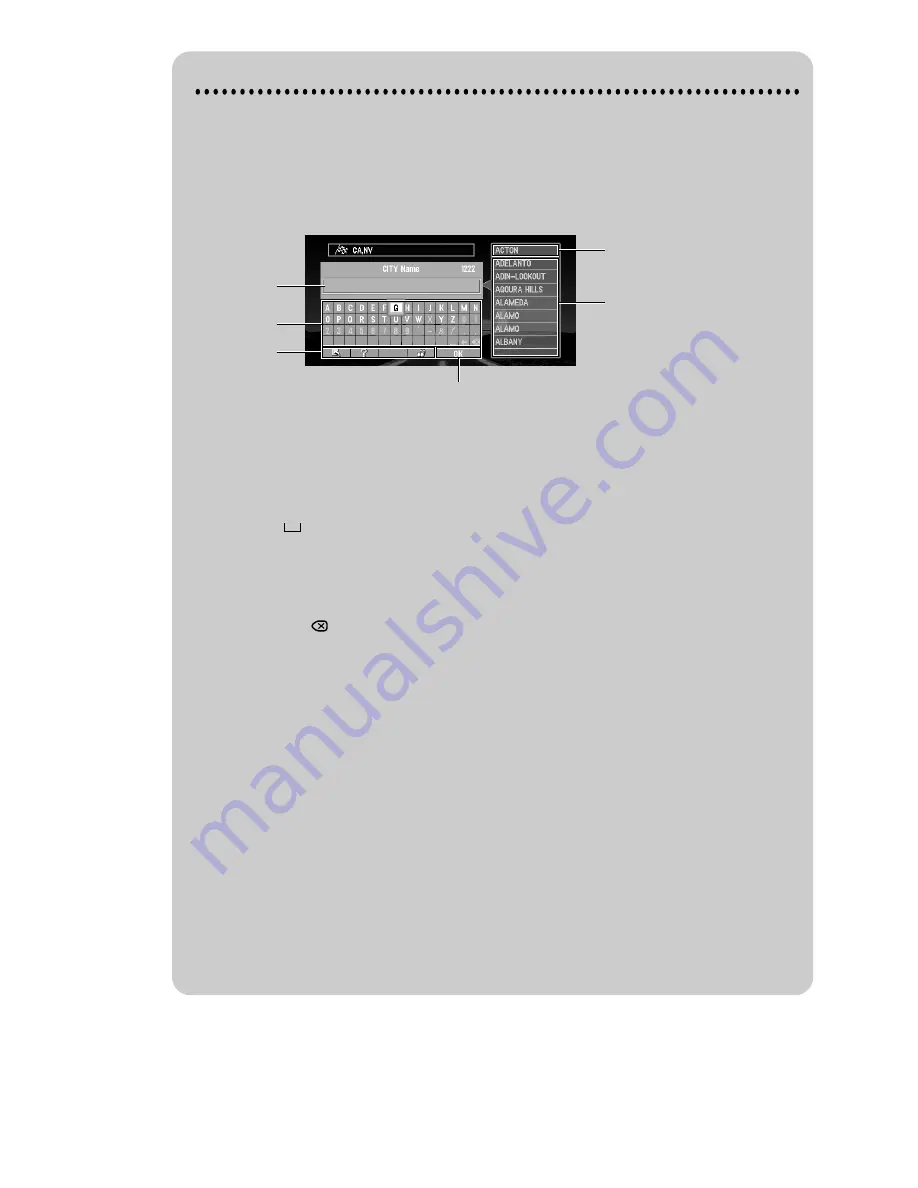
36
How to use text palette
Move the joystick up or down, or left or right, to highlight a letter you want to enter.
If you click the OK button, the selected letter appears in the text box. As you enter an
one letter, your Navigation System narrows down the possible cities, and the items in
the list that appears on the right-hand side of the display change accordingly. Also,
any letters you cannot enter (because they do not feature in a known place name) are
shown in grey, to help you select and enter the letters faster.
(1) Text box
The letters entered appear here.
(2) Text palette
Letters of the alphabet. Letters you cannot enter are greyed out.
(3) Space (
)
You can enter a space.
(4) Delete backward (
←
)
Deletes the previous character.
(5) All delete (
)
All the letters entered are deleted. When the DELETE button of the Remote Control-
ler is pressed for more than two seconds, all the letters entered can be deleted as
well.
(6) Function button
If you highlight this button, the functions assigned to each button appear in a popup
display.
(7) Number of matching candidates
(8) Matching candidates
Items displayed here cannot be selected.
(9) OK
If you select and click the OK button, matching candidates and the time are all dis-
played in a list.
➲
When you go back to the previous display by pressing the BACK button, you may
not be able to enter letters. In such a case, delete the letters entered in the text
box.
(7)
(8)
(1)
(9)
(6)
(2) (3) (4) (5)
Summary of Contents for AVIC-9DVD
Page 1: ...DVD Navigation Unit Operation Manual AVIC 9DVD ENGLISH ...
Page 2: ......
Page 48: ...46 ...
Page 62: ...60 ...
Page 72: ...70 ...
Page 96: ...94 ...
Page 132: ...130 ...
Page 155: ...153 Appendix ...
Page 156: ......
Page 157: ......
Page 159: ......
Page 160: ......
















































