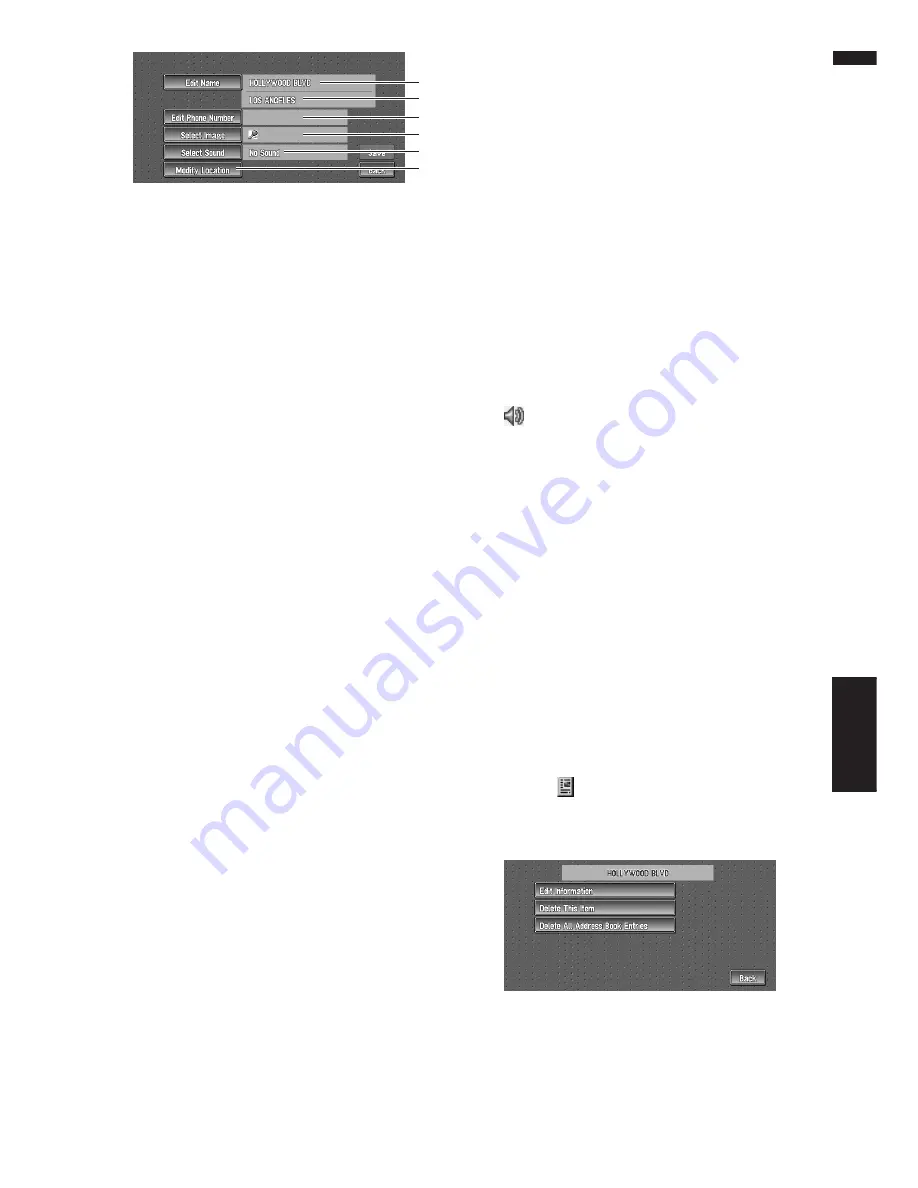
49
Chapter 4
Editing the Navigation Utilities
NAVI
(1) Name
You can enter the desired name.
(2) Name (2nd line)
The name of the city appears in this column.
(Not editable.)
(3) Phone number
You can search by registered telephone
number.
(4) Pictograph
The symbol displayed on the map.
(5) Sound
The selected operating sound is played.
(6) Modify Location
You can change the registered location by
scrolling the map.
4
Touch “Save”.
Completes the registration.
❒
If you want to stop registration, touch
“
Back
”.
Changing a name
1
Touch “Edit Name”.
2
Enter a new name; touch “OK”.
The name of the current location appears in
the text box. Delete the current name, and
enter a new name between 1 and 23 charac-
ters long.
The details you set are registered, and the
Address Book menu appears.
❒
You cannot change the name of your home.
Entering or changing a phone number
1
Touch “Edit Phone Number”.
2
Input a phone number; touch “OK”.
The Address Information menu appears.
❒
To change a registered phone number,
delete the existing number and then enter
a new one.
Selecting a pictograph to appear on the
map
1
Touch “Select Image”.
2
Touch the Pictograph to appear on the
map.
The Address Information menu appears.
❒
You cannot change the mark of your home
or of your favorite location.
Selecting sound
1
Touch “Select Sound”.
2
Select the sound.
The Address Information menu appears.
If you want to hear the operating sound, touch
.
Modify the Location
➲
Changing the position of locations
➞
Page 50
Deleting Address Book or
Destination History Information
Items registered in the
Address Book
or
Destination History
can be deleted. All entries
of the data in the
Address Book
or
Destination
History
can be deleted at once.
1
Touch “Destination” in the Main menu,
then touch “Address Book”.
To delete items in the
Destination History
,
touch “
Destination History
”.
2
Touch
on the right-hand side of the
place you want to delete.
3
Select the deletion method.
A message confirming deletion appears.
(1)
(2)
(3)
(4)
(5)
(6)
Summary of Contents for AVIC-D1
Page 28: ...26 Chapter 1 Basic Operation NAVI AV ...
Page 36: ...34 Chapter 2 Menu and Map Display NAVI ...
Page 70: ...68 Chapter 5 Customizing Your Navigation System NAVI ...
Page 80: ...78 Chapter 6 Using the AV Source Built in CD Drive and Radio AV RADIO ...
Page 98: ...96 Chapter 7 Using the AV Source Pioneer AV Equipment AV AUX AV ...
Page 108: ...106 Chapter 8 Customizing the Audio Source Setting AV Other Functions ...
















































