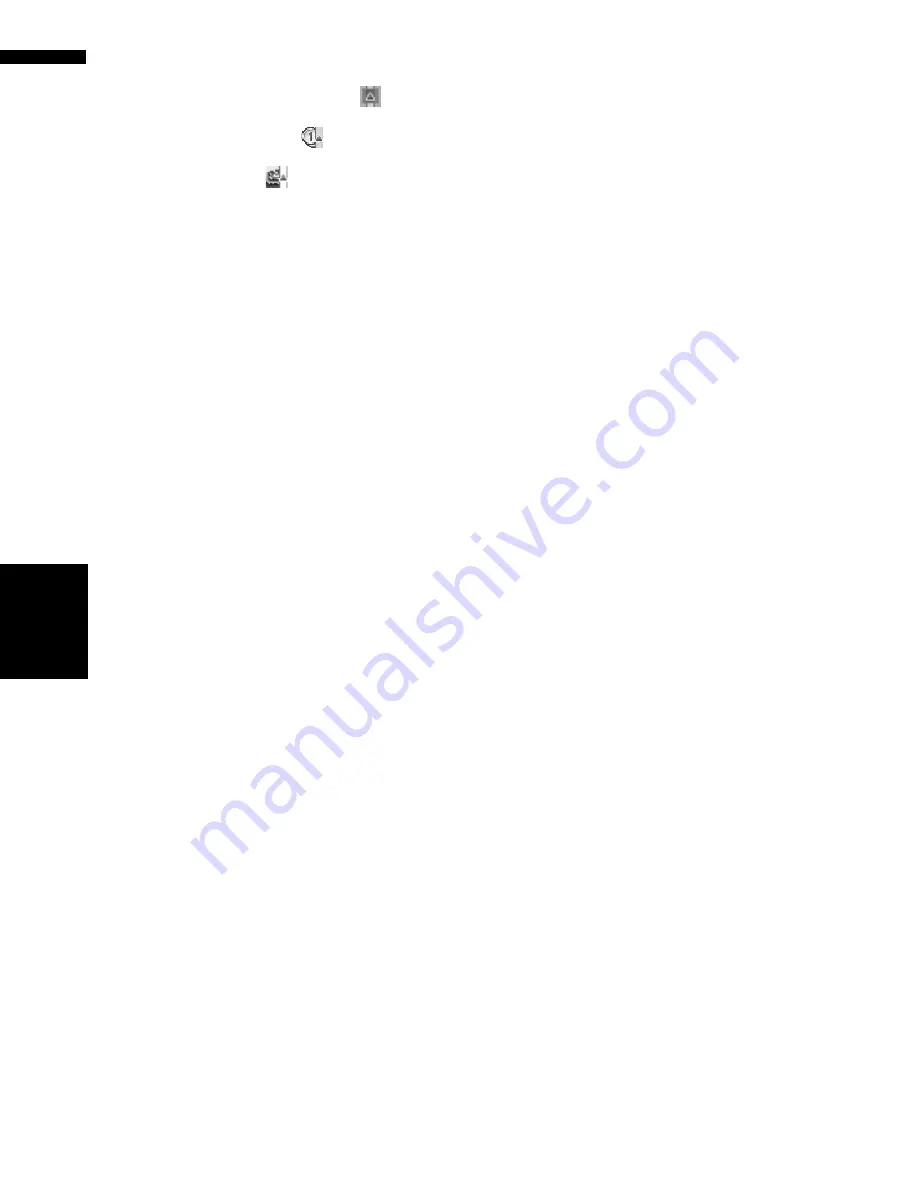
46
Chapter
3
Set
ting a Route to Y
our Destination
NAV
I
Displaying impracticability of fulfilling the
conditions by icon.
• Pass through Area to Avoid.
• Use toll road against the setting “
Avoid
Toll Road
” is “
On
”.
• Use Ferry against the setting “
Avoid
Ferry
” is “
On
”.
(2) Distance to your destination
(3) Travel time to your destination
❒
The “
Avoid Freeway
” setting may not be
reflected, depending on the distance to the
destination.
❒
You can see other places while displaying
a possible route by scrolling the map.
Touching “
Next
” moves the next candidate
route to the center and indicates the map.
4
Touch “Information” to check the infor-
mation on the selected route.
You can also check details of the roads along
the selected route. (If you touch “
Back
”, you
can return to the previous display.)
➲
“
Route Scroll
”
➞
Page 38 (Step 3, 4 and
5)
➲
“
Route Profile
”
➞
Page 39 (Step 3 and 4)
❒
After the route is calculated, it may take
some time until the detailed route informa-
tion (Route Profile) can be confirmed.
5
Touch “OK”.
The route you selected is accepted, and the
map of your surroundings appears. When you
start driving, the route guidance begins.
❒
If the above operations are not performed
within 30 seconds after the route calcula-
tion is completed and you have already
started your vehicle, the route selected at
the time is automatically chosen.
Summary of Contents for AVIC-D2
Page 28: ...26 Chapter 1 Basic Operation NAVI AV ...
Page 36: ...34 Chapter 2 Menu and Map Display NAVI ...
Page 70: ...68 Chapter 5 Customizing Your Navigation System NAVI ...
Page 80: ...78 Chapter 6 Using the AV Source Built in CD Drive and Radio AV RADIO ...
Page 98: ...96 Chapter 7 Using the AV Source Pioneer AV Equipment AV AUX AV ...
Page 108: ...106 Chapter 8 Customizing the Audio Source Setting AV Other Functions ...















































