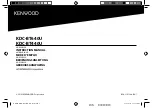76
Chapte
r
6
Using the
AV Source (B
uilt-in CD Driv
e and
Rad
io
)
AV
Radio
Listening to the radio
These are the basic steps necessary to operate
the radio.
➲
More advanced radio operation
➞
Page 76
(1) Source icon
Shows which source has been selected.
(2) Band indicator
Shows which band the radio is tuned to AM or
FM.
(3) Preset number indicator
Shows what preset has been selected.
(4) Frequency indicator
Shows to which frequency the tuner is tuned.
(5) Preset list display
Shows the preset list.
(6) LOCAL indicator
Shows when local seek tuning is on.
(7) STEREO indicator
Shows that the frequency selected is being
broadcast in stereo.
1
Touch the source icon and then touch
“RADIO” to select the radio.
2
Touch “BAND” to select a band.
Touch “
BAND
” repeatedly until the desired
band is displayed, FM1, FM2, FM3 for FM or
AM.
3
To perform manual tuning, touch
or
briefly.
The frequencies move up or down step by
step.
You can also perform manual tuning by mov-
ing the joystick left or right.
4
To perform seek tuning, keep touching
or
for about one second and
release.
The tuner will scan the frequencies until a
broadcast strong enough for good reception
is found.
You can cancel seek tuning by touching either
or
briefly.
If you keep touching
or
you can
skip broadcasting stations. Seek tuning starts
as soon as you release the keys.
You can also perform seek tuning by holding
the joystick left or right.
Advanced radio operation
(1) Function display
Shows the function names.
➲
How to display the
FUNCTION
menu
➞
Page 71
(2)
(1)
(4)
(5)
(3)
(7) (6)
(1)
RA
DI
O
Summary of Contents for AVIC-D2
Page 28: ...26 Chapter 1 Basic Operation NAVI AV ...
Page 36: ...34 Chapter 2 Menu and Map Display NAVI ...
Page 70: ...68 Chapter 5 Customizing Your Navigation System NAVI ...
Page 80: ...78 Chapter 6 Using the AV Source Built in CD Drive and Radio AV RADIO ...
Page 98: ...96 Chapter 7 Using the AV Source Pioneer AV Equipment AV AUX AV ...
Page 108: ...106 Chapter 8 Customizing the Audio Source Setting AV Other Functions ...