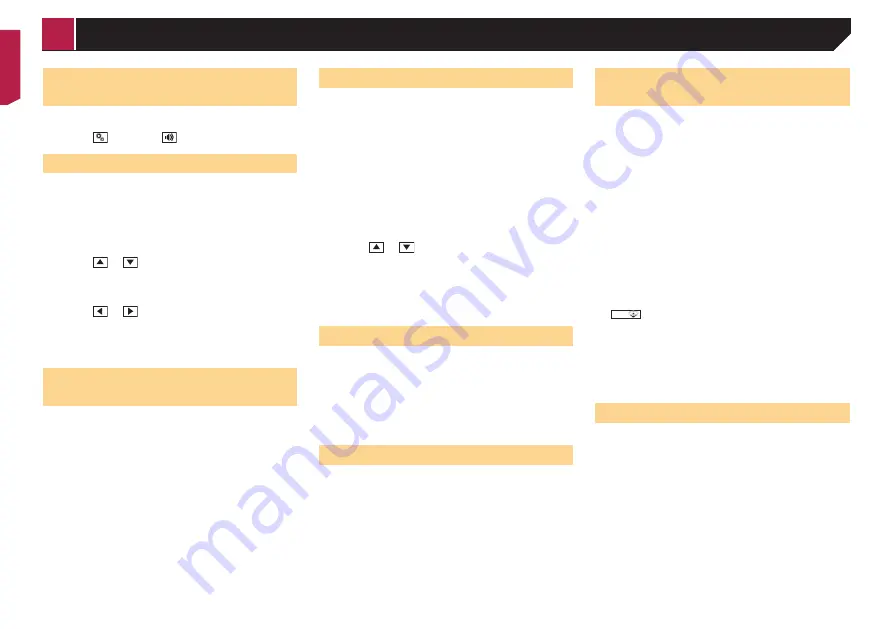
56
Displaying the “Audio” setting
screen
1 Press the
HOME
button.
2 Touch
, and then
.
4RHMFÐE@CDQA@K@MBDÐ@CITRSLDMS
1 Display the “
Audio
” setting screen.
Refer to
Displaying the “
Audio
” setting screen
on page 56
2 Touch [
Fader/Balance
].
p
Only the balance can be adjusted when “
On
” is selected in
“
Rear Speaker
”. Touch [
Balance
] and skip to step 4.
Refer to
Setting the rear speaker output
on page 56.
3 Touch
or
to adjust the front/rear speaker
balance.
p
Set “
Front
” and “
Rear
” to “
0
” when using a dual speaker
system.
4 Touch
or
to adjust the left/right speaker
balance.
You can also set the value by dragging the point
on the displayed table.
2VHSBGHMFÐRNTMCÐLTSHMF
attenuation
You can automatically mute or attenuate the AV source volume
and the iPhone or smartphone application volume when the
navigation outputs the guidance voice.
The default setting is “
ATT
”.
1 Display the “
Audio
” setting screen.
Refer to
Displaying the “
Audio
” setting screen
on page 56
2 Touch [
Mute Level
].
3 Touch the item.
ATT
:
The volume becomes 20 dB lower than the current volume.
Mute
:
The volume becomes 0.
Off
:
The volume does not change.
Adjusting source levels
SLA
(source level adjustment) lets you adjust the volume level of
each source to prevent radical changes in volume when switch-
ing between sources.
p
Settings are based on the FM tuner volume level, which
remains unchanged.
p
This function is not available when the FM tuner is selected
as the AV source.
1 Compare the FM tuner volume level with the
level of the source.
2 Display the “
Audio
” setting screen.
Refer to
Displaying the “
Audio
” setting screen
on page 56
3 Touch [
Source Level Adjuster
].
4 Touch
or
to adjust the source volume.
p
If you directly touch the area where the cursor can be moved,
the
SLA
setting will be changed to the value of the touched
point.
p
“
+4
” to “
–4
” is displayed as the source volume is increased
or decreased.
p
The default setting is “
0
”.
Setting the rear speaker output
A rear speaker output of this product can be turned on or off.
The default setting is “
On
”.
1 Display the “
Audio
” setting screen.
Refer to
Displaying the “
Audio
” setting screen
on page 56
2 Touch [
Rear Speaker
] to switch “
On
” or “
Off
”.
p
If “
Off
” is selected, the rear speaker adjustment is not availa-
ble in “
Speaker Level
”, “
Time Alignment
” and “
Crossover
”.
Setting the subwoofer output
This product is equipped with a subwoofer output mechanism,
which can be turned on or off.
The default setting is “
On
”.
1 Display the “
Audio
” setting screen.
Refer to
Displaying the “
Audio
” setting screen
on page 56
2 Touch [
Subwoofer
] to switch “
On
” or “
Off
”.
p
If “
Off
” is selected, the rear speaker adjustment is not availa-
ble in “
Speaker Level
”, “
Time Alignment
” and “
Crossover
”.
Adjusting the cutoff frequency
value
You can adjust the cutoff frequency value of each speaker.
The following speakers can be adjusted:
Front
,
Rear
,
Subwoofer
p
“
Rear
” is available only when “
Rear Speaker
” is set to “
On
”.
Refer to
Setting the rear speaker output
on page 56
p
“
Subwoofer
” is available only when “
Subwoofer
” is set to
“
On
”.
Refer to
Setting the subwoofer output
on page 56
1 Display the “
Audio
” setting screen.
Refer to
Displaying the “
Audio
” setting screen
on page 56
2 Touch [
Crossover
] or [
Subwoofer Settings
].
3 Touch [<] or [>] to switch the speaker.
4 Drag the graph line to set the cutoff position.
5 Drag the lowest point of the graph to set the
cutoff slope.
p
The following items can also be set.
⁂⁚⁓⁗
:
Switches the subwoofer phase between normal and reverse
position.
LPF
/
HPF
:
Switches the
LPF
/
HPF
setting to “
On
” or “
Off
”.
When it is turned off, the high-pass filter or low-pass filter of
each speaker can also be turned on by touching the graph
lines.
Selecting the listening position
You can select a listening position that you want to make as the
centre of sound effects.
The default setting is “
Off
”.
1 Display the “
Audio
” setting screen.
Refer to
Displaying the “
Audio
” setting screen
on page 56
2 Touch [
Listening Position
].
3 Touch the desired position to change the lis-
tening position.
The following items are available:
Off
,
Front-L
,
Front-R
,
Front
,
All
.
Audio adjustments
< CRB4880-A >
Audio adjustments
















































