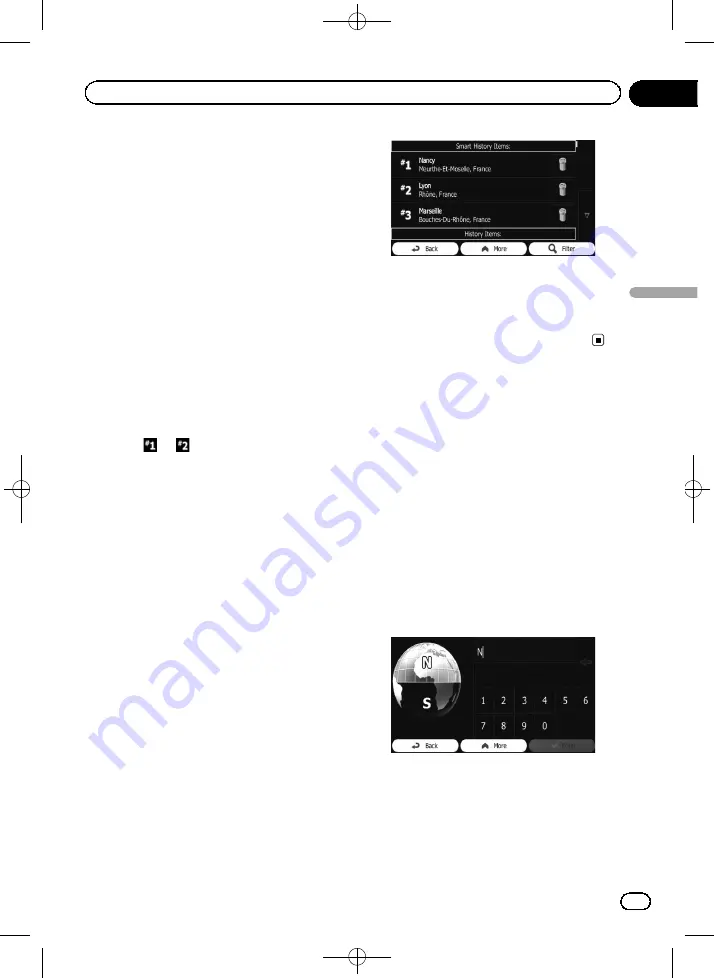
Black plate (35,1)
Selecting a location you
searched for recently
The places that you set as destinations or way-
points previously are automatically stored in
“
History
”
.
Smart History
Two of the most recently set destinations are
shown in the
“
History
”
field for easier access.
1
Touch [Menu] on the map screen.
The
“
Navigation Menu
”
screen appears.
=
For details of the operations, refer to
2
Touch [Find] on the
“
Navigation Menu
”
screen.
3
Touch
or
in the
“
History
”
field.
The searched location appears on the map
screen.
=
For subsequent operations, refer to
History
Three most likely destinations are displayed on
the first page of the list while the rest of the
destinations are ordered by time they were last
selected.
1
Touch [Menu] on the map screen.
The
“
Navigation Menu
”
screen appears.
=
For details of the operations, refer to
2
Touch [Find] on the
“
Navigation Menu
”
screen.
3
Touch [History].
The list of recent destinations appears.
4
Touch the entry you want.
The searched location appears on the map
screen.
=
For subsequent operations, refer to
Searching for a location by
coordinates
Entering a latitude and longitude pinpoints
the location.
1
Touch [Menu] on the map screen.
The
“
Navigation Menu
”
screen appears.
=
For details of the operations, refer to
2
Touch [Find] on the
“
Navigation Menu
”
screen.
3
Touch [More], then touch [Coordinate].
4
Enter the latitude and longitude values.
p
You can enter the latitude and longitude va-
lues in any of the following formats: Deci-
mal degrees; degrees and decimal minutes;
or degrees, minutes and decimal seconds.
p
When entering the coordinate in UTM for-
mat, touch [
More
], then [
UTM
].
<127075006937>35
Engb
35
Chapter
06
Searc
hing
for
and
selecting
a
location
Searching for and selecting a location
















































