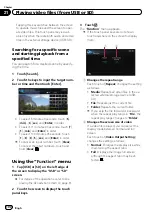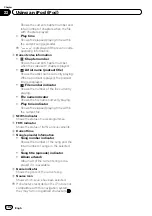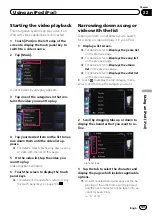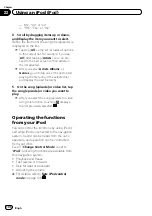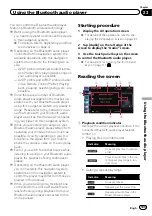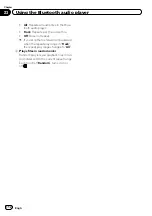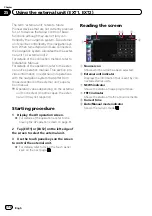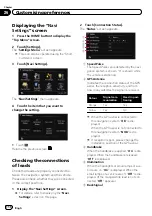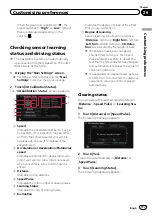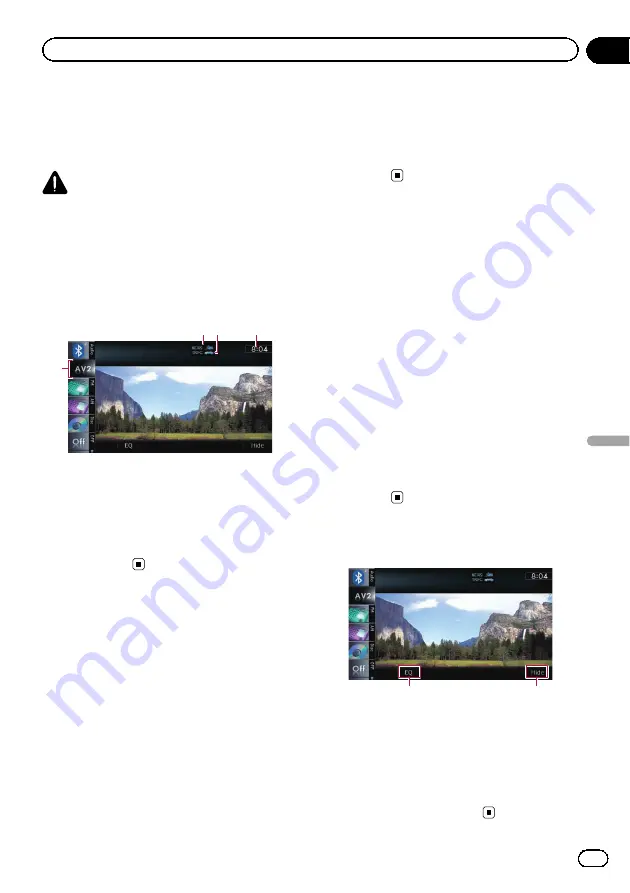
You can display the video image output by the
equipment connected to the navigation sys-
tem. For details of the connection method,
refer to Installation Manual.
CAUTION
For safety reasons, video images cannot be
viewed while your vehicle is in motion. To view
video images, you must stop in a safe place and
apply the handbrake.
Reading the screen
1
2 3
4
1
Source icon
Shows which source has been selected.
2
NEWS
indicator
Shows the status of news programmes.
3
TRFC
indicator
Shows the status of traffic announcements.
4
Current time
Using AV1
You can display the video image output by the
equipment connected to video input 1.
1
Touch [AV1 Input] on the
“
AV System
Settings
”
menu.
=
For details, refer to
2
Display the AV operation screen.
=
For details of the operations, refer to
playing the AV operation screen
3
Tap [AV1] on the left edge of the
screen.
The image is displayed on the screen.
4
Touch the screen to display the touch
panel keys.
Using AV2
You can display the video image output by the
equipment connected to video input 2.
1
Touch [AV2 Input] on the
“
AV System
Settings
”
menu.
=
For details, refer to
2
Display the AV operation screen.
=
For details of the operations, refer to
playing the AV operation screen
3
Tap [AV2] on the left edge of the
screen.
The image is displayed on the screen.
4
Touch the screen to display the touch
panel keys.
Using the touch panel keys
1
2
1
Recalls equaliser curves
=
For details, refer to
2
Hides the touch panel keys
Touching [
Hide
] hides the touch panel keys.
Touch anywhere on the LCD screen to display
the touch panel keys again.
Engb
113
Chapter
24
Using
A
V
input
Using AV input