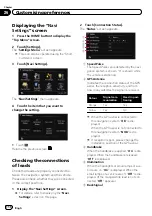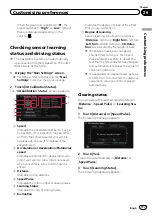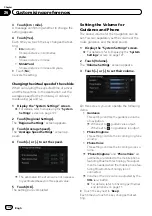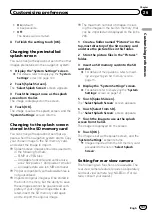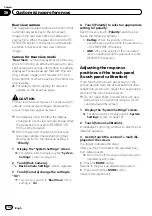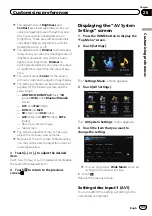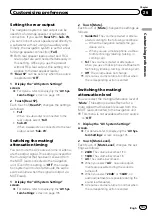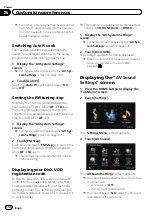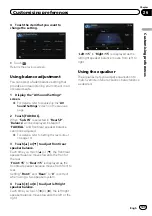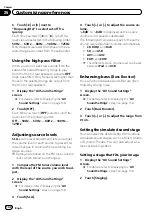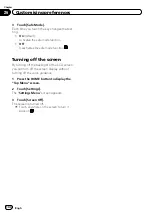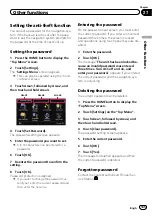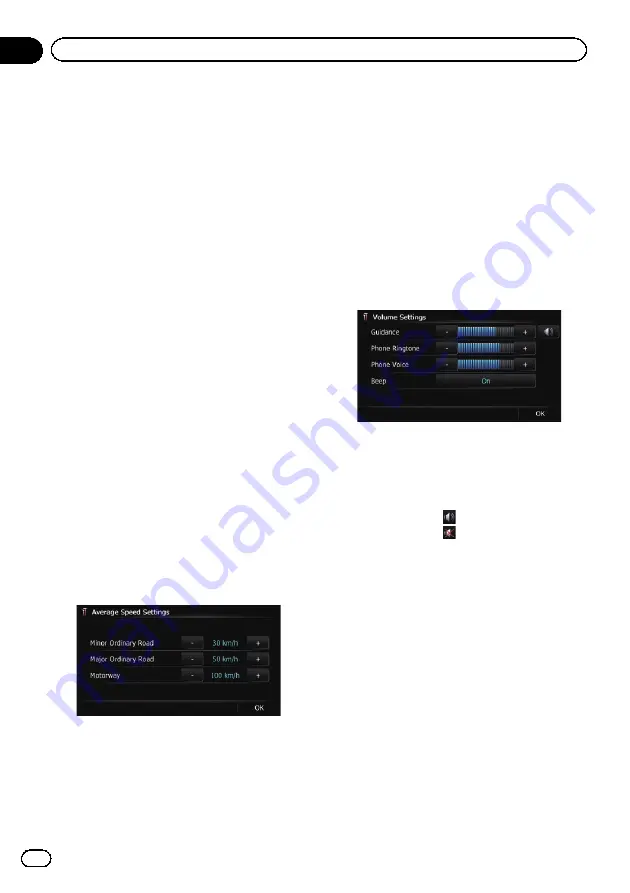
3
Touch [km / mile].
A message confirming whether to change the
setting appears.
4
Touch [Yes].
Each time you touch the key changes that set-
ting.
!
km
(default):
Shows distance in kilometres.
!
mile
:
Shows distance in miles.
!
Mile&Yard
:
Shows distance in miles and yards.
#
Touch [
No
].
Cancels the setting.
Changing the virtual speed of the vehicle
When calculating the expected time of arrival
and the travel time to the destination, set the
average speed for the motorway or ordinary
roads using [
+
] and [
–
].
1
Display the
“
System Settings
”
screen.
=
For details, refer to
2
Touch [Regional Settings].
The
“
Regional Settings
”
screen appears.
3
Touch [Average Speed].
The
“
Average Speed Settings
”
screen ap-
pears.
4
Touch [+] or [
–
] to set the speed.
p
The estimated time of arrival is not necessa-
rily estimated based on this speed value.
5
Touch [OK].
The settings are completed.
Setting the Volume for
Guidance and Phone
The sound volume for the navigation can be
set. You can separately set the volume of the
route guidance and the beep sound.
1
Display the
“
System Settings
”
screen.
=
For details, refer to
2
Touch [Volume].
The
“
Volume Settings
”
screen appears.
3
Touch [+] or [
–
] to set their volume.
On this screen, you can operate the following
items.
!
Guidance
This setting controls the guidance volume
of navigation.
p
When set to
, guidance is output.
When set to
, no guidance is output.
!
Phone Ringtone
This setting controls the incoming ring tone
volume.
!
Phone Voice
This setting controls the incoming voice vo-
lume.
p
“
Phone Ringtone
”
and
“
Phone Voice
”
ad-
justments are related to the mobile phone
featuring Bluetooth technology. No adjust-
ment is needed when the mobile phone fea-
turing Bluetooth technology is not
connected.
p
Volume of the AV source is adjusted by the
VOL
(
+
/
–
) button.
=
For details, refer to
#
Touch the key next to
“
Beep
”
.
Each time you touch the key changes that set-
ting.
Engb
130
Chapter
26
Customising preferences