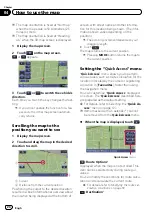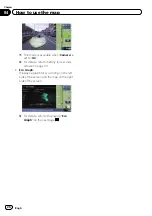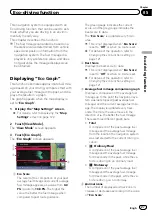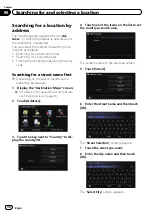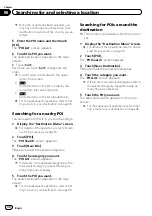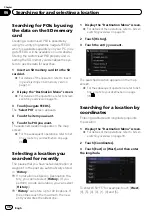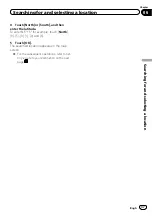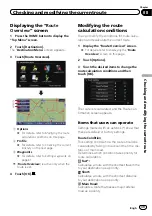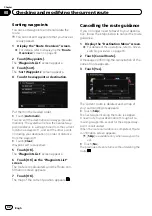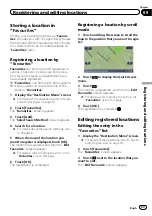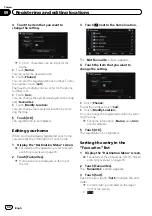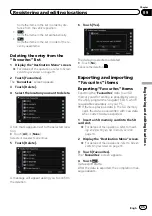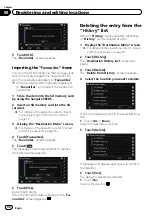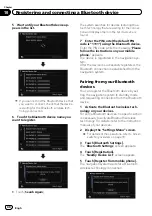p
Once the country has been selected, you
only have to change countries when your
destination is outside of the country you se-
lected.
5
Enter the POI name and then touch
[OK].
The
“
POI List
”
screen appears.
6
Touch the POI you want.
The searched location appears on the map
screen.
#
Touch [
Sort
].
Each time you touch [
Sort
] changes the sort
order.
p
Current order is indicated on the upper
right of the screen.
!
:
Sorts the items in the list in order by dis-
tance from the vehicle position.
!
:
Sorts the items in the list alphabetically.
=
For the subsequent operations, refer to
ting a route to your destination
Searching for a nearby POI
You can search for POIs in your surroundings.
1
Display the
“
Destination Menu
”
screen.
=
For details of the operations, refer to
2
Touch [POI].
The
“
POI Search
”
screen appears.
3
Touch [Near Me].
POIs are divided into several categories.
4
Touch the category you want.
The
“
POI List
”
screen appears.
p
If there are more detailed categories within
the selected category, repeat this step as
many times as necessary.
5
Touch the POI you want.
The searched location appears on the map
screen.
=
For the subsequent operations, refer to
ting a route to your destination
Searching for POIs around the
destination
p
This function is available when the route is
set.
1
Display the
“
Destination Menu
”
screen.
=
For details of the operations, refer to
2
Touch [POI].
The
“
POI Search
”
screen appears.
3
Touch [Near Destination].
POIs are divided into several categories.
4
Touch the category you want.
The
“
POI List
”
screen appears.
p
If there are more detailed categories within
the selected category, repeat this step as
many times as necessary.
5
Touch the POI you want.
The searched location appears on the map
screen.
=
For the subsequent operations, refer to
ting a route to your destination
Engb
34
Chapter
06
Searching for and selecting a location