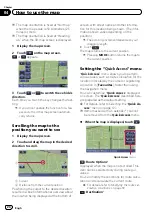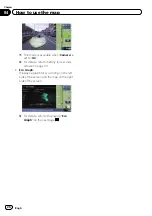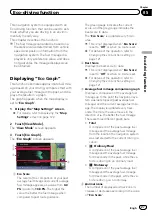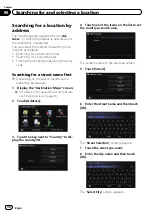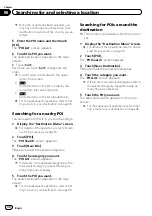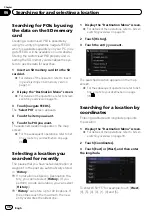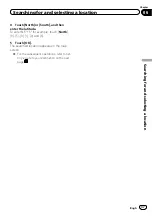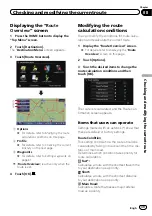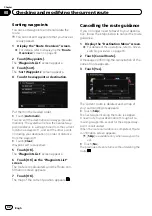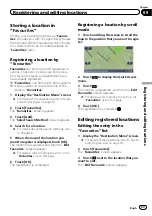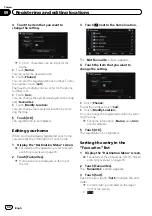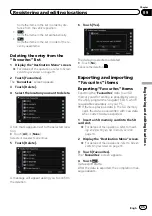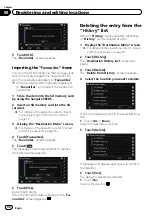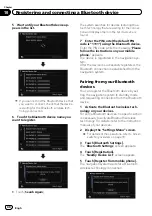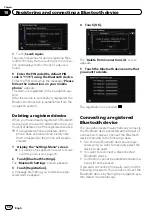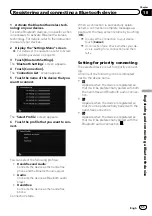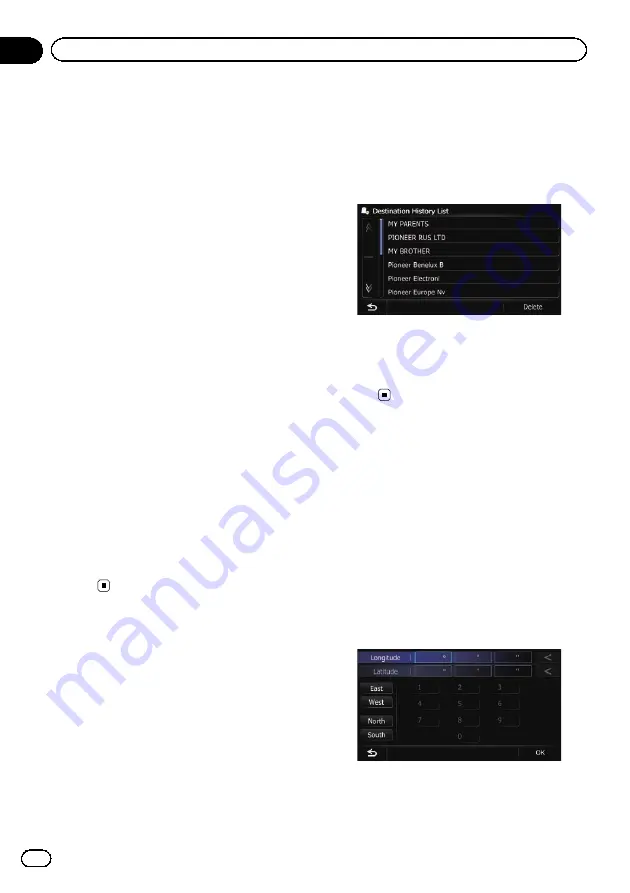
Searching for POIs by using
the data on the SD memory
card
Creating a customised POI is possible by
using the utility programme navgate FEEDS
which is available separately, on your PC. (nav-
gate FEEDS will be available on our website.)
Storing the customised POI properly and in-
serting the SD memory card enables the sys-
tem to use the data for searches.
1
Insert an SD memory card into the SD
card slot.
=
For details of the operation, refer to
ing and ejecting an SD memory card
2
Display the
“
Destination Menu
”
screen.
=
For details of the operations, refer to
3
Touch [navgate FEEDS].
The
“
Select POI
”
screen appears.
4
Touch the item you want.
5
Touch the POI you want.
The searched location appears on the map
screen.
=
For the subsequent operations, refer to
ting a route to your destination
Selecting a location you
searched for recently
The places that you have set as destination or
waypoint in the past are automatically stored
in
“
History
”
.
p
If no location is stored in Destination His-
tory, you cannot select [
History
]. (If you
perform a route calculation, you can select
[
History
].)
p
“
History
”
can store up to 100 locations. If
the entries reach the maximum, the new
entry overwrites the oldest one.
1
Display the
“
Destination Menu
”
screen.
=
For details of the operations, refer to
2
Touch [History].
3
Touch the entry you want.
The searched location appears on the map
screen.
=
For the subsequent operations, refer to
ting a route to your destination
Searching for a location by
coordinates
Entering a latitude and longitude pinpoints
the location.
1
Display the
“
Destination Menu
”
screen.
=
For details of the operations, refer to
2
Touch [Coordinates].
3
Touch [East] or [West], and then enter
the longitude.
To enter W 50°1
’
5
”
for example, touch [
West
],
[0], [5], [0], [0], [1], [0] and [5].
Engb
36
Chapter
06
Searching for and selecting a location