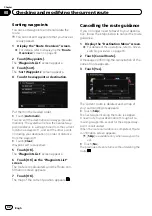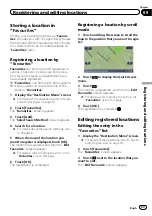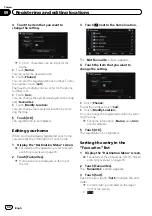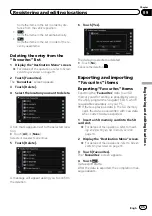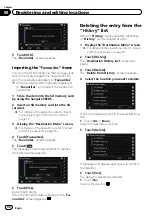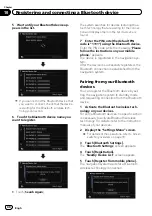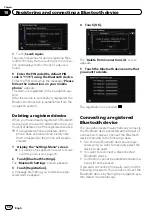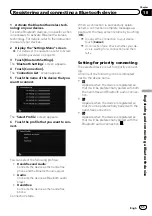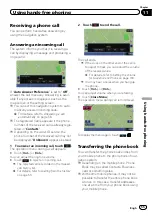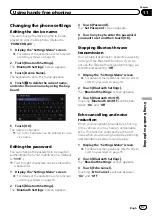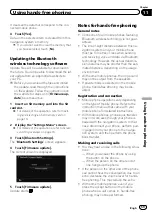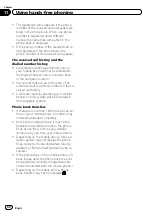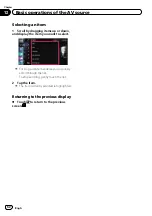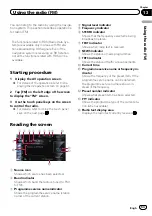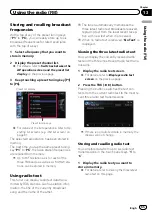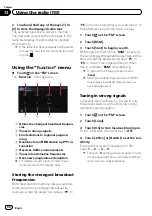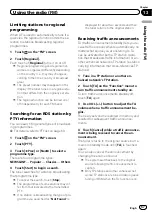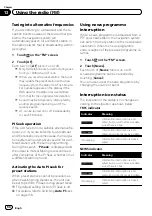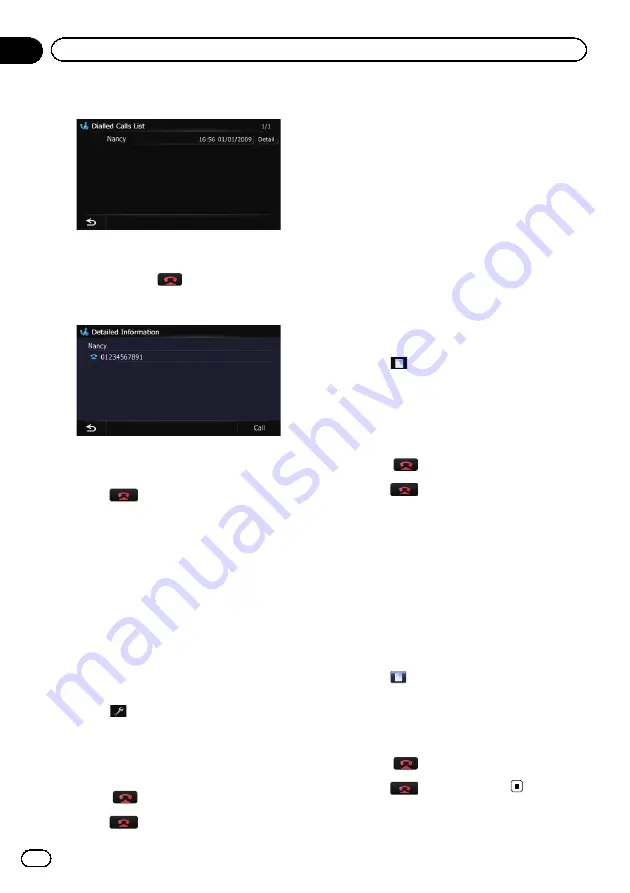
3
Touch an entry on the list.
Dialling starts.
p
To cancel the call after the system starts
dialling, touch
.
#
Touch [
Detail
].
The
“
Detailed Information
”
screen appears.
You can check the details of the party before mak-
ing a phone call.
4
Touch
to end the call.
Dialling the entry stored in the
“
Favourites
”
list
You can make a call to the entry stored in the
“
Favourites
”
list.
1
Display the
“
Destination Menu
”
screen.
=
For details of the operations, refer to
2
Touch [Favourites].
The
“
Favourites
”
screen appears.
3
Touch
next to the location that you
want to make a call.
The
“
Edit Favourite
”
screen appears.
4
Touch [Call] to make a call.
To cancel the call after the system starts dial-
ling, touch
.
5
Touch
to end the call.
Dialling a facility
’
s phone number
You can make a call to facilities with phone
number data.
p
You cannot make a call to locations or POIs
that have no phone number data.
1
Display the
“
Destination Menu
”
screen.
=
For details of the operations, refer to
2
Touch [POI].
The
“
POI Search
”
screen appears.
3
Search for the POI.
The
“
POI List
”
screen appears.
=
For details of the operation, refer to
ing for Points of Interest (POI)
4
Touch
next to the POI that you want
to call.
The
“
Detailed POI Information
”
screen ap-
pears.
5
Touch [Call] to make a call.
To cancel the call after the system starts dial-
ling, touch
.
6
Touch
to end the call.
Dialling from the map
You can make a call by selecting the icon of a
registered location or a POI icon from the map
screen.
p
You cannot make a call to locations or POIs
that have no phone number data.
1
Scroll the map, and place the cursor on
an icon on the map.
2
Touch
.
The
“
Detailed POI Information
”
screen ap-
pears.
3
Touch [Call] to make a call.
To cancel the call after the system starts dial-
ling, touch
.
4
Touch
to end the call.
Engb
54
Chapter
11
Using hands-free phoning