
You can play a disc that contains compressed
audio files using the built-in drive of the navi-
gation system. This section describes these
operations.
p
In the following description, the MP3,
WMA, AAC files are collectively referred to
as
“
Compressed audio file
”
.
Starting procedure
1
Display the AV operation screen.
=
For details of the operations, refer to
playing the AV operation screen
2
Insert the disc you want to play into
disc-loading slot.
Playback starts from the first file of the ROM.
=
For details of the operation, refer to
p
If the disc is already set, tap [
Disc
] on the
left edge of the screen.
=
For details, refer to
3
Use the touch panel keys on the screen
to control the disc.
=
For details concerning operations, refer to
Reading the screen
7
1
2
5
6
4
3
1
Playback condition indicator
Indicates the current playback condition.
!
Scanning folders and files
Indicator:
Meaning
Cancels the scan play.
Plays the first audio files of
each folder for about 10 sec-
onds when the repeat range
is set to
“
Disc
”
.
Plays the beginning of each
audio file in the current folder
for about 10 seconds when
the repeat range is set to
“
Folder
”
.
!
Playing files in random order
Indicator:
Meaning
Does not play tracks in ran-
dom order.
Plays all audio files in the cur-
rent repeat play range in ran-
dom order.
!
Setting a repeat play range
Indicator:
Meaning
Repeats all compressed
audio files.
Repeats just the current file.
Repeats the current folder.
2
Current file information
!
:
Folder name
Shows the folder name currently play-
ing.
!
:
Artist name
Shows the artist name currently playing
(when available).
!
:
Album title
Shows the title of the album for the cur-
rent file (when available).
!
:
Track title
Shows the title of the track currently
playing (when available).
p
If the title of a track is not available,
the file name appears.
!
Play time
Shows the elapsed playing time within
the current file.
Engb
76
Chapter
16
Playing music files on ROM

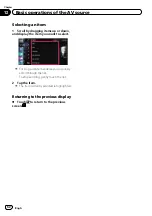
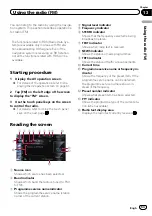

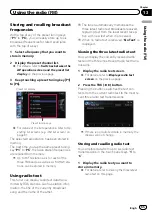
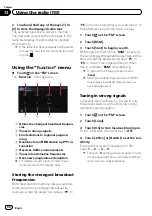
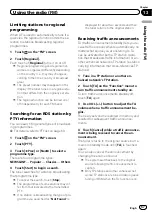
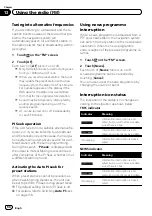

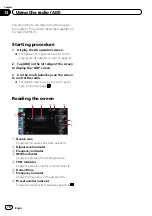


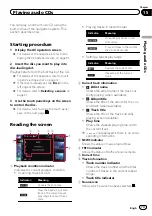


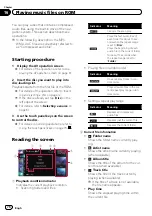
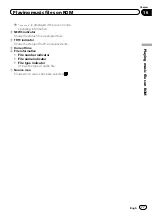

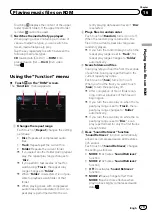



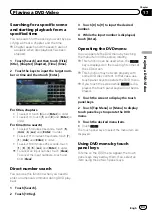
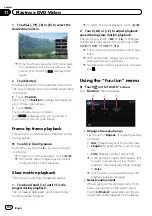
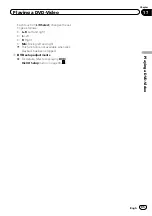

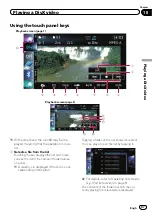
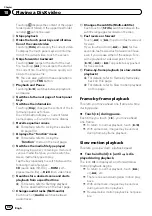








![Navig[8]r NAVBIKE-GPS User Manual preview](http://thumbs.mh-extra.com/thumbs/navig-8-r/navbike-gps/navbike-gps_user-manual_3574097-01.webp)











