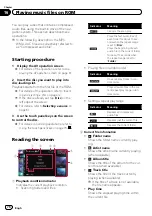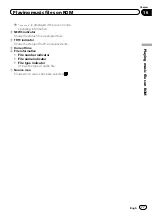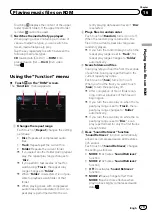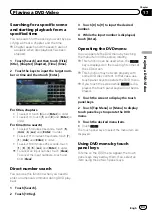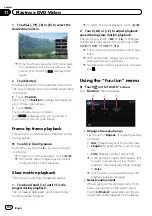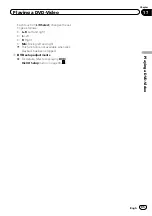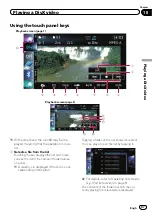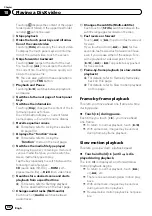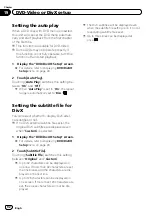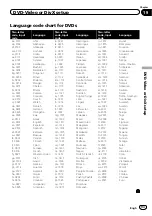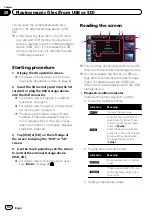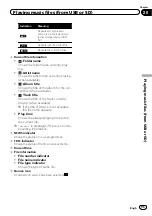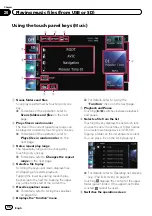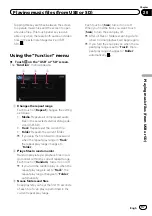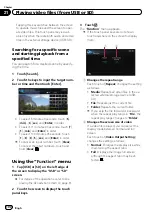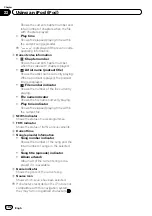Touching
displays the content of the upper
folder (parent folder). If the uppermost folder
is listed,
cannot be used.
2
Stops playback
3
Hides the touch panel keys and informa-
tion of the current video
Touching [
Hide
] shows only the current video.
To display the touch panel keys and informa-
tion of the current video, touch the screen.
4
Skips forward or backward
Touching [
p
] skips to the start of the next
file. Touching [
o
] once skips to the start of
the current file. Touching it twice quickly will
skip to the previous file.
p
You can also perform these operations
by using the
TRK
button.
5
Playback and Pause
Touching [
f
] switches between playback
and pause.
6
Switches to the next page of touch panel
keys
7
Switches the information
Touching [
Disp
] changes the content of the in-
formation panel as follows:
Disc information display
—
Current folder
name display
—
Current file name display
8
Recalls equaliser curves
=
For details, refer to
9
Displays the
“
Function
”
menu
=
For details, refer to
a
Switches the media file type played
When playing a disc containing a mixture of
various media file types, you can switch be-
tween media file types to play.
Tap the key repeatedly to switch between the
following media file types:
CD
(audio data (CD-DA))
—
ROM
(com-
pressed audio file)
—
DivX
(DivX video files)
b
Searches for a desired scene and starts
playback from a specified time
=
For details, refer to
c
Changes audio tracks (Multi-audio)
Each touch of [
Audio
] switches between
audio tracks.
d
Changes the subtitle (Multi-subtitle)
Each touch of [
S.Title
] switches between the
subtitle languages recorded on the disc.
e
Fast reverse or forward
Touch [
m
] or [
n
] to perform fast reverse or
forward.
If you touch and hold [
m
] or [
n
] for five
seconds, fast reverse/fast forward continues
even if you release either of these keys. To re-
sume playback at a desired point, touch
[
f
], [
m
] or [
n
] opposite to key pushed
for five seconds.
f
Frame-by-frame playback (or slow-motion
playback)
=
For details, refer to
=
For details, refer to
Frame-by-frame playback
This lets you move ahead one frame at a time
during pause.
%
Touch [
r
] during pause.
Each time you touch [
r
], you move ahead
one frame.
p
To return to normal playback, touch [
f
].
p
With some discs, images may be unclear
during frame-by-frame playback.
Slow motion playback
This lets you slow down playback speed.
%
Touch and hold [
r
] until
is dis-
played during playback.
The icon
is displayed, and forward slow
motion playback begins.
p
To return to normal playback, touch [
n
]
or [
m
], etc.
p
There is no sound during slow motion play-
back.
p
With some discs, images may be unclear
during slow motion playback.
p
Reversed slow motion playback is not possi-
ble.
Engb
88
Chapter
18
Playing a DivX video