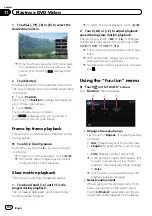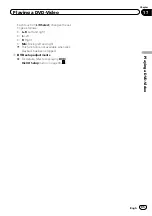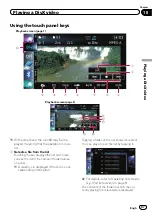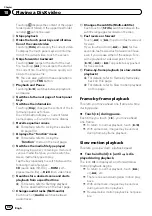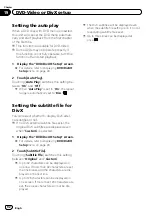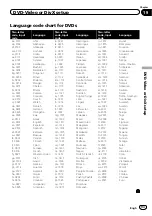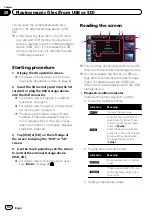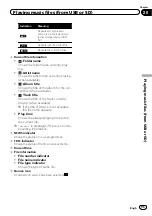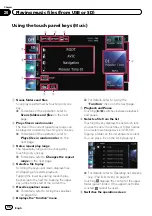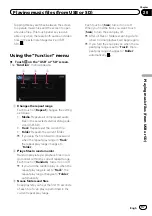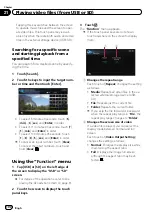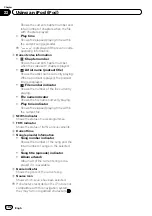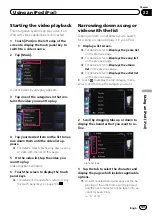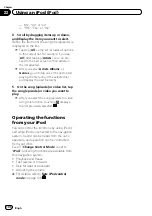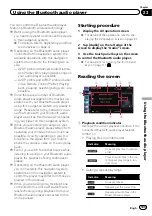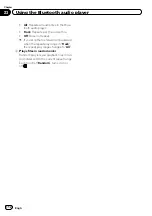You can play the video files stored in the exter-
nal storage device (USB, SD).
p
In the following description, the SD mem-
ory card and USB memory device are col-
lectively referred to as the
“
external storage
device (USB, SD)
”
. If it indicates the USB
memory device only, it is referred to as the
“
USB storage device
”
.
Starting procedure
1
Display the AV operation screen.
=
For details of the operations, refer to
playing the AV operation screen
2
Insert the SD memory card into the SD
card slot or plug the USB storage device
into the USB connector.
=
For details, refer to
=
For details, refer to
p
Playback is performed in order of folder
numbers. Folders are skipped if they con-
tain no playable files. If there are no play-
able files in folder 01 (root folder), playback
starts from folder 02.
3
Tap [USB] or [SD] on the left edge of
the screen to display the
“
USB
”
or
“
SD
”
screen.
4
Touch the screen to display the touch
panel keys.
5
Use the touch panel keys on the screen
to control the external storage device
(USB, SD).
=
For details, refer to
Reading the screen
a
9
4
1
5
2 3
6
7
8
p
This unit may not achieve optimum perfor-
mance with some external storage devices.
p
You can playback the files on a USB sto-
rage device compliant with Mass Storage
Class. For details about the USB Class,
refer to the manual supplied with the USB
storage device.
1
Folder number indicator
2
File number indicator
3
Current folder name indicator
Shows the folder name currently playing.
4
File name indicator
Shows the file name currently playing.
5
NEWS
indicator
Shows the status of news programmes.
6
TRFC
indicator
Shows the status of traffic announcements.
7
Current time
8
File type indicator
Shows the type of audio file currently playing.
9
Play time indicator
Shows the elapsed playing time within the
current file.
a
Source icon
Shows which source has been selected.
Engb
98
Chapter
21
Playing video files (from USB or SD)