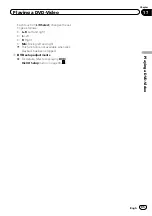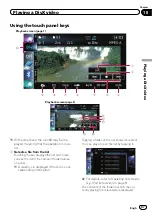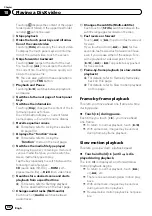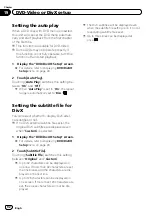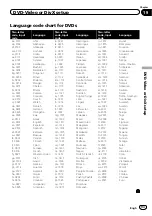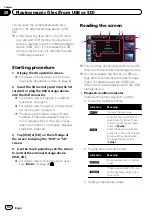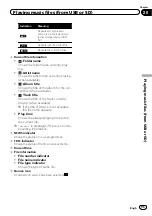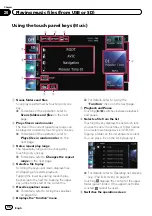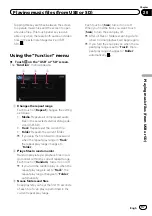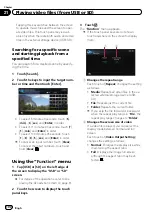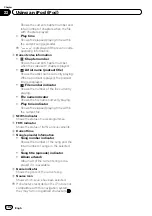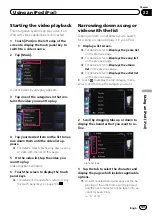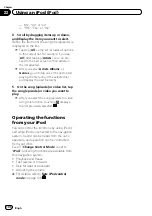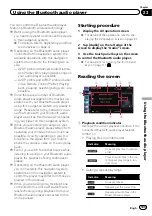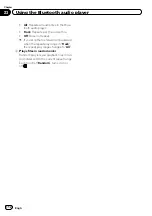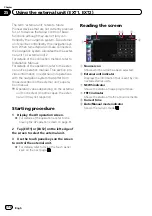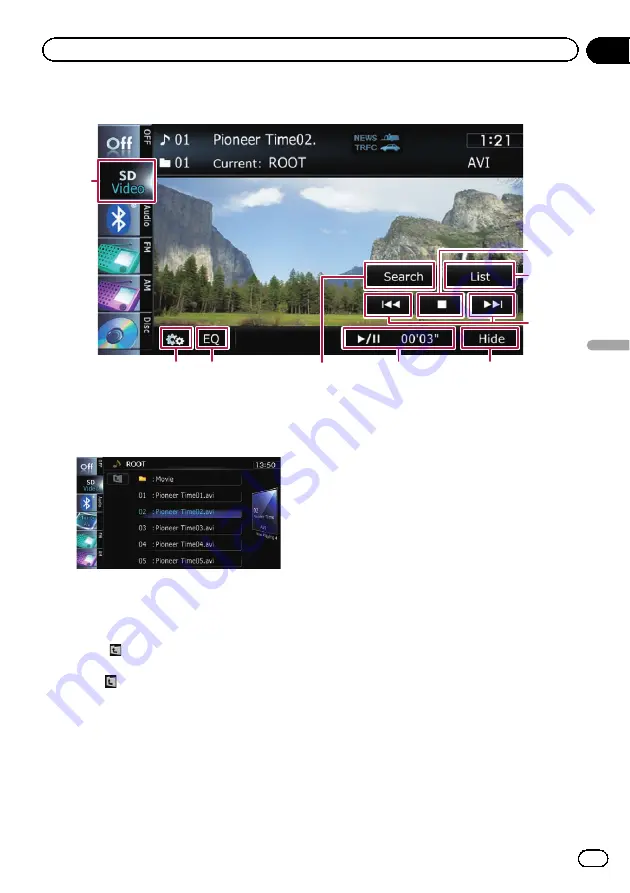
Using the touch panel keys (
Video
)
9
7
6
8
1
2
3
5
4
1
Stops playback
2
Selects a file from the list
You can select and play the title you want from
the list.
=
For details, refer to
The contents of the folder in which the cur-
rently playing file is located are displayed.
Touching
displays the content of the upper
folder (parent folder). If the uppermost folder
is listed,
cannot be used.
3
Skips forward or backward
Touching [
p
] skips to the start of the next
file. Touching [
o
] once skips to the start of
the current file. Touching it twice quickly will
skip to the previous file.
Fast reverse or forward
Touch and hold [
o
] or [
p
] to fast reverse
or fast forward.
p
There is no sound on fast reverse or for-
ward.
p
You can also perform these operations
by using the
TRK
button.
4
Hides the touch panel keys and informa-
tion of the current video
Touching [
Hide
] shows only the current video.
To display the touch panel keys and informa-
tion of the current video, touch the screen.
5
Playback and Pause
Touching [
f
] switches between playback
and pause.
6
Searches for a desired scene and starts
playback from a specified time
=
For details, refer to
fic scene and starting playback from a
specified time
7
Recalls equaliser curves
=
For details, refer to
8
Displays the
“
Function
”
menu
=
For details, refer to
9
Switches the operation screen
Engb
99
Chapter
21
Playing
video
files
(fr
om
USB
or
SD)
Playing video files (from USB or SD)