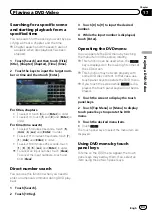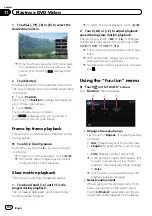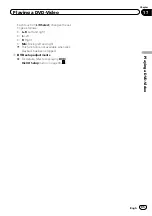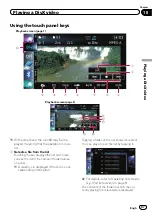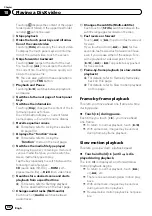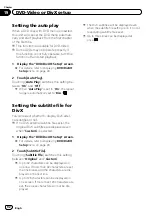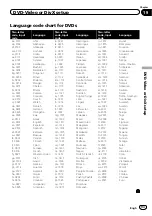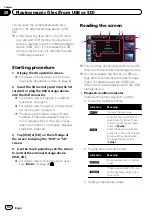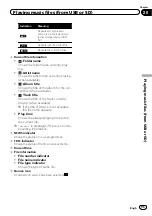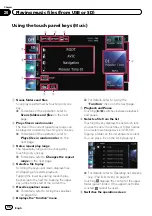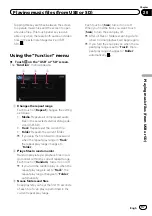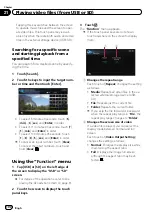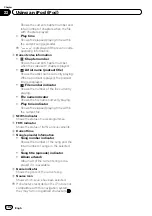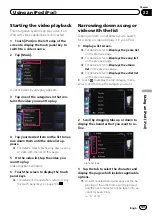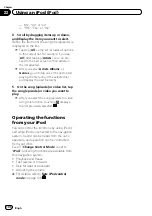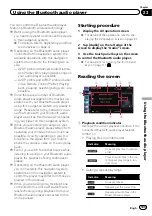Using the touch panel keys (
Music
)
9
8
7
2
5
6
4
1
3
1
Scans folders and files
Scan play is performed by touching only one
key.
=
For details of the operation, refer to
2
Plays files in random order
The files in the current repeat play range can
be played at random by touching only one key.
=
For details of the operation, refer to
3
Sets a repeat play range
The repeat play range can be changed by
touching only one key.
=
For details, refer to
4
Selects a file to play
Scrolling the keys up or down displays files,
and tapping a file starts playback.
Tapping the lower key during random play-
back skips to the next file. Tapping the upper
key jumps to the start of the current file.
5
Recalls equaliser curves
=
For details, refer to
6
Displays the
“
Function
”
menu
=
For details, refer to
7
Playback and Pause
Touching [
f
] switches between playback
and pause.
8
Selects a file from the list
Touching the key displays the list which lets
you see the list of track titles or folder names
on an external storage device (USB, SD).
Tapping a folder on the list shows its content.
You can play a file on the list by tapping it.
=
For details, refer to
Touching
displays the content of the upper
folder (parent folder). If the uppermost folder
is listed,
cannot be used.
9
Switches the operation screen
Engb
96
Chapter
20
Playing music files (from USB or SD)