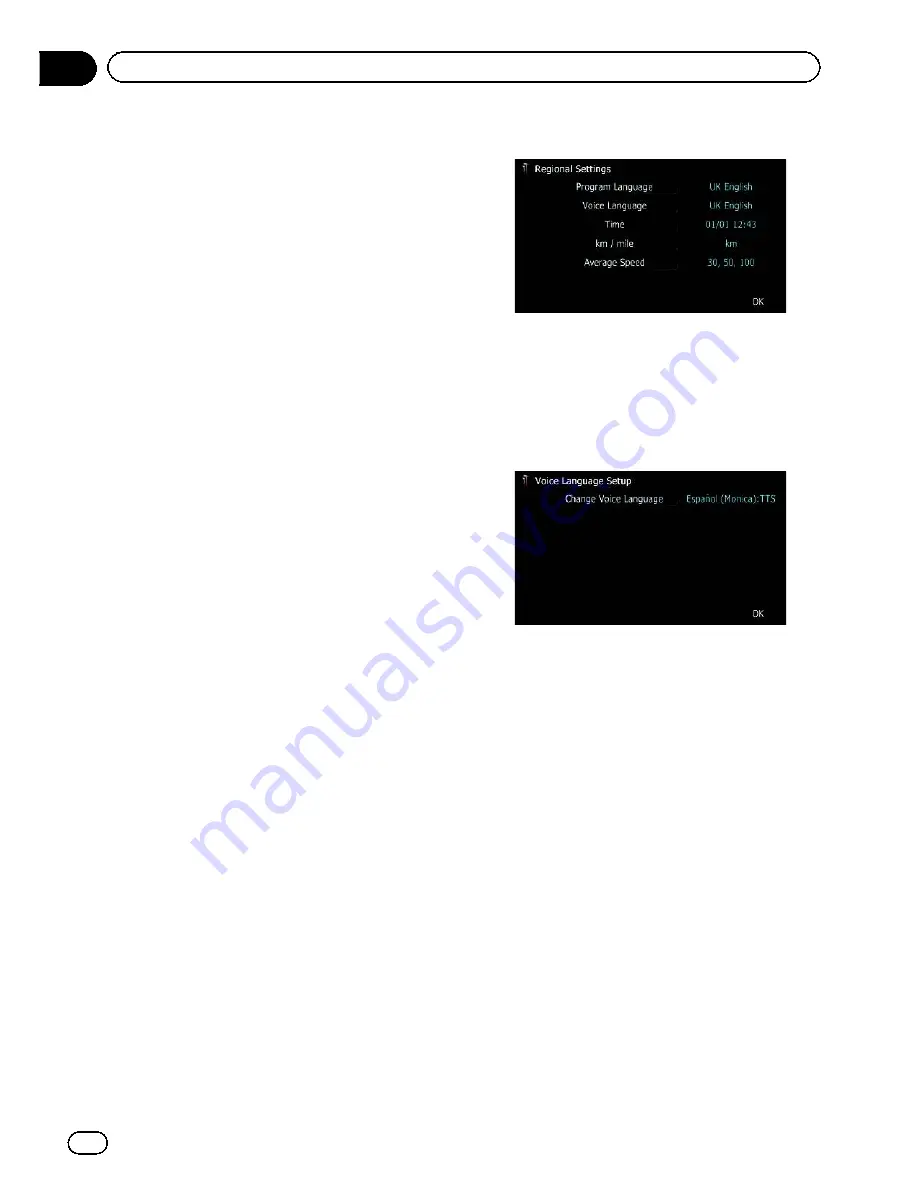
5 Touch [Voice Language].
The
“
Voice Language Selection
”
screen ap-
pears.
6 Touch the desired language.
After the language is selected, the previous
screen returns.
7 Touch [OK] on the
“
Regional Settings
”
screen.
A message confirming whether to restart the
navigation system appears.
8 Touch [OK].
The navigation system restarts.
#
If you press the
MODE
or
HOME
button, the
setting procedure is cancelled.
Installing additional files for voice
guidance (TTS files)
TTS file is used to read out the street name in
the route guidance by navigation system. If
the latest TTS file is available, you can replace
the current TTS file with the latest one.
p
For AVIC-F30BT, the TTS file will be also
used on the guidance voice of voice recog-
nition.
1 Use your PC to copy the folder named
“
Voice
”
onto the top-most directory of the
SD memory card.
The
“
Voice
”
folder is stored on the supplied
CD-ROM. Use your PC to copy it.
2 Insert an SD memory card into the SD
card slot.
=
For details of the operation, refer to
Insert-
ing and ejecting an SD memory card
on
page 17.
3 Touch [Voice Language].
The
“
Voice Language Selection
”
screen ap-
pears.
4 Touch [Setup Voice].
The
“
Voice Language Setup
”
screen appears.
5 Touch [Change Voice Language].
The
“
Voice Language Selection (SD)
”
screen
appears.
6 Touch the desired language.
After a while, loading completes and the
“
Re-
gional Settings
”
screen returns.
7 Touch [OK] on the
“
Regional Settings
”
screen.
A message confirming whether to restart the
navigation system appears.
8 Touch [OK].
The navigation system restarts.
#
If you press the
MODE
or
HOME
button, the
setting procedure is cancelled.
Engb
140
Chapter
26
Customising preferences
Summary of Contents for AVIC-F930BT
Page 207: ...Engb 207 ...
















































