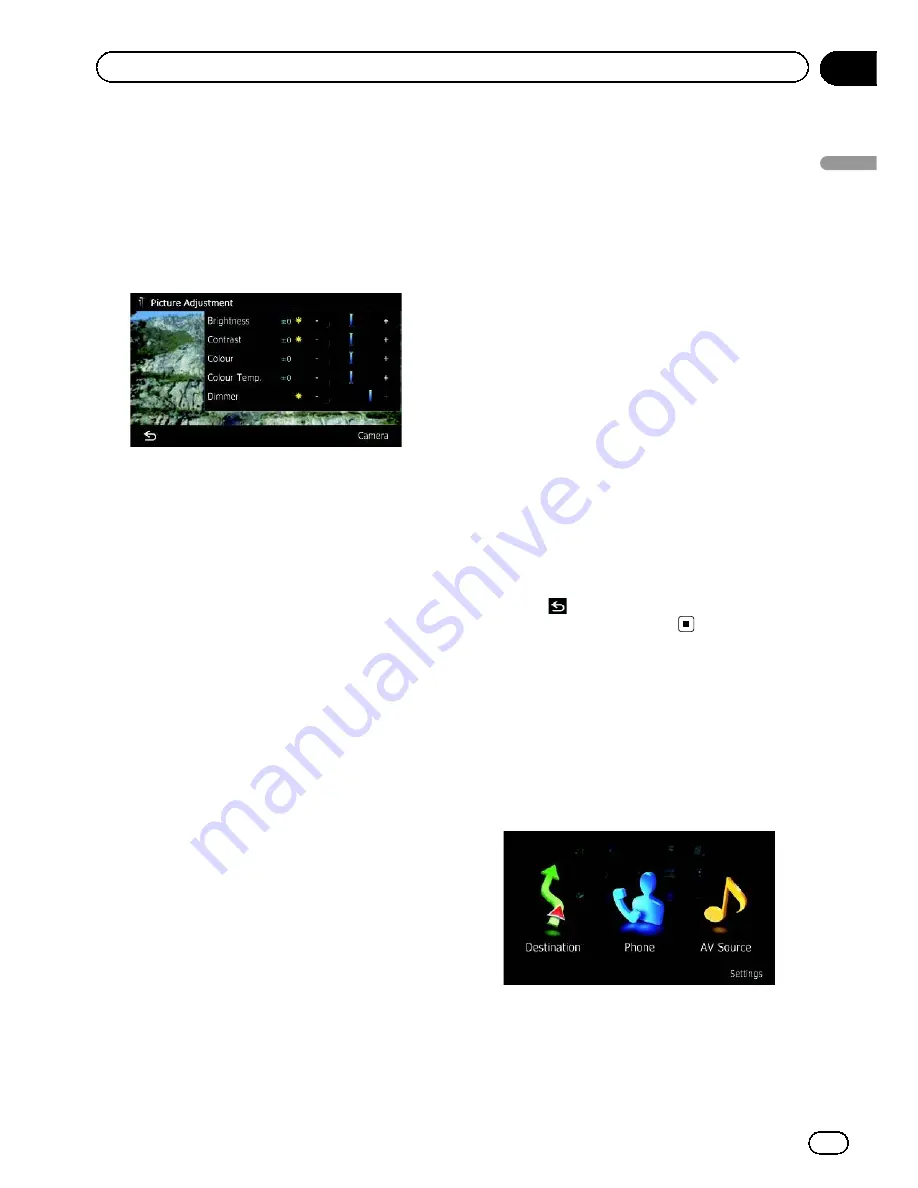
You can adjust the picture for each source and
rear view camera.
1 Press and hold the MODE button.
The
“
Picture Adjustment
”
screen appears.
2 Touch [+] or [
–
] to adjust the desired
item.
!
Brightness
: Adjusts the black intensity.
!
Contrast
: Adjusts the contrast.
!
Colour
: Adjusts the colour saturation.
!
Colour Temp.
: Adjusts the tone of colour
(which colour is emphasised, red or blue).
!
Dimmer
: Adjusts the brightness of display.
p
Touching [
Camera
] switches to the picture
adjustment screen for the rear view cam-
era.
p
Touching [
Source
] while adjusting the rear
view camera image returns you to the pre-
vious screen.
p
The adjustments of
“
Brightness
”
and
“
Contrast
”
are stored separately when your
vehicle
’
s headlights are off (daytime) and
when your vehicle
’
s headlights are on
(nighttime). These are switched automati-
cally depending on whether the vehicle
’
s
headlights are on or off.
p
The adjustments of
“
Dimmer
”
is stored se-
parately when your vehicle
’
s headlights are
off (daytime) and when your vehicle
’
s head-
lights are on (nighttime).
“
Dimmer
”
is
switched automatically only when the value
of nighttime is lower than the value of day-
time.
p
You cannot adjust
“
Colour
”
for the source
without a video and navigation map display.
p
The setting contents can be memorised se-
parately for the following screen and the
video image.
!
Audio source
—
AM
/
FM
/
CD
/
ROM
/
iPod
(Music)/
SD
(audio)/
USB
(audio)/
Bluetooth
audio
/source off screen/menu
screens/others
!
Video source
—
AV1
and
iPod
(Video)
—
DVD-V
and
DivX
—
SD
(Video) and
USB
(Video)
—
AV2
(Video)
—
Rear view camera image
!
Map screen
p
The picture adjustment may not be avail-
able with some rear view cameras.
p
Because of the LCD screen characteristics,
you may not be able to adjust the screen at
low temperatures.
3 Touch [+] or [
–
] to adjust the desired
item.
Each touch of [
+
] or [
–
] increases or decreases
the level of the desired item.
4 Touch
.
The previous screen returns.
Displaying the screen for
AV system settings
1 Press the HOME button to display the
“
Top Menu
”
screen.
2 Touch [Settings].
The
“
Settings Menu
”
screen appears.
Engb
147
Chapter
26
Customising
pr
eferences
Customising preferences
Summary of Contents for AVIC-F930BT
Page 207: ...Engb 207 ...
















































