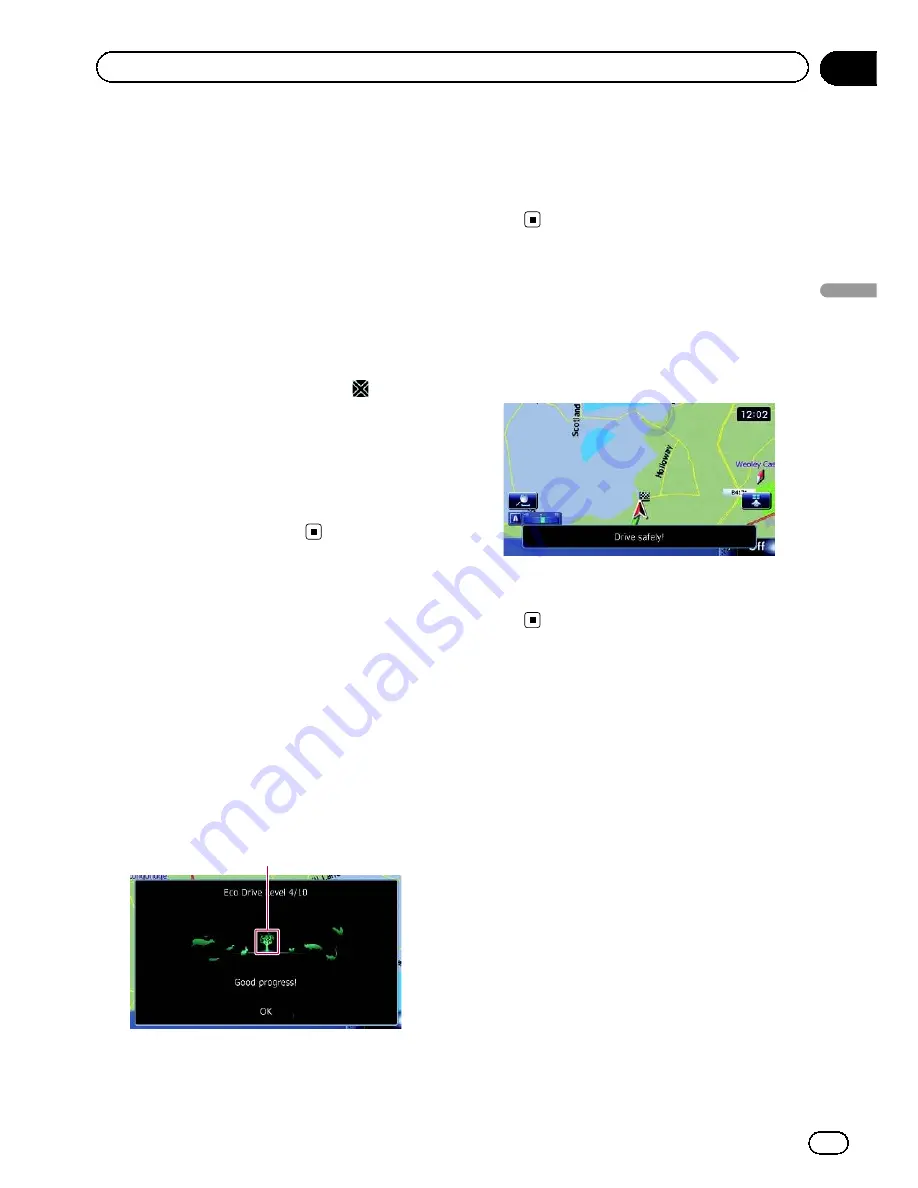
A comparison of the past average fuel
mileage and the average fuel mileage
for 90 seconds in the past, while the ve-
hicle is driving on a motorway.
4
Animal icons
The number of displayed animal icons in-
creases or decreases according to the value
of
“
Eco Score
”
.
p
This is not displayed when
“
Eco Score
”
is set to
“
Off
”
or when no route is set.
p
Even if you use the
“
Eco Graph
”
function
immediately after you start using the navi-
gation system for the first time,
may be
displayed and the function may not be avail-
able.
=
For details, refer to
Troubleshooting
on page
171.
p
The display settings can be changed.
=
For details, refer to
Changing the eco-func-
tion setting
on page 131.
Displaying Eco Drive Level
guidance
This navigation system is equipped with the
“
Eco Drive Level
”
function that estimates how
well you have driven in an environmentally
friendly way.
The points of
“
Eco Drive Level
”
change ac-
cording to
“
Eco Score
”
when the vehicle
reaches the destination. When a certain num-
ber of points is reached, the level increases
and a message appears.
Tree icon
As the level increases, a tree icon changes
from a young tree to a big tree.
p
This is not displayed when
“
Eco Drive
Level
”
is set to
“
Off
”
.
=
For details of the operation, refer to
Chan-
ging the eco-function setting
on page
131.
Sudden start alert
If the speed of the vehicle exceeds 41 km/h
(25.5 mph) within 5 seconds from the time it is
started, a message appears and a warning
sound beeps.
=
For details of the operation, refer to
Chan-
ging the eco-function setting
on page
131.
Engb
33
Chapter
05
Eco-friendly
driving
functions
Eco-friendly driving functions
Summary of Contents for AVIC-F930BT
Page 207: ...Engb 207 ...
















































