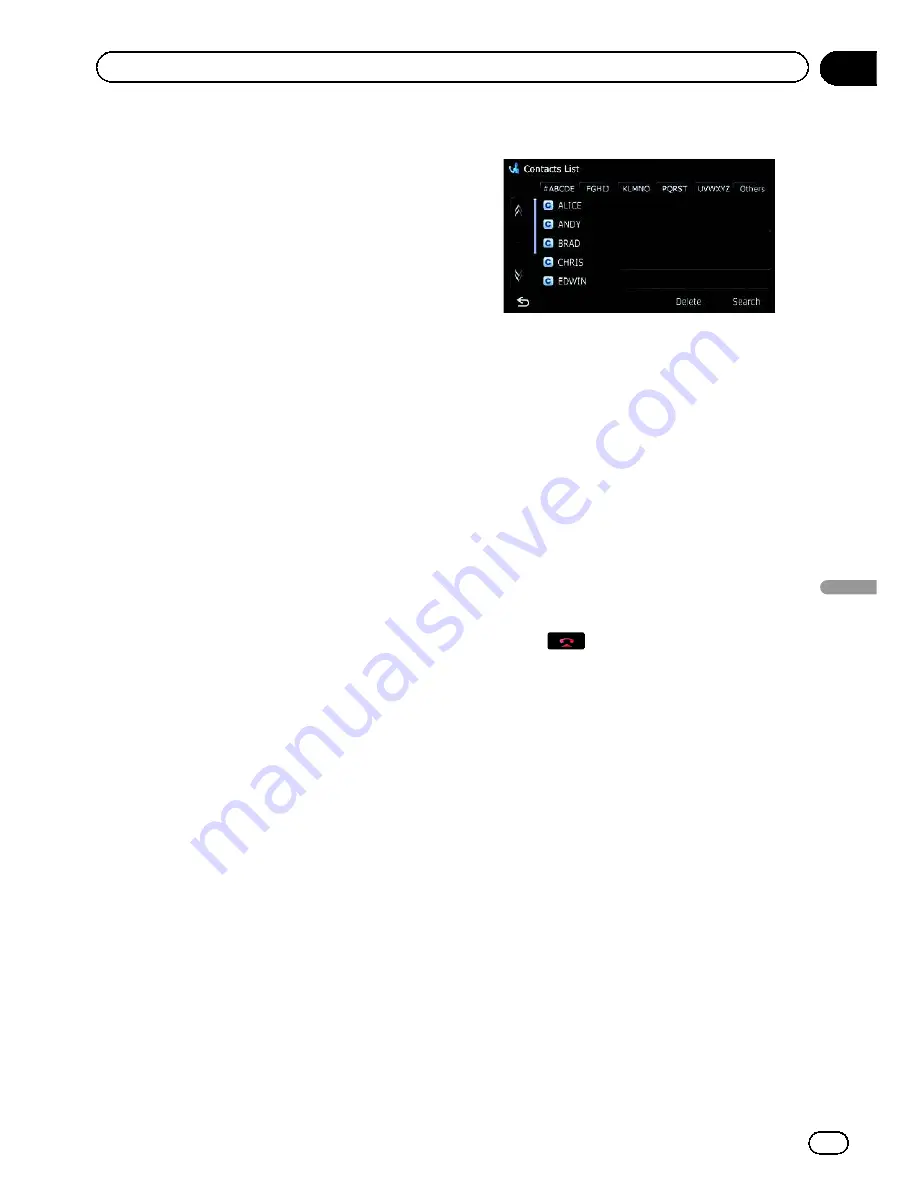
Making a call home easily
You can call home without taking the time to
enter the phone number if the phone number
has been registered.
1 Display the
“
Phone Menu
”
screen.
=
For details, refer to
Displaying the phone
menu
on the previous page.
2 Touch [Call Home].
Dialling home starts.
p
If you have not registered your home num-
ber, a message appears. Touch [
Register
]
to start registration.
=
For details, refer to
Registering your
home
on page 130.
Calling a number in the phone
book
You can select and call a contact from the
phone book entries transferred to the naviga-
tion system.
p
Before using this function, you need to
transfer the phone book entries stored in
your mobile phone to the navigation sys-
tem.
=
For details, refer to
Transferring the phone
book
on page 64.
Searching for a contact to call on the
alphabet tabs
1 Display the
“
Phone Menu
”
screen.
=
For details, refer to
Displaying the phone
menu
on the previous page.
2 Touch [Contacts].
The
“
Contacts List
”
screen appears.
3 Touch alphabet tabs.
The screen jumps to the top of the page dis-
playing the entries that start with the selected
letter or number.
p
Touching [
#ABCDE
] displays all entries that
start with symbols or numbers.
p
Touching [
Others
] displays the page includ-
ing entries that are not assigned to any of
the other tabs.
4 Touch the desired name on the list.
The
“
Contacts Type Selection
”
screen ap-
pears.
5 Touch the desired entry on the list to
make a call.
6 Touch
to end the call.
Calling a number by searching by name
1 Display the
“
Phone Menu
”
screen.
=
For details, refer to
Displaying the phone
menu
on the previous page.
2 Touch [Contacts].
The
“
Contacts List
”
screen appears.
3 Touch [Search].
The
“
Contacts Name Search
”
screen appears.
You can search by the names registered in the
“
Contacts List
”
screen.
Engb
61
Chapter
12
Using
hands-fr
ee
phoning
Using hands-free phoning
Summary of Contents for AVIC-F930BT
Page 207: ...Engb 207 ...
















































