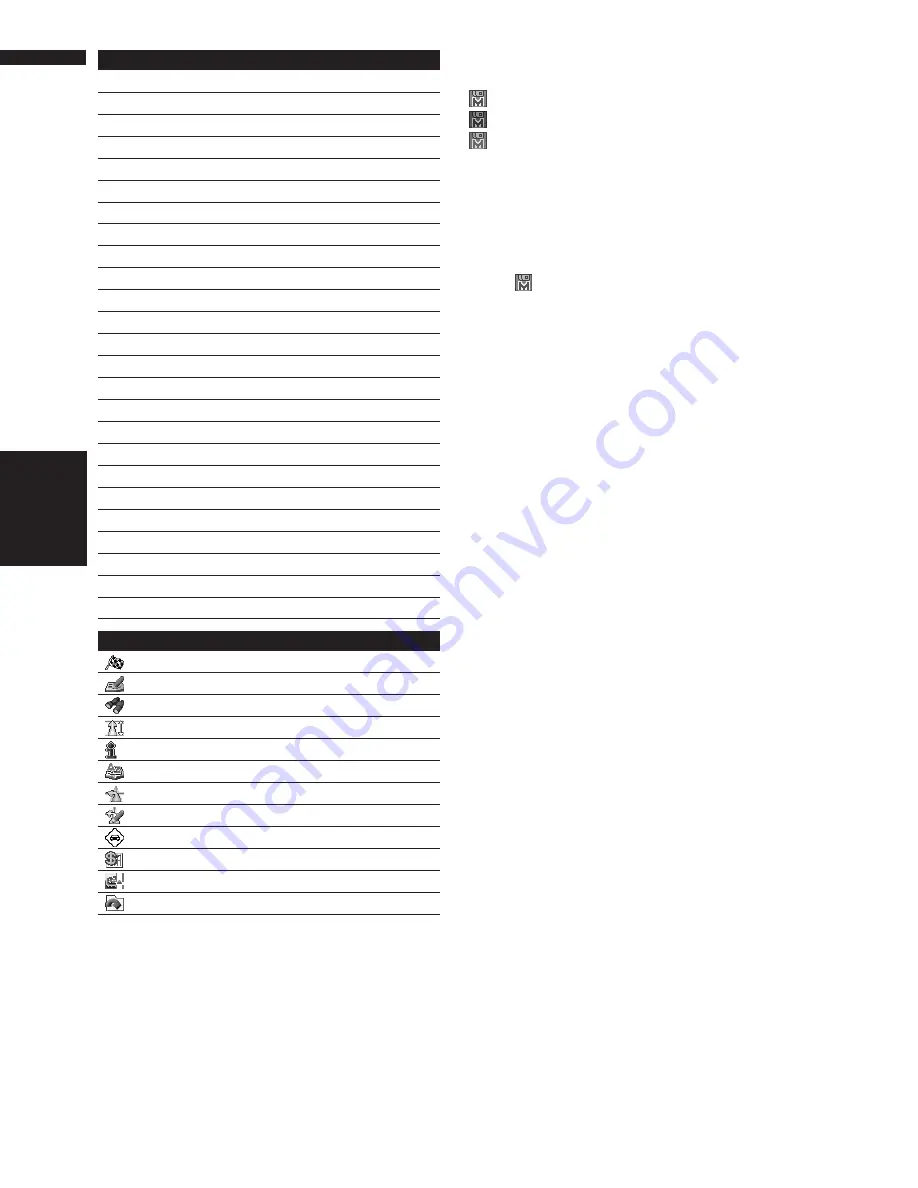
108
Appendix
NAVI/AV
*: Product Number in the
Service Info Screen
is not
displayed.
About the icon for the memory
navi mode
When new route guidance starts, the route data
from the map disc is read into the memory of the
navigation unit. The status of the memory navi
mode is indicated by the following icons on the
lower right of the map screen.
(Green flashes): Reading the data
(Green is lit): Operated in memory navi mode
(Red is lit): Operated in memory navi mode,
but the distance for guidance is 12.5 mi or less.
❒
Where the distance for navigation guidance is
unknown, the icon flashes red. In that case,
the guidance may suddenly fail. It is therefore
recommended to reinsert the map disc.
When
disappears, memory navi mode is
ready. You can now remove the map disc and use
the memory navi mode function.
❒
If you want to remove the map disc while pre-
paring for the memory navi mode, press the
EJECT
button more than 2 seconds. When
the map disc is removed, data cannot be read
and preparation for memory navi mode will
accordingly be canceled. (Since the reading
of the map data used in the memory navi
mode is not complete, the map scale may
switch to a larger scale. In this case, route
guidance will continue up to the location
already memorized.)
In memory navi mode, you will be notified in three
cases: when the distance to the edge of the mem-
orized area is 12 mi (20 km), 6 mi (10 km) and 3
mi (5 km) respectively.
Preparation for memory navi mode will have to be
repeated if the vehicle enters an unrecorded
area, then returns to an area stored in the disc.
(Preparation for the memory navi mode starts
from the location where the vehicle re-entered
the area stored on the disc.)
Major difference between the
memory navi mode and the DVD
navi mode
• Free zooming of scale is not available.
• Detailed city map cannot be displayed.
• If a route was set to your destination in mem-
ory navi mode, inserting the map disc automat-
ically starts recalculation of another route.
(You cannot cancel this reroute operation. If
the route calculation fails for some reason, a
message will appear asking you to either recal-
culate a route (Reroute) or delete the current
route (Delete route). In this case, drive for a
while before touching either “Reroute” or
Browse
✓
My Favorites
✓
Emergency Info
✓
Overlay POI
–
Route Options menu
Edit Current Route
–
View Current Route
"
Recalculate
–
Number of Routes
✓
Route Condition
✓
Avoid Freeway
✓
Avoid Ferry
✓
Avoid Toll Road
✓
Designate Areas to Avoid
–
Settings menu
Volume
✓
System Options
"
Short-Cut Selection
✓
Map Display Options
✓
Defined Locations
–
Demo Mode
–
Time
✓
Modify Current Location
✓
Hardware Info
"
*
Restore Factory Settings
✓
Shortcut menu
: Destination
–
: Registration
✓
: Vicinity Search
–
: Whole Route Overview
–
: Overlay POI
–
: Address Book
–
: Route Options
–
: Edit Current Route
–
: Traffic On Route
–
: Stock Info
✓
: Browse
✓
: My Favorites
✓
Main menu
Summary of Contents for AVIC N2 - Navigation System With DVD player
Page 20: ...18 ...
Page 70: ...68 Chapter 5 Customizing Your Navigation System NAVI ...
















































