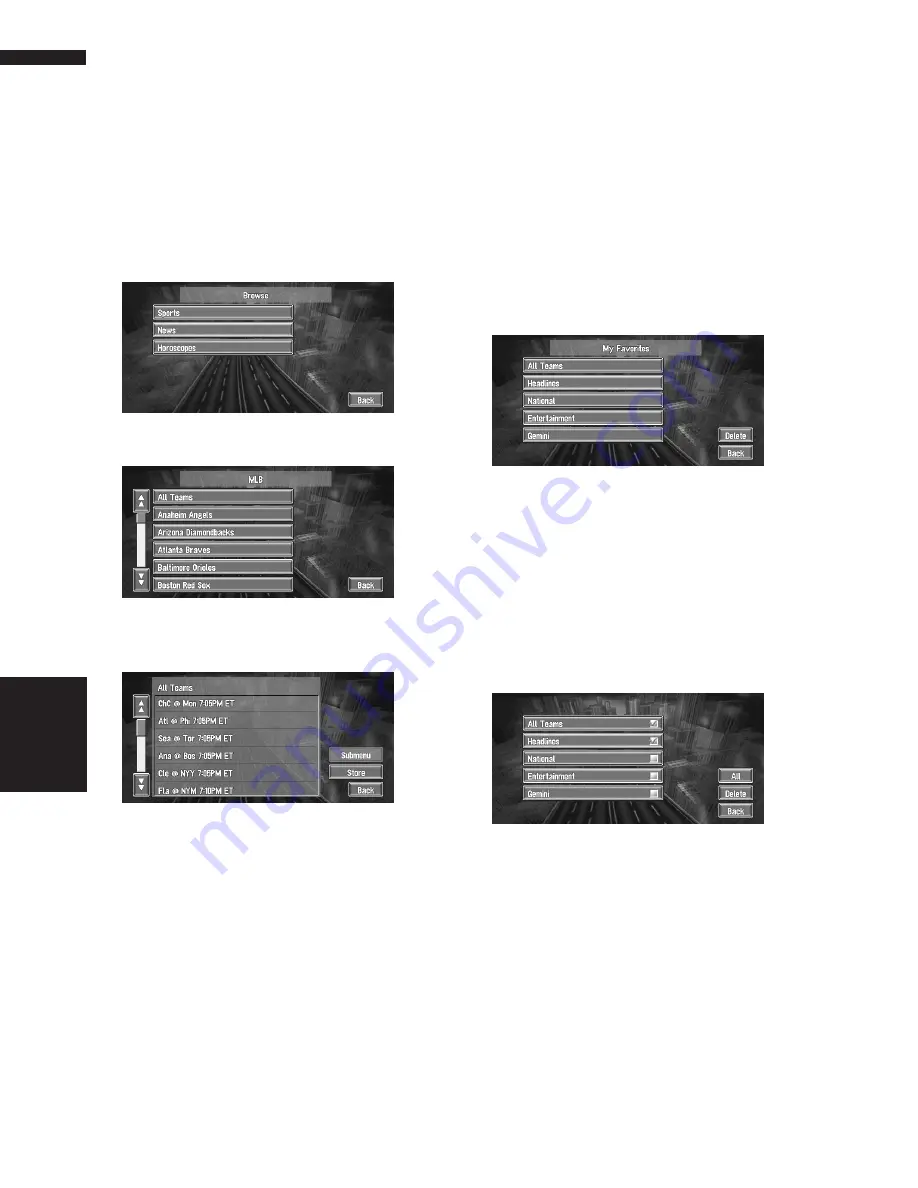
58
Chapter 4
Editing the Navigation Utilities
NAVI
Displaying browsable informa-
tion
1
Touch “Info/Traffic” in the Main menu,
then touch “Browse”.
The screen will display a list of categories. The
information appearing onscreen is automati-
cally updated at regular intervals.
2
Touch a category you want to browse
from the list.
3
Touch the topic you wish to view.
4
Touch an item (a topic) to display the
content.
Submenu
Displays the submenu. If there is no submenu
for the content, the
Submenu
will be inactive.
Store
Registers the current item (topic) about which
information is displayed as a favorite.
➲
Confirming your favorite information
➞
Page 58
Displaying favorite browsable
Information
An XM special content can be assigned as a
shortcut or “
My Favorite
” so that it can be
accessed without having to drill down every time
an update is needed. The following are the
instructions on how to do so:
1
Touch “Info/Traffic” in the Main menu,
and then touch “My Favorites”.
A list of registered items (topics) appears on
the screen. Touch the item to display informa-
tion about this item.
Deleting favorite browsable informa-
tion
1
Touch “Info/Traffic” in the Main menu,
and then touch “My Favorites”.
2
Touch “Delete”.
3
Touch the name of the items you wish to
delete.
A red check appears next to the items you
touched.
❒
To delete all favorite contents, touch “
All
”.
Red checks will appear next to all the
items.
4
Touch “Delete”.
5
A message will appear asking you to con-
firm the deletion. Touch “OK”.
Summary of Contents for AVIC N2 - Navigation System With DVD player
Page 20: ...18 ...
Page 70: ...68 Chapter 5 Customizing Your Navigation System NAVI ...
















































