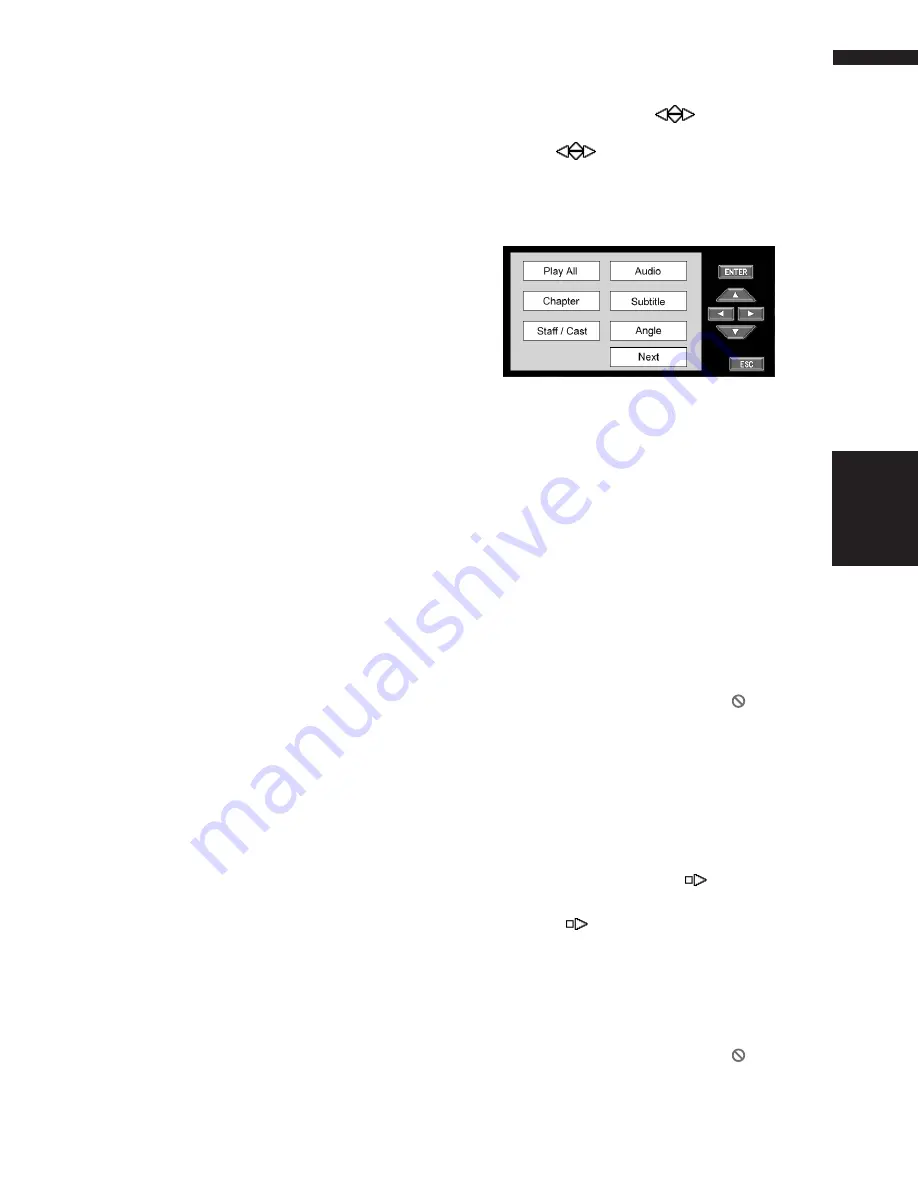
75
Chapter 6
Using the AV Source (Built-in DVD Drive and Radio)
AV
❒
When playing discs with MP3 files and audio
data (CD-DA), repeat play performs within the
currently playing data type even if
DISC
is
selected.
(2) Playing tracks in a random order
Touching “
RANDOM
” switches between “
ON
”
and “
OFF
”. In the case of MP3, the selected
tracks in the repeated range are randomly played.
(3) CD:Scanning tracks of a CD
Touching “
SCAN
” switches between “
ON
” and
“
OFF
”. Scan play lets you hear the first 10 sec-
onds of each track on the CD. When you find the
desired track touch “
SCAN
” to turn scan play off.
❒
After scanning of a CD is finished, normal
playback of the tracks will begin again.
MP3:Scanning folders and tracks
Touching “
SCAN
” switches between “
ON
” and
“
OFF
”. Scan play takes place for the selected
tracks in the repeat range. When you find the
desired track touch “
SCAN
” to turn scan play off.
❒
After track or folder scanning is finished, nor-
mal playback of the tracks will begin again.
(4) Pausing disc playback
Touching “
PAUSE
” switches between “
ON
” and
“
OFF
”.
Other DVD-Video function
When playing the DVD-Video, you can also use
the following functions.
Operating the DVD menu
Some DVDs allow you to select the disc contents
using a menu.
• You can display the menu by touching
“
MENU
” or “
TOP.M
” while a disc is playing.
Touching either of these keys again lets you
start playback from the location selected from
the menu. For details, refer to the instructions
provided with the disc.
1
Touch the screen to display to touch
panel keys.
2
Touch
➞
to display
.
3
Touch
to display touch panel keys
to operate the DVD menu.
4
Touch
,
,
or
to select the desired
menu item.
5
Touch “ENTER”.
Playback starts from the selected menu item.
The way to display the menu differs depend-
ing on the disc.
Frame-by-frame playback
This lets you move ahead one frame at a time dur-
ing playback.
1
Touch
during playback.
Each time you touch
, you move ahead one
frame.
To return to normal playback, touch
.
❒
Depending on the disc and the playback
location on the disc, the icon
may be
displayed indicating that frame-by-frame
playback is not possible.
❒
With some discs, images may be unclear
during frame-by-frame playback.
Slow motion playback
This lets you slow down playback speed.
1
Keep touching
until
is displayed
during playback.
The icon
is displayed, forward slow
motion playback begins.
To return to normal playback, touch
.
❒
There is no sound during slow motion play-
back.
❒
Depending on the disc and the playback
location on the disc, the icon
may be
displayed indicating that slow motion play-
back is not possible.
Built-in DVD drive source
Summary of Contents for AVIC N2 - Navigation System With DVD player
Page 20: ...18 ...
Page 70: ...68 Chapter 5 Customizing Your Navigation System NAVI ...
















































