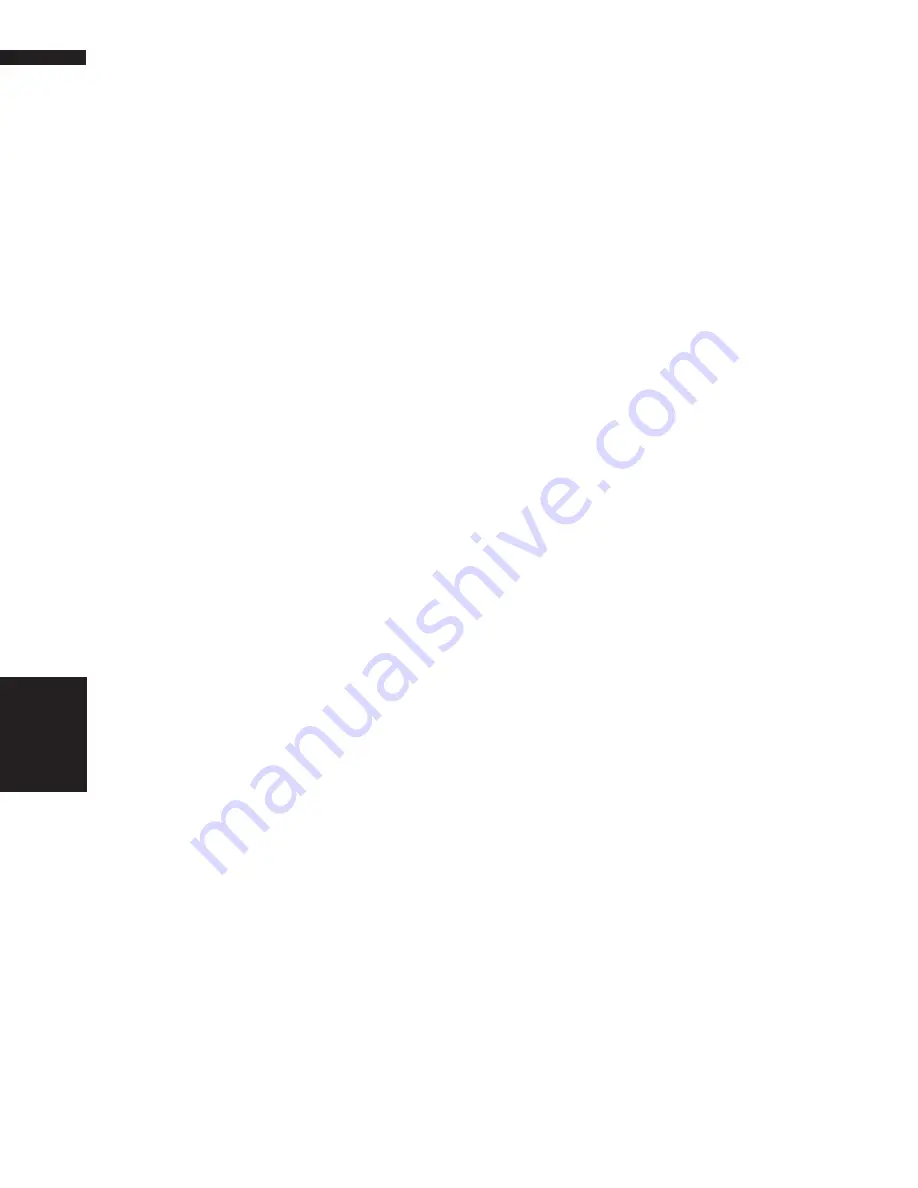
90
Chapter 8
Customizing the Audio Source Setting
AV
2
Touch
or
to adjust front/rear speaker
balance.
Each time you touch
or
moves the front/
rear speaker balance towards the front or the
rear.
FRONT:15
—
REAR:15
is displayed as the
front/rear speaker balance moves from front
to rear.
FR:00
is the proper setting when only two
speakers are used.
When the rear output setting is
REAR SP
SUB. W
, you cannot adjust front/rear speaker
balance.
➲
Setting the rear output and subwoofer con-
troller
➞
Page 94
3
Touch
or
to adjust left/right speaker
balance.
Each time you touch
or
moves the left/
right speaker balance towards the left or the
right.
LEFT:9
—
RIGHT:9
is displayed as the left/
right speaker balance moves from left to right.
Adjusting equalizer curves
You can adjust the currently selected equalizer
curve setting as desired. Adjusted equalizer
curve settings are memorized in
CUSTOM
.
• You can adjust the center frequency, level and
the Q factor (curve characteristics) of each
currently selected curve band (
LOW
/
MID
/
HIGH
).
• BAND:
You can select the equalizer band.
• LEVEL:
You can select the decibel (dB) level of the
selected EQ.
• FREQUENCY:
You can select which frequency to be set as
the center frequency.
• Q FACTOR:
You can select the details of the curve charac-
teristics.
1
Touch “EQ MENU” in the AUDIO menu.
2
Touch
or
to select the equalizer band
to adjust.
Each time you touch
or
selects equalizer
bands in the following order:
LOW
—
MID
—
HIGH
3
Touch “+” or “–” to adjust the level of the
equalizer band.
Each time you touch “
+
” or “
–
” increases or
decreases the level of the equalization band.
+6
—
–6
is displayed as the level is increased
or decreased.
4
Touch
or
to select the desired fre-
quency.
Touch
or
until the desired frequency
appears in the display.
Low: 40 — 80 — 100 — 160 (Hz)
Mid: 200 — 500 — 1k — 2k (Hz)
High: 3.15k — 8k — 10k — 12.5k (Hz)
5
Touch
or
to select the desired Q fac-
tor.
Touch
or
until the desired Q factor
appears in the display.
2WIDE
—
1WIDE
—
1NARROW
—
2NARROW
❒
If you make adjustments,
CUSTOM
curve
is updated.
Adjusting bass and treble
Use this function to adjust the bass and treble.
The ability to select the frequency as well as the
level gives you good control over the tonal bal-
ance of the audio.
The bass and treble adjust screens allow you to
reduce or boost frequencies in the following area;
Bass - 40, 63, 100, 160 (Hz)
Treble - 2.5K, 4K, 6.3K, 10K (Hz)
• If
EQ-EX
is turned on and
CUSTOM
is
selected as the equalizer curve, you can adjust
bass and treble settings.
➲
Compensating for equalizer curves (
EQ-EX
)
➞
Page 92
1
Touch “BASS” or “TREBLE” in the
AUDIO menu.
2
Touch
or
to select the desired fre-
quency.
3
Touch “+” or “–” to adjust the bass or tre-
ble level.
Each time you touch “
+
” or “
–
” increases or
decreases the bass or treble level.
+6
—
–6
is
displayed as the level is increased or
decreased.
Audio Adjustments
Summary of Contents for AVIC N2 - Navigation System With DVD player
Page 20: ...18 ...
Page 70: ...68 Chapter 5 Customizing Your Navigation System NAVI ...
















































