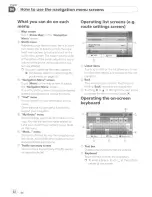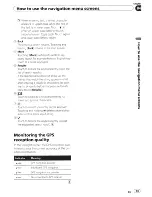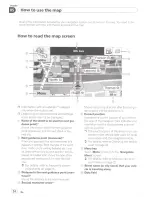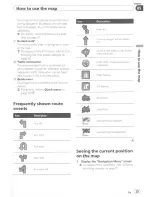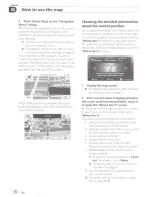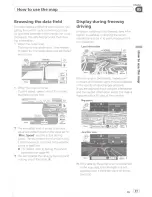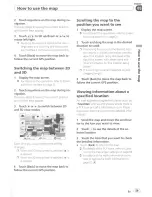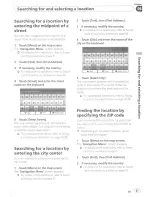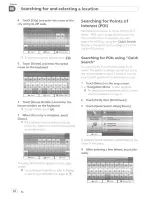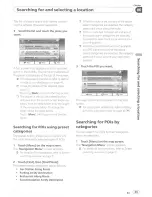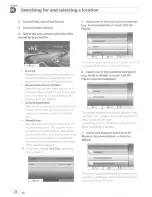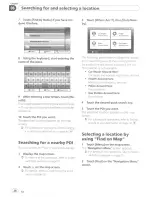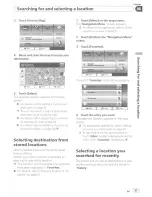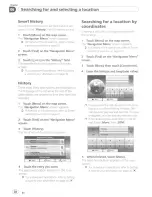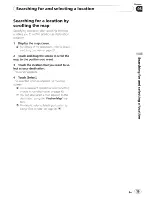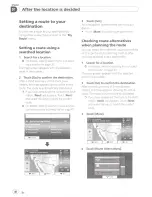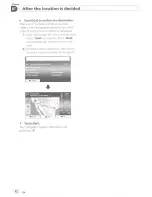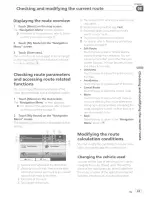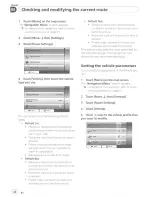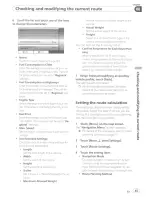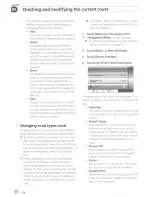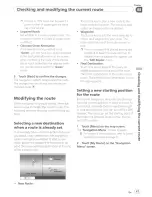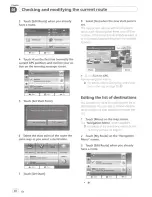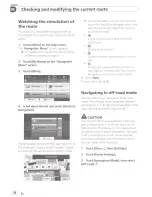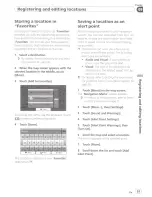Reviews:
No comments
Related manuals for avic-u280

XR4115
Brand: Dual Electronics Corporation Pages: 16

Navegador Multimedia NaviTOUCH
Brand: VAG-Navisystems Pages: 27

CM101HD
Brand: Xtrons Pages: 18

HEIGH10 SRK-RAM13H
Brand: Stinger Pages: 20

DVD-7500
Brand: Boss Audio Systems Pages: 14

AVIC-7100NEX
Brand: Pioneer Pages: 3

AVIC-D2
Brand: Pioneer Pages: 54

AVIC-5201NEX
Brand: Pioneer Pages: 32

AVIC-80DVD
Brand: Pioneer Pages: 64

AVIC U310BT - Navigation System With CD player
Brand: Pioneer Pages: 45

AVIC Z1 - CD-SR1 Steering Wheel Remote
Brand: Pioneer Pages: 55

AVIC N3 - Navigation System With DVD player
Brand: Pioneer Pages: 61

AVIC-D2
Brand: Pioneer Pages: 134

AVIC-9DVD
Brand: Pioneer Pages: 160

AVIC U310BT - Navigation System With CD player
Brand: Pioneer Pages: 137

AVIC N2 - Navigation System With DVD player
Brand: Pioneer Pages: 139

AVIC N3 - Navigation System With DVD player
Brand: Pioneer Pages: 160

AVIC-970BT
Brand: Pioneer Pages: 240