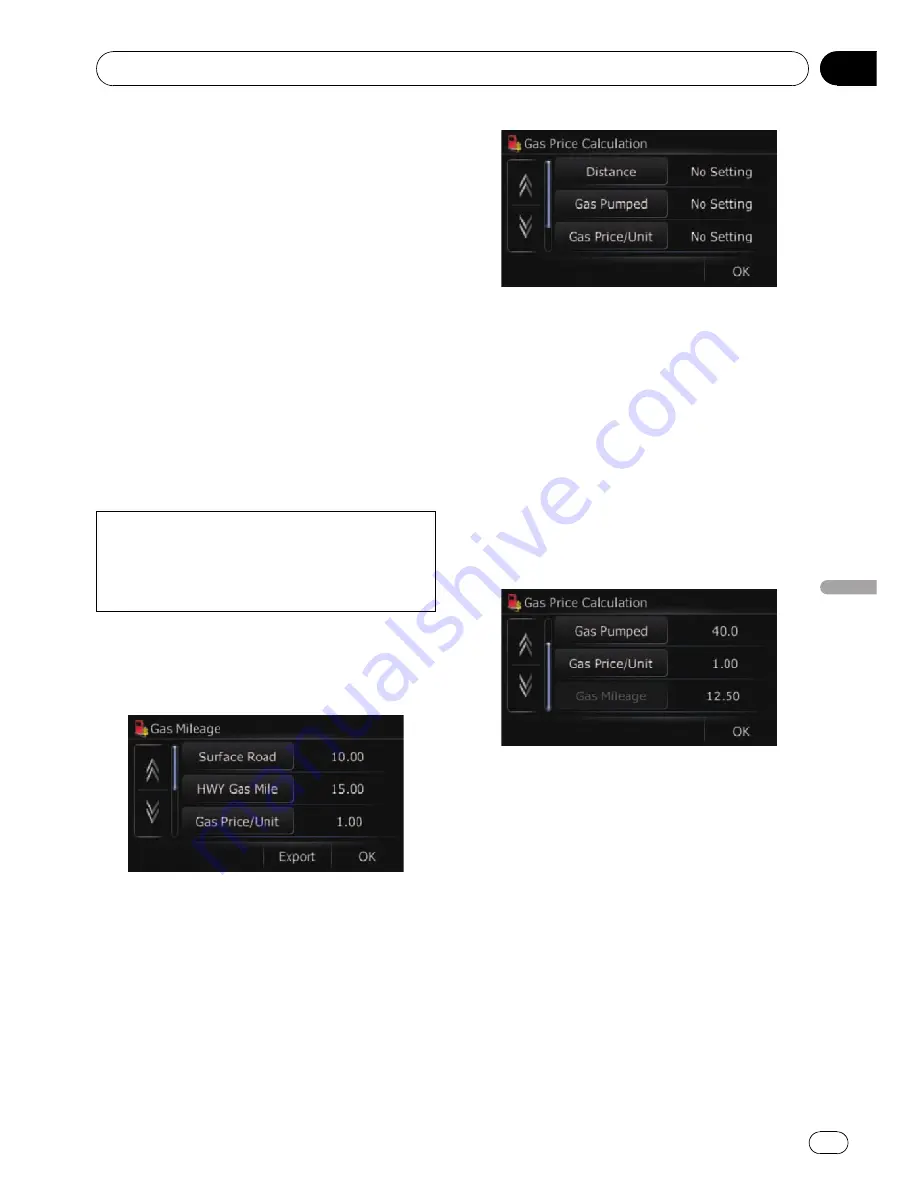
Exporting data for
“
AVIC
FEEDS
”
You can export data to an SD memory card for
browsing on the PC application.
The following data can be exported.
!
Gas Mileage
!
Drive Log
Gas Mileage
Entering the fueling information
p
Up to 24 sets of
“
Gas Mileage
”
entries can
be stored. You can also export the data, as
described below.
If the entries reach the maximum number,
a new entry will overwrite the oldest one.
Gas Mileage
function only assists you to cal-
culate your average mileage based on the in-
formation you input. The function does not
receive data directly from the vehicle.
1
Display the
“
Navigation Menu
”
screen.
2
Touch [Gas Mileage].
The
“
Gas Mileage
”
screen appears.
3
Touch [Gas Price].
The
“
Gas Price Calculation
”
screen appears.
4
Enter the following settings:
!
[
Distance
]:
Enter the distance traveled since the pre-
vious fueling.
p
The distance is entered automatically
only when the distance traveled since
the previous fueling is recorded.
!
[
Gas Pumped
]:
Enter the amount of fuel pumped.
!
[
Gas Price/Unit
]:
Enter the fuel unit price.
When all the items are entered, the fuel con-
sumption is displayed next to
“
Gas Mileage
”
.
5
Touch [OK].
The
“
Gas Price Calculation
”
screen appears.
And then touch [
OK
] to display the
“
Gas Mile-
age
”
screen.
Exporting the data of
“
Gas Mileage
”
Exporting the
“
Gas Mileage
”
data to an SD
memory card is possible.
p
The data stored in this navigation system
will be cleared as exporting it to the SD
memory card.
Other functions
En
65
Chapter
12
Other
functions
















































