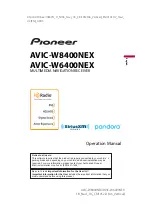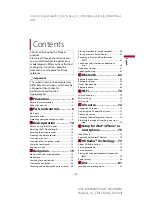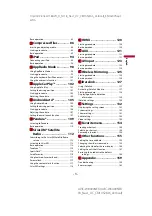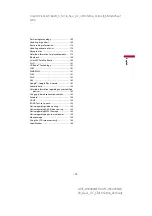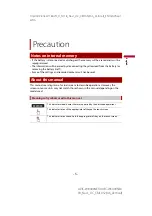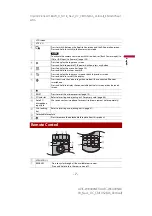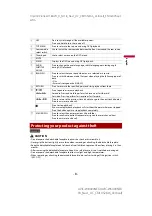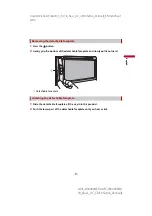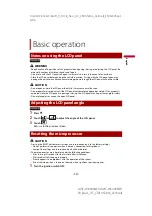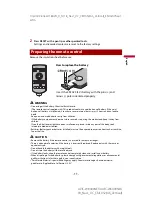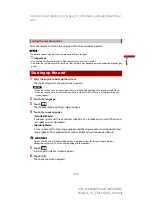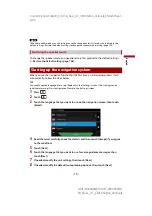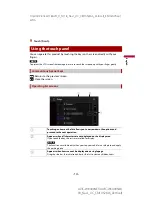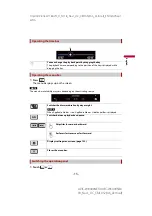En
g
lis
h
X:\print\Pioneer\18AVH_H_N\18_Navi_UC_CRI1052(A6_Vertical)_EN\010COV_Navi_
UC(EN)_A6.fm
AVIC-W8400NEX/AVIC-W6400NEX
18_Navi_UC_CRI1052-D (A6_Vertical)
AVIC-W8400NEX
AVIC-W6400NEX
MULTIMEDIA NAVIGATION RECEIVER
Operation Manual
Notice to all users:
This software requires that the product is properly connected to your vehicle’ s
parking brake and depending on your vehicle, additional installation may be
required. For more information, please contact your Authorized Pioneer
Electronics retailer or call us at (800) 421-1404.
Be sure to read
Important Information for the User
first!
Important Information for the User
includes the important information that you
must understand before using this product.