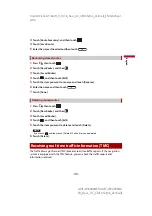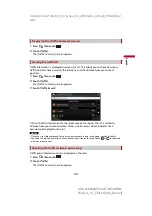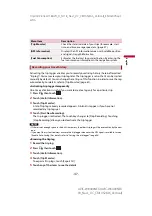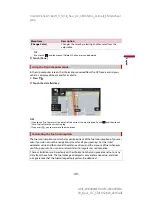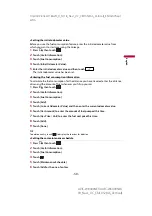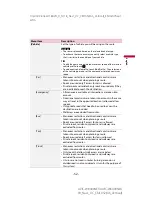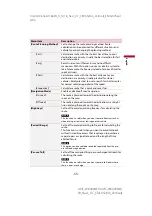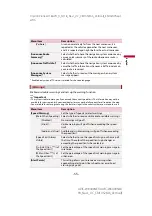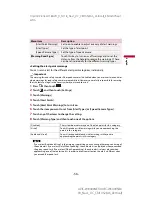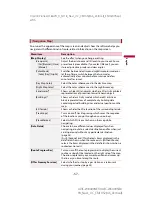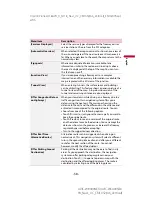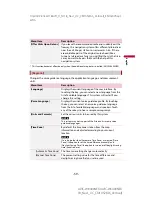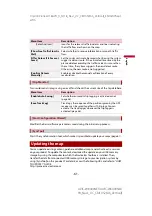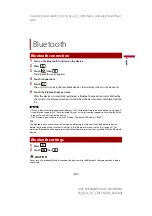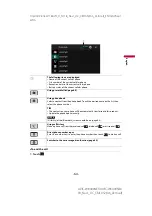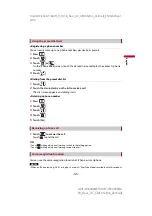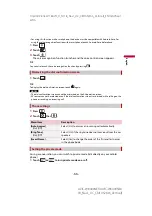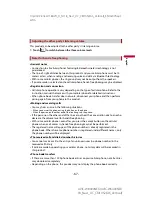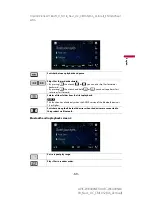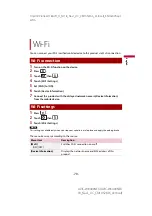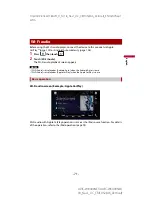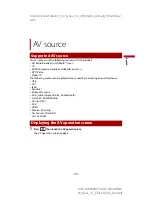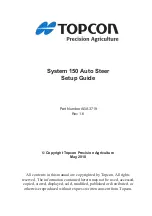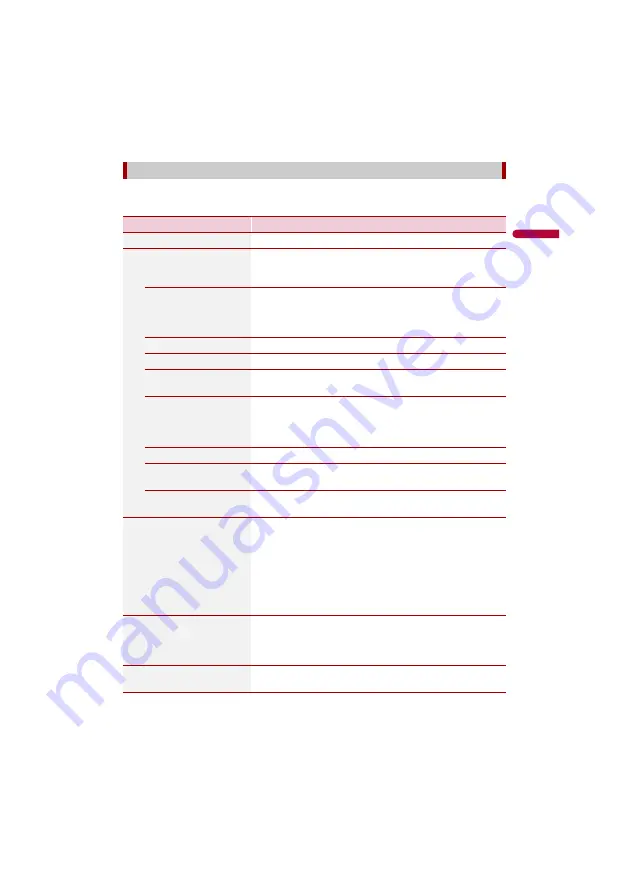
X:\print\Pioneer\18AVH_H_N\18_Navi_UC_CRI1052(A6_Vertical)_EN\020Chapt
er.fm
AVIC-W8400NEX/AVIC-W6400NEX
18_Navi_UC_CRI1052(A6_Vertical)
En
g
lis
h
- 57 -
Fine-tunes the appearance of the map screen and adjusts how the software helps you
navigate with different kinds of route-related information on the map screen.
[Navigation Map]
Menu Item
Description
[Map Display]
See the effect when you change a setting.
[Viewpoint]
[Far] [Normal] [Close]
[Manual]
Adjust the basic zoom and tilt levels to your needs. Some
preset levels are available. If you select [Manual], you can
store adjusted map scales and view angles.
[Color Mode]
[Auto] [Day] [Night]
Switches between daytime and nighttime color modes or
let the software switch between the two modes
automatically a few minutes before sunrise and a few
minutes after sunset.
[Day Map Color]
Select the color scheme used in the daytime map.
[Night Map Color]
Select the color scheme used in the nighttime map.
[Landmarks]*
Shows or hides 3D landmarks which are 3D artistic or block
representations of prominent or well-known objects.
[Buildings]*
Shows or hides 3D city models which are 3D artistic or
block representations of complete city building data
containing actual building sizes and actual positions on the
map.
[3D Terrain]
Shows or hides the 3D elevation of the surrounding terrain.
[Track Logs]
Turns on or off track log saving which saves the sequence
of the locations you go through on your journeys.
[Place Markers]
Select which POI icons to show on the map while
navigating.
[Data Fields]
Choose to have different values displayed for when
navigating a route to a select destination and for when just
cruising around without any particular destination
(page 25).
[First], [Second] and [Third] selects items displayed in the
data fields shown when the route exists. [Without Route]
selects the items displayed in the data fields shown when a
route does not exist.
[Route Progress Bar]
Turns on or off the route progress bar to display the current
route as a straight line located on the right side of the map.
The arrow represents your current position and moves up
the line as you travel along the route.
[Offer Freeway Services]
Select whether to stop by a gas station or a restaurant
during your journey (page 24).