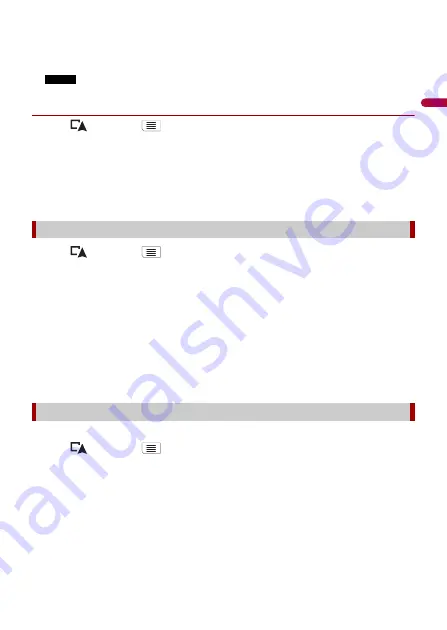
- 36 -
En
g
lis
h
The system starts route recalculation after [Show Route] is touched, and then the
[Route Summary] screen appears. After [Start Navigation] is touched, your navigation
system starts the route guidance.
NOTE
After [Continue Without Route] is touched, the current position map appears.
▶
Changing the starting position
1
Press
then touch
.
2
Touch [Route Planner] or [My Route].
3
Touch [Current GPS Position].
4
Touch [Back to GPS Position] and then touch [Delete Start Point].
The starting position for route calculation returns to the current position.
1
Press
then touch
.
2
Touch [Add Waypoint].
3
Search for a location.
4
Touch [Select as Waypoint].
The route is recalculated, and the [Route Summary] screen appears. (When the
waypoint is already set, the [My Route] screen appears. Touch [Show Route] and
proceed to the next step.)
5
Touch [Start Navigation].
Your navigation system starts the route guidance.
You can select another route and compare different route alternatives.
1
Press
then touch
.
2
Touch [Detours & Alternatives].
3
Touch [Alternative Routes].
4
Touch any of the route calculate conditions.
You can see the approximate time required and total distance of selected route
alternatives. Touch any of the route alternatives to see it on the map.
Adding waypoints
Checking route alternatives















































