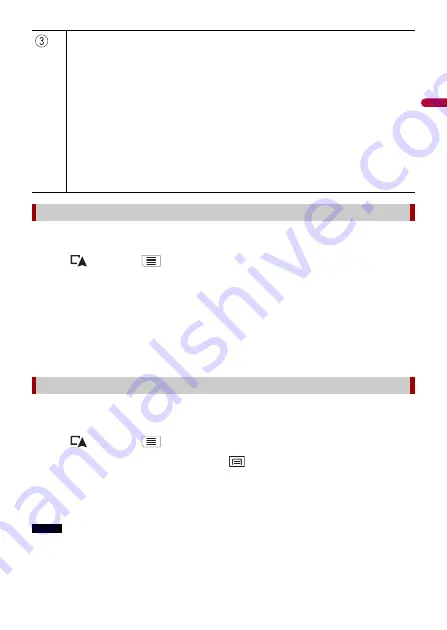
En
g
lis
h
- 39 -
If you no longer need to travel to your destination, follow the steps below to cancel the
route guidance.
1
Press
then touch
.
2
Touch [Cancel Route] or [Delete Waypoint].
3
Touch one of the options.
If there are no waypoints on the route, touch [Cancel Route] to cancel the route.
If there are waypoints on the route, touch [Cancel Route] to cancel the route. Touch
[Delete Waypoint] to delete only the nearest waypoint. In such a case the route is
recalculated.
You can run a simulation of the navigation for the current route, as a demonstration.
1
Set a route to your destination (page 26).
2
Press
then touch
.
3
Touch [Route Summary], and then touch
.
4
Touch [Simulation].
The simulation starts from the starting point of the route, and using a realistic speed,
it leads you through the whole recommended route.
NOTE
To stop the simulation, touch [Close].
Displays the shortcuts.
[Route Preferences]:
Shows the route setting preferences. If you change the preferences, the route is recalculated.
[Itinerary]:
Shows all transit points in detail. Touch a transit point to show its position on the map. If you
touch [Avoid] and [Accept] on the map screen, the route is recalculated avoiding the transit
point (as much as possible).
[Save Route]:
Saves the displayed route. The saved route can be recalled later.
[Places Along Route]:
Searches for POIs along the displayed route. Touch the POI to show the [Map Location]
screen, and also set the POI as a waypoint.
[Simulation]:
You can run a simulation of the navigation for the current route, as a demonstration
(page 39).
Canceling the current route guidance
Watching the simulation of the route
















































