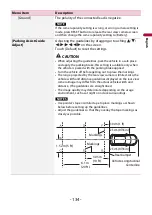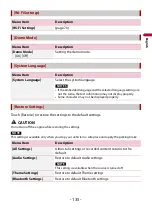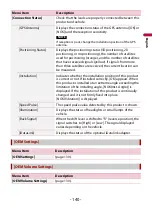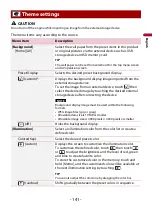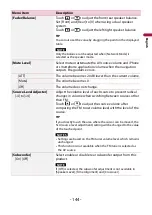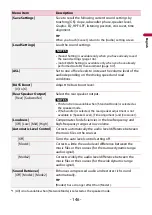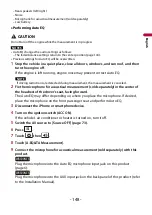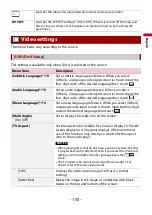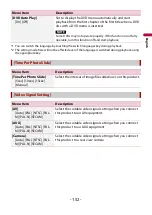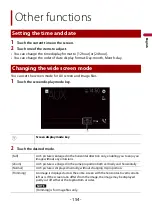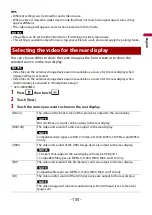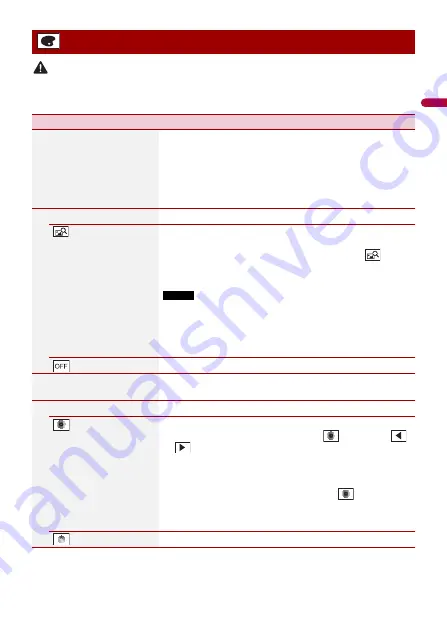
En
g
lis
h
- 141 -
CAUTION
Do not turn off the engine while importing an image from the external storage device.
The menu items vary according to the source.
Theme settings
Menu Item
Description
[Background]
[Home] [AV]
Select the wall paper from the preset items in this product
or original pictures via the external device such as USB
storage device and SD memory card.
TIP
The wall paper can be set from selections for the top menu screen
and AV operation screen.
Preset Display
Selects the desired preset background display.
(custom)*
Displays the background display image imported from the
external storage device.
To set the image from an external device, touch
then
select the desired image by touching the desired external
storage device after connecting the device.
NOTE
Background display image must be used within the following
formats.
•
JPEG image files (.jpg or .jpeg)
•
Allowable data size is 10 MB or smaller
•
Allowable image size is 4 000 pixels × 4 000 pixels or smaller
(off )
Hides the background display.
[Illumination]
Select an illumination color from the color list or create a
defined color.
Colored Keys
Select the desired preset color.
(custom)
Displays the screen to customize the illumination color.
To customize the defined color, touch
then touch
or
to adjust the brightness and the level of red, green
and blue to create favorite color.
To store the customized color in the memory, touch and
hold [Memo], and the customized color will be available at
the next illumination setting by touching
.
TIP
You can also adjust the color tone by dragging the color bar.
(rainbow)
Shifts gradually between the preset colors in sequence.