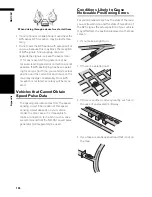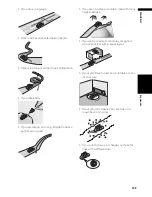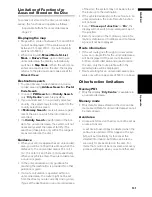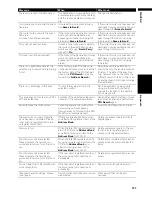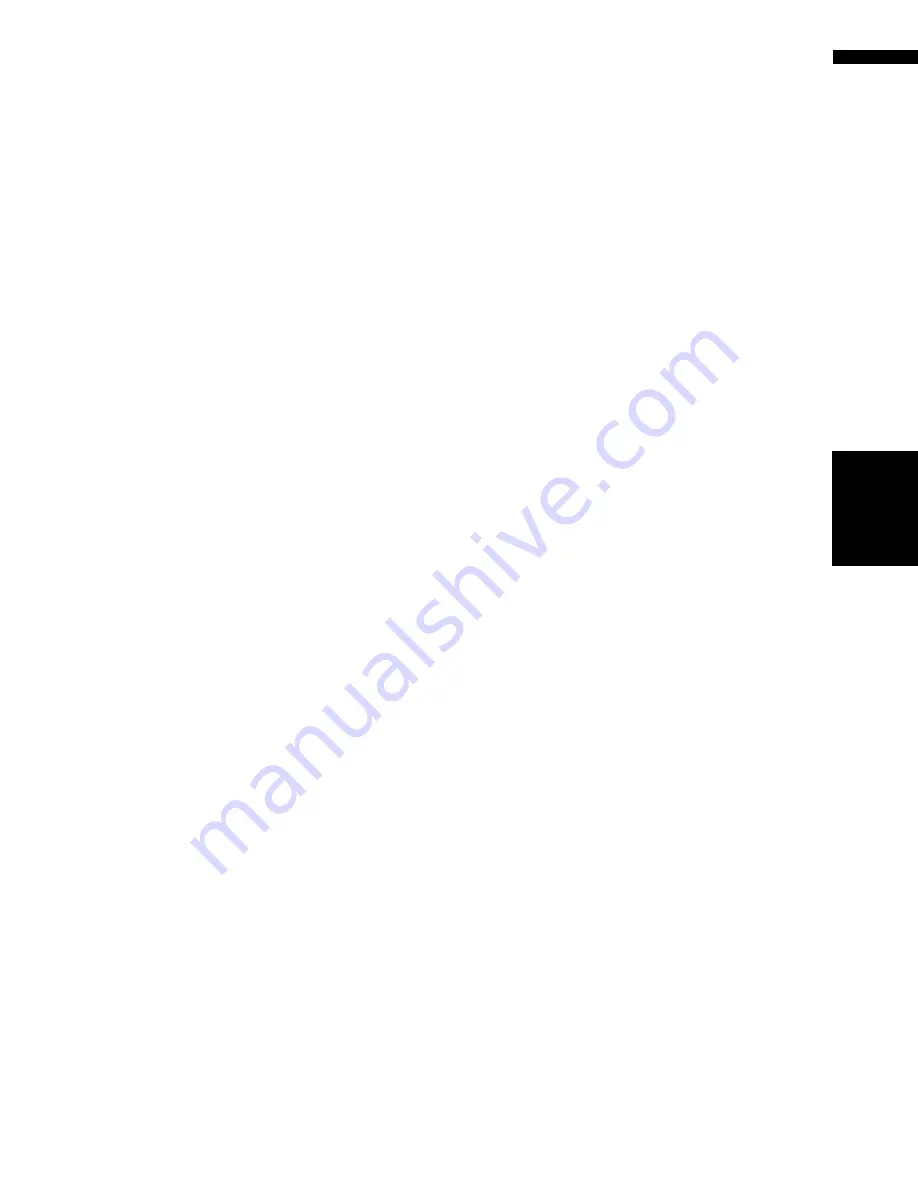
141
A
ppe
ndi
x
NA
VI/
A
V
• In some cases, guidance may direct you past
your destination and then indicate a U-turn to
get back to it.
• In some cases, a route may begin on the oppo-
site side of a railway or river from your actual
current location. If this happens, drive towards
your destination for a while, and try route cal-
culation again.
• In the following cases, the route that passes
through an Area to Avoid may be set:
-when your vehicle is in the Area to Avoid
-when your destination or way points are in the
Area to Avoid
-when it is not possible to avoid doing so
• If a suitable route cannot be set in compliance
with the specified “Detour” distance, or your
preference to avoid motorways, toll roads, ferry
route, the setting or parameter may be ignored.
• When there is a traffic jam ahead, if driving
through the traffic jam is better than taking the
detour, a detour route may not be set.
• There may be instances when the starting
point and the destination point are not on the
highlighted route.
• The number of roundabout exits displayed on
the screen may differ from the actual number
of roads.
Auto Reroute
• Auto Reroute is used when you deviate more
than 30m (0.01 mi) from the route.
• The Auto Reroute function does not work in the
following cases:
- when your vehicle is not on a street
- when you are too close to your destination
- when your vehicle is on a ferry
- when driving on a road inside a facility
- when driving on a roundabout
- when your vehicle is out of Memory area
- when the vehicle goes out of the area stored
in the disc during DVD navigation mode
- when the vehicle goes out of the memorised
area during memory navi mode
- when driving on the routes are described in
“Roads not used in calculations”
Route highlighting
• Once set, the route is highlighted in bright
green or light blue on the map.
• The immediate vicinity of your starting point
and destination may not be highlighted, and
neither will areas with particularly complex
road layouts. Consequently, the route may
appear to be cut off on the display, but voice
guidance will continue.
Roads not used in calculations
Even though displayed onscreen, the following
roads are not included in route calculations.
• Stubble road
• Walkway
• Public vehicle only
Intersection enlargement
• When “
Close-up of Junction
” is on, the map
scale increases to show more detail as you
approach an intersection.
• If the intersection is approached in a gentle
curve, the map displayed may differ from the
actual road layout.
Tracking
• Your navigation system marks your course on
the map in certain increments. This is called
tracking. It is handy when you want to check a
route travelled without guidance or if returning
along a complex route.
• A maximum of about 230 km (145 miles) is
marked and, as you travel beyond this limit,
tracking marks are erased in order from the
most distant. Tracking display shows about
200 km tracking of your vehicle with white dots.
➲
Tracking can also be set for automatic erasing
whenever the navigation system is switched
off
➞
Page 58
Summary of Contents for AVIC-X1BT
Page 1: ...DVD AV NAVIGATION HEAD UNIT AVIC X1BT Operation Manual ...
Page 62: ...60 Chapter 5 Customising Your Navigation System NAVI ...
Page 102: ...100 Chapter 7 Using the AV Source Pioneer AV Equipment AV AUX AV ...
Page 122: ...120 Chapter 9 Operating Your Navigation System by Voice NAVI AV ...