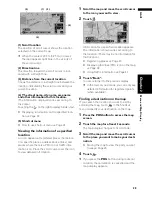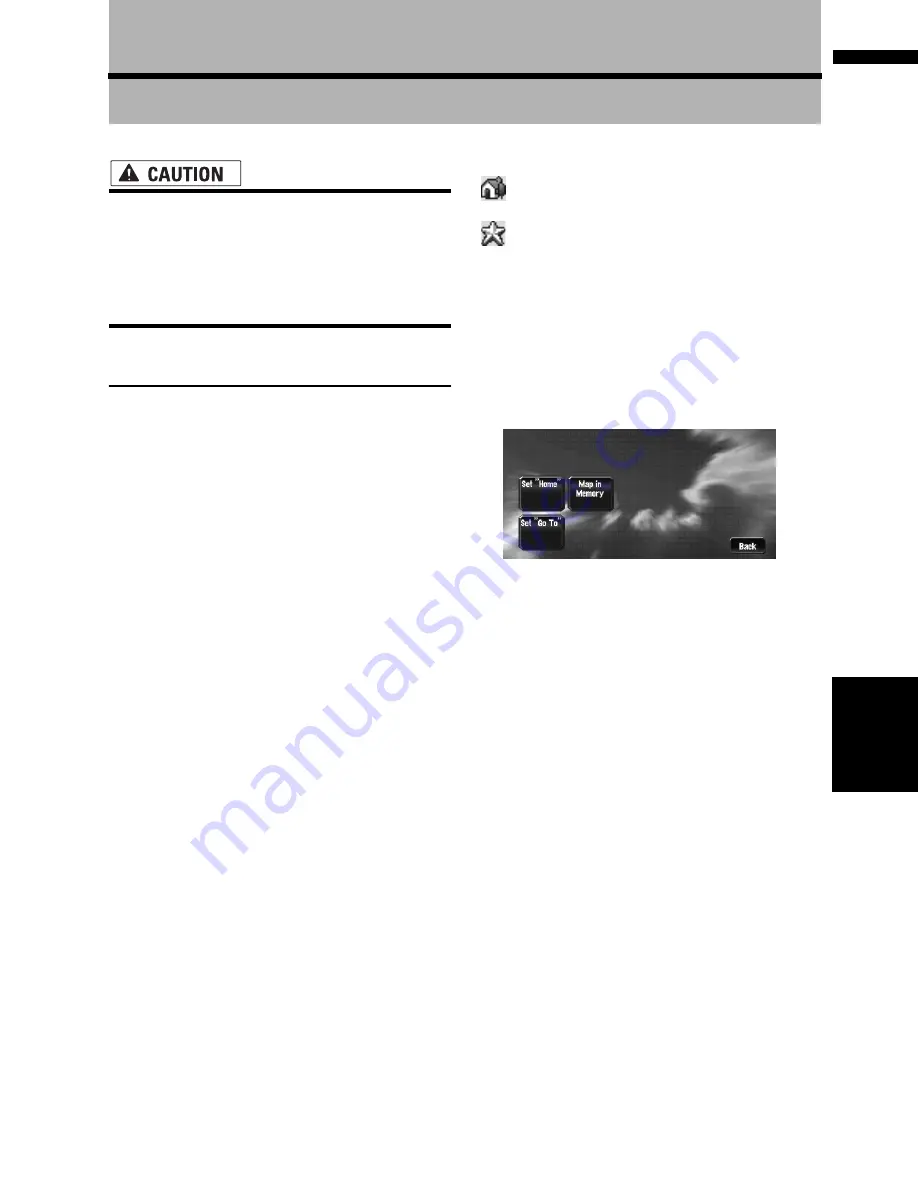
43
Chapter
4
Editing
the N
aviga
tion Utilities
NA
VI
Chapter 4
Editing the Navigation Utilities
• For safety reasons, these functions are not
available while your vehicle is in motion.
To enable these functions, you must stop
in a safe place and put on the handbrake
before setting your route (see page 10
Interlock for details).
Editing Registered Locations
The
Address Book
can store up to 300 regis-
tered locations. These can include home loca-
tion, favourite places, and destinations you have
already registered. This registered location infor-
mation can also be modified. Also, routes to reg-
istered locations can be calculated by touching
the screen. Registering places you visit frequently
saves time and effort.
❒
You can register up to 100 entries for voice
operation. Two out of those 100 entries are
allocated to the items that are registered to
“
Return Home
” and “
Go to
”.
❒
The Address Book is automatically updated in
alphabetic order. However, “
Return Home
”
and “
Go to
” always appear at the top.
Registering your home and your
favourite location
Of the 300 registered locations that can be
stored, home location and favourite locations can
be stored separately in the
Address Book
. Reg-
istering your favourite location for the first time is
described here. You can change the registered
information later. You might find it useful to regis-
ter your workplace or a relative’s home as your
favourite location.
Map icons:
:
Home location icon
:
Favourite location icon
1
Touch “Setting” in the Main menu, then
touch “Defined Locations”.
2
Touch “Set ”Go To””.
When registering your home location, touch
“
Set ”Home”
”.
You can select a method of location search on
the display.
❒
The items already registered under
“
Return Home
” or “
Go to
” can be modi-
fied.
3
Search for a location to register.
➲
Address Search
➞
Page 16
➲
Information on searching locations to reg-
ister
➞
Page 31 to 34
❒
If you select “
Map Search
”, move the
scroll cursor to the location you want to set
and touch “
OK
”.
4
Point the scroll cursor to the location you
want to register and touch “OK”.
5
Touch “Save”.
Completes the registration.
❒
If you want to stop registration, touch
“
Back
”.
❒
Items registered under “
Go to
” can be
edited and used for voice recognition.
➲
“Editing a location’s information”
➞
Page 44
Summary of Contents for AVIC-X1BT
Page 1: ...DVD AV NAVIGATION HEAD UNIT AVIC X1BT Operation Manual ...
Page 62: ...60 Chapter 5 Customising Your Navigation System NAVI ...
Page 102: ...100 Chapter 7 Using the AV Source Pioneer AV Equipment AV AUX AV ...
Page 122: ...120 Chapter 9 Operating Your Navigation System by Voice NAVI AV ...