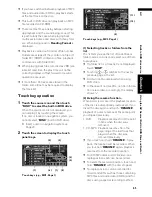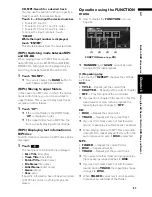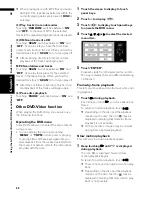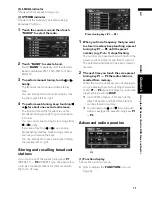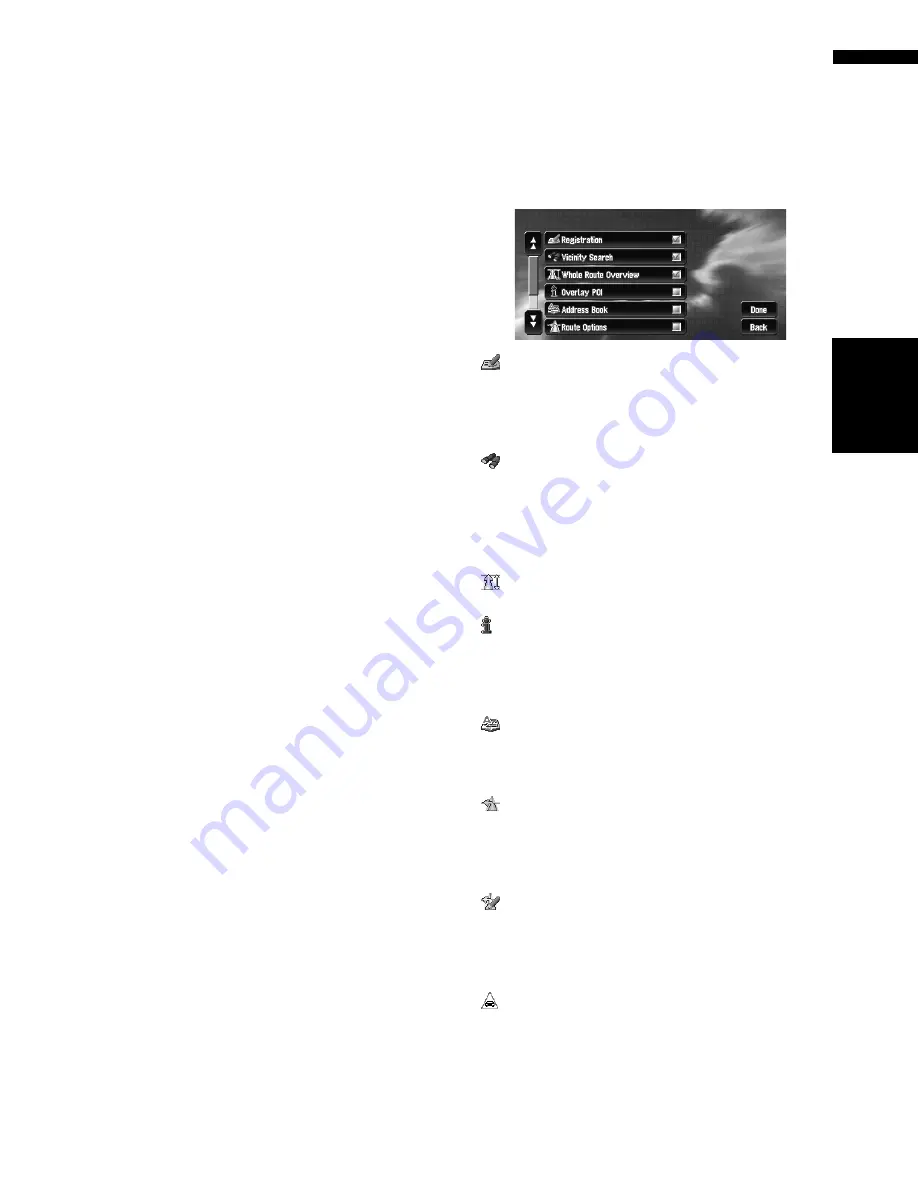
57
Chapte
r
5
Customising Your
Na
vigation System
NA
VI
❒
In order to operate the navigation system by
voice, you need the microphone kit (CD-VC1),
which is sold separately. Before connecting
the microphone, be sure to first turn the igni-
tion switch OFF (ACC OFF). When the micro-
phone is connected, turn the ignition switch
ON (ACC ON).
On :
The automatic voice recognition is engaged each
time your vehicle is started.
Off* :
Voice operation starts after touching the
VOICE
icon.
Average Speed
When calculating expected time of arrival and the
number of hours to the destination, set the aver-
age speed for the motorway or ordinary road
using “
+
” and “
–
”.
• Minor Ordinary Road
• When the “
KM Mile Setting
” is set to “
km
”, it
can be set in 5 km increments from 20 km to
110 km (40 km*).
• When the “
KM Mile Setting
” is set to “
Mile
”
or “
Mile & Yard
”, it can be set in 5 mile incre-
ments from 10 miles to 100 miles (30 miles*).
• Major Ordinary Road
• When the “
KM Mile Setting
” is set to “
km
”, it
can be set in 5 km increments from 20 km to
150 km (60 km*).
• When the “
KM Mile Setting
” is set to “
Mile
”
or “
Mile & Yard
”, it can be set in 5 mile incre-
ments from 10 miles to 120 miles (40 miles*).
• Motorway
• When the “
KM Mile Setting
” is set to “
km
”, it
can be set in 5 km increments from 60 km to
150 km (120 km*).
• When the “
KM Mile Setting
” is set to “
Mile
”
or “
Mile & Yard
”, it can be set in 5 mile incre-
ments from 30 miles to 120 miles (80 miles*).
Background Picture Setting
➲
The background picture can be changed
➞
Page 51
Read From Disc
➲
Read From Disc
➞
Page 46
Short-Cut Selection
Select shortcuts to display on the map screen. In
the list displayed onscreen, the items with red
ticks are displayed on the map screen.
Touch the shortcut you wish to display and then
touch “
Done
” when a red tick appears. You can
select up to three shortcuts.
: Registration *
Register to the Address Book information on the
location indicated by the scroll cursor.
➲
Register to Address Book
➞
Page 44
: Vicinity Search *
Find POIs (Points Of Interest) in the vicinity of the
scroll cursor.
➲
Searching the facilities surrounding a certain
place
➞
Page 32
: Whole Route Overview *
Displays the entire currently set route.
: Overlay POI
Displays marks for surrounding facilities (POI) on
the map.
➲
Viewing POI information
➞
Page 29
: Address Book
Editing the Address Book.
➲
Editing the Address Book
➞
Page 43
: Route Options
Displays the
Route Options
menu.
➲
Displays the
Route Options
menu
➞
Page 40
: Edit Current Route
Displays the screen for adding or deleting way
points.
➲
Adding or deleting way points
➞
Page 37
: Traffic On Route
Displays a list of traffic information on the route.
➲
Displays traffic information on the route
➞
Page 48
Summary of Contents for AVIC-X1BT
Page 1: ...DVD AV NAVIGATION HEAD UNIT AVIC X1BT Operation Manual ...
Page 62: ...60 Chapter 5 Customising Your Navigation System NAVI ...
Page 102: ...100 Chapter 7 Using the AV Source Pioneer AV Equipment AV AUX AV ...
Page 122: ...120 Chapter 9 Operating Your Navigation System by Voice NAVI AV ...