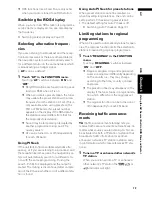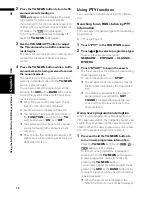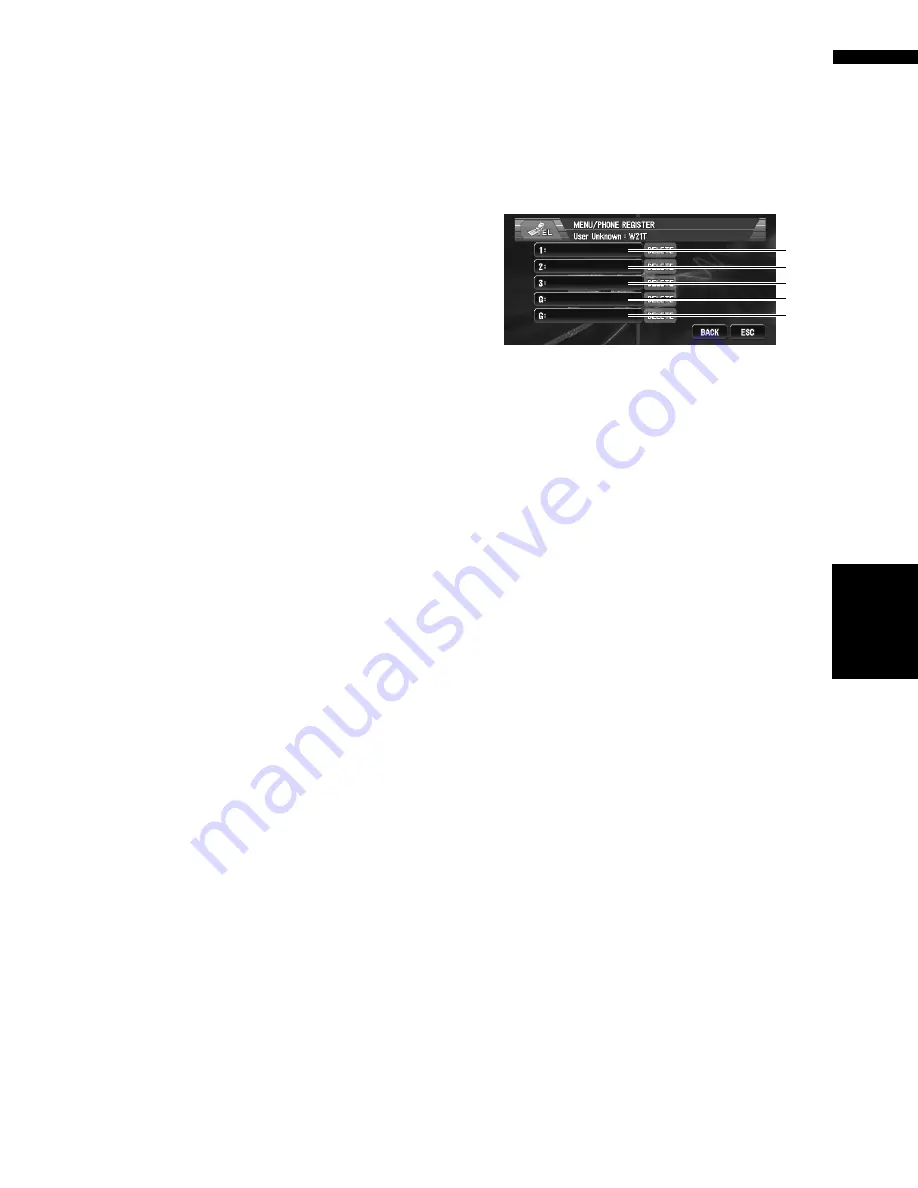
87
Chapter
7
U
sing
the A
V
Source
(Pioneer A
V
Eq
uipment)
AV
2
Touch “SEARCH”.
When available mobile phones featuring Blue-
tooth wireless technology are found, device
names are displayed.
❒
While Searching, “
SEARCH
” is flash in
the display.
❒
If the navigation system fails to find any
available mobile phones,
Phone Not
Found
is displayed.
❒
Touching “
PHONE NAME
” changes the
list between the device name and the BD
address.
3
Touch a device name you want to con-
nect.
Connection to the mobile phone starts. When
the connection is established, the device
name of the connected mobile phone is dis-
played.
❒
To complete the connection, you may need
to enter the PIN code (
0000
) on your
mobile phone.
➲
“Editing the PIN code”
➞
Page 108
Connecting to a registered mobile
phone
Once your phone is registered with the navigation
system, it is a simple matter to establish a Blue-
tooth wireless connection when a registered
phone is within range.
1
Touch “PHONE CONNECT” in the
FUNCTION menu.
The phone connection menu screen appears.
2
Touch “DIRECT CONNECT”.
The registered phone list is displayed.
3
Touch a device name you want to con-
nect.
Connection to the mobile phone starts. When
the connection is established, the device
name of the connected mobile phone is
desplayed.
Registering your mobile phone
You can register a phone that is temporarily con-
nected to the navigation system in order to take
full advantage of the features available with Blue-
tooth wireless technology. A total of five phones
can be registered: three user mobile phones and
two guest phones. When registered as a user
phone, all the possible functions are available for
use. When registered as a guest phone, some
functions are limited.
1
Touch “PHONE REGISTER” in the
FUNCTION menu.
The phone register screen appears.
(1) 1:
User phone 1
(2) 2:
User phone 2
(3) 3:
User phone 3
(4) G:
Guest phone 1
(5) G:
Guest phone 2
2
Touch and hold “1: ” — “3: ” or “G: ”.
When the registration is completed, the
device name is displayed.
Displaying BD (Bluetooth
Device) address
Each device featuring Bluetooth technology is
allocated a unique 48-bit device address. It con-
sists of a 12-digit of hexadecimal string. This navi-
gation system can display the BD address of your
registered mobile phone featuring Bluetooth
technology.
1
Touch “PHONE CONNECT” in the
FUNCTION menu.
The phone connection menu screen appears.
2
Touch “PHONE NAME”.
12-digit hexadecimal string is displayed.
❒
Without connecting, you cannot select
“
PHONE NAME
”. Connect your mobile
phone first.
➲
Connecting a mobile phone
➞
Page 86
(1)
(2)
(3)
(4)
(5)
TE
L
Summary of Contents for AVIC-X1BT
Page 1: ...DVD AV NAVIGATION HEAD UNIT AVIC X1BT Operation Manual ...
Page 62: ...60 Chapter 5 Customising Your Navigation System NAVI ...
Page 102: ...100 Chapter 7 Using the AV Source Pioneer AV Equipment AV AUX AV ...
Page 122: ...120 Chapter 9 Operating Your Navigation System by Voice NAVI AV ...