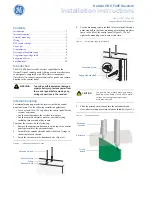16
Cha
p
te
r
1
How
to
U
se N
av
ig
ati
o
n
U
n
it
a
n
d
N
am
es
o
f the
Pa
rts
❒
The navigation map and the rear view camera
picture is always
FULL
.
Operating the picture
adjustment
1
Press WIDE button and hold to display
PICTURE ADJUST.
BRIGHT
– Adjust the black intensity
CONTRAST
– Adjust the contrast
COLOR
– Adjust the colour saturation
HUE
– Adjust the tone of colour (red is
emphasised or green is emphasised)
DIMMER
– Adjust the brightness of display
BACK-CAMERA
– Switch to the picture
adjustment display for the rear view camera
❒
Touching “
SOURCE
” (or “
NAVI
”) while
adjusting the rear view camera image
returns you to the previous screen. (Except
when the vehicle’s gearstick is in reverse
[R].)
❒
The adjustments of
BRIGHT
and
CONTRAST
are stored separately for
light ambient (daytime) and dark ambient
(nighttime). A sun
or moon is
displayed to the left of
BRIGHT
and
CONTRAST
, respectively, as the ambient
light sensor determines brightness or
darkness.
❒
You cannot adjust
HUE
for PAL video.
❒
You cannot adjust
COLOR
and
HUE
for
the source without a video and navigation
map display.
❒
You can adjust the picture adjustment for
the rear view camera only when
CAMERA
in
SETUP
menu is turned on.
➲
Setting for rear view camera
➞
Operation
Manual
❒
The picture adjustment may not be able to
be used with some rear view cameras.
❒
The same setting is selected for the normal
background picture and the navigation
map display.
❒
Because of the LCD screen
characteristics, you may not be able to
adjust the screen at low temperatures.
2
Touch “+” or “–” to adjust the selected
item.
Each time you touch “
+
” or “
–
” increases or
decreases the level of selected item.
+24
–
–24
is displayed as the level is
increased or decreased.
3
Touch “ESC” to hide the touch panel
keys.
Adjusting the dimmer
The
DIMMER
adjustments for daytime, evening,
and nighttime ambient light are stored
separately. The brightness of the LCD screen
adjusts automatically to the optimum level in
accordance with the ambient light based on the
set values.
1
Press WIDE button and hold to display
PICTURE ADJUST.
❒
The ambient light level icon used as the
standard for adjusting
DIMMER
appears
above the level bar.
❒
The icons indicating the current ambient
brightness used for adjusting
BRIGHT
and
CONTRAST
may differ from
DIMMER
slightly.
• Yellow sun
– bright ambient light
(daytime)
• Red sun
– intermediate brightness
(evening)
• Blue moon – dark ambient light
(nighttime)
2
Touch
2
or
3
to adjust the brightness.
The level indicates the brightness of the
screen being adjusted. The further the level
indicator moves to the right, the brighter the
screen.
3
Touch “ESC” to hide the touch panel
keys.
❒
Because of the LCD screen
characteristics, you may not be able to
adjust the screen at low temperatures.
MAN-AVIC-X1R-EN.book Page 16 Wednesday, May 4, 2005 4:45 PM