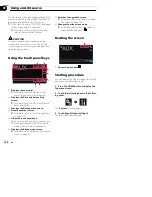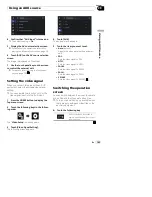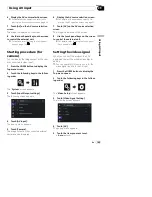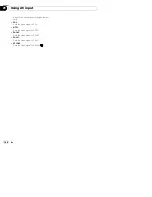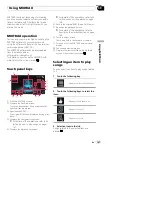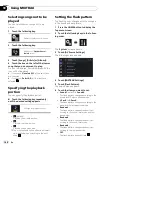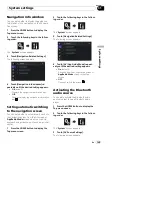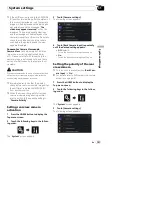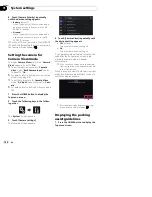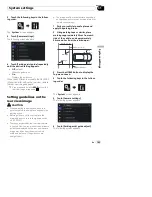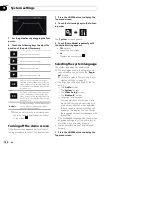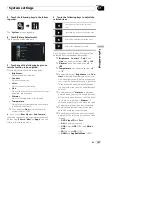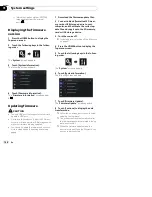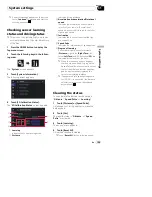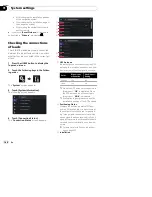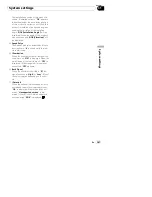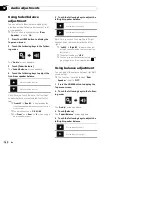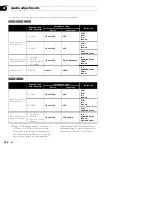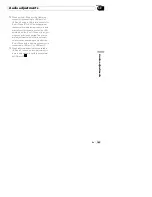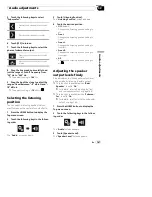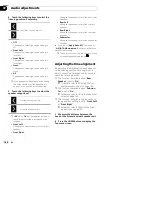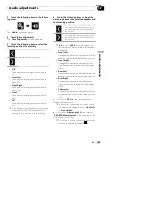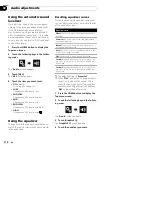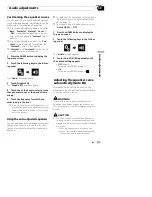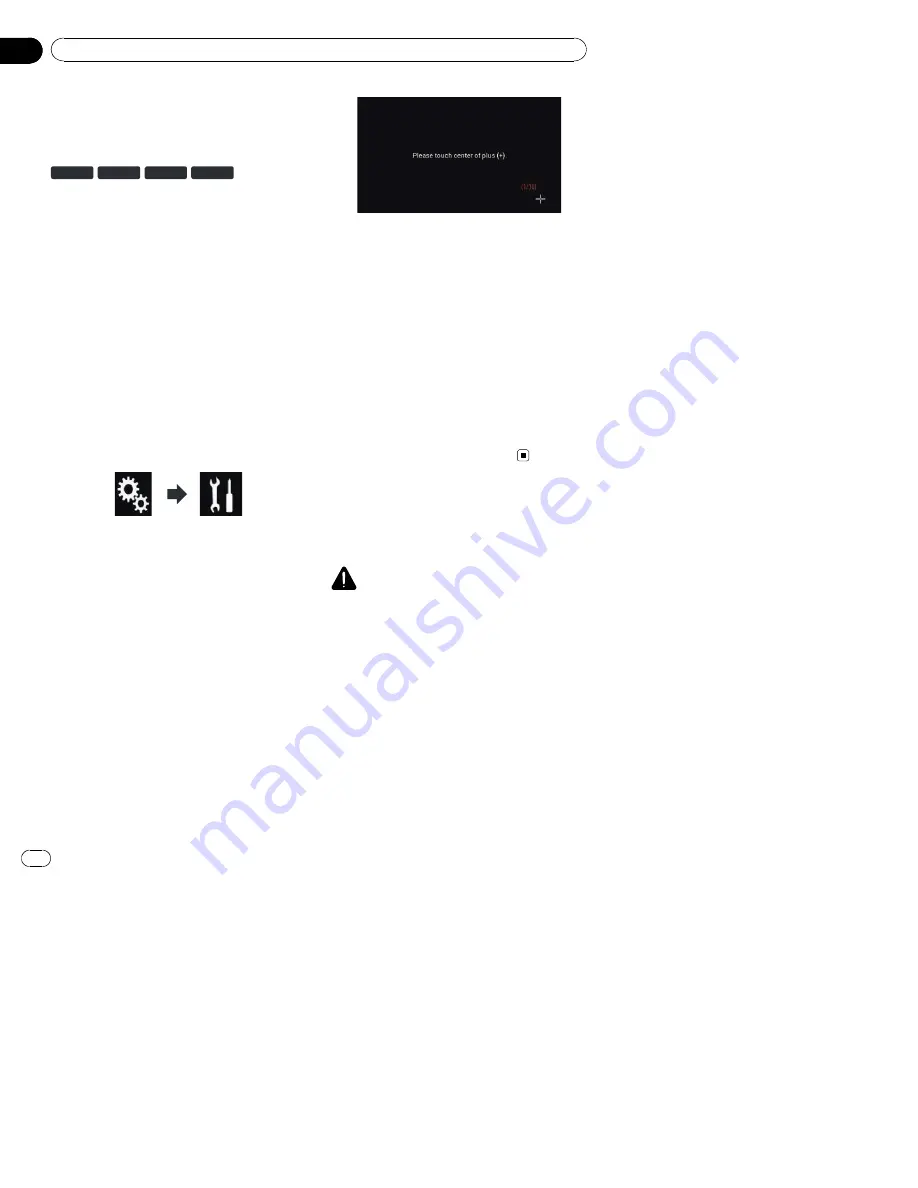
Adjusting the response
positions of the touch panel
(touch panel calibration)
7000NEX 6000NEX 5000NEX X8610BS
If you feel that the touch panel keys on the
screen deviate from the actual positions that
respond to your touch, adjust the response po-
sitions of the touch panel screen.
p
This setting is available only when you stop
your vehicle in a safe place and apply the
parking brake.
p
Do not use sharp pointed tools such as a
ballpoint or mechanical pen, which could
damage the screen.
p
Do not turn off the engine while saving the
adjusted position data.
1
Press the HOME button to display the
Top menu screen.
2
Touch the following keys in the follow-
ing order.
The
“
System
”
screen appears.
3
Touch [Touch panel calibration].
The touch panel adjustment screen appears.
4
Touch two corners of the screen along
the arrows, and then touch the centers of
two + marks at the same time twice.
5
Press the HOME button.
The adjustment results are saved.
6
Press the HOME button once again.
The following screen appears.
Proceed to 16-point adjustment.
#
If you press and hold the
HOME
button, the
adjustment is canceled.
7
Gently touch the center of the + mark
displayed on the screen.
The target indicates the order.
After you touch all marks, the adjusted posi-
tion data is saved.
#
If you press the
HOME
button, the previous
adjustment position returns.
#
If you press and hold the
HOME
button, the
adjustment is canceled.
8
Press and hold the HOME button.
The adjustment results are saved.
Adjusting the picture
You can adjust the picture for each source and
rear view camera.
CAUTION
For safety reasons, you cannot use some of these
functions while your vehicle is in motion. To en-
able these functions, you must stop in a safe
place and apply the parking brake. Refer to Im-
portant Information for the User (a separate man-
ual).
1
Display the screen you wish to adjust.
2
Press the HOME button to display the
Top menu screen.
En
156
Chapter
31
System settings