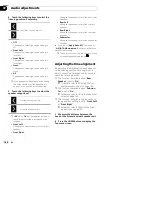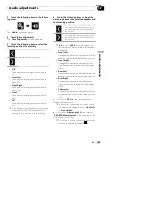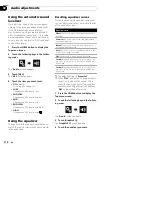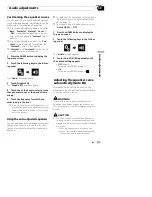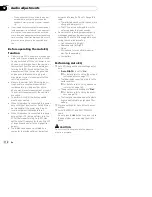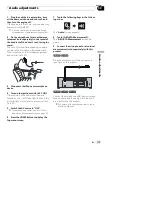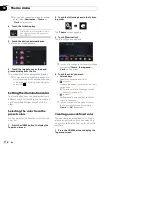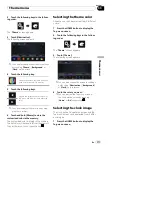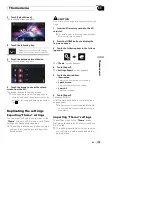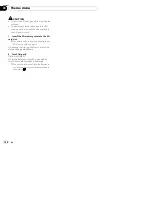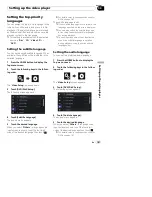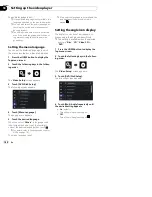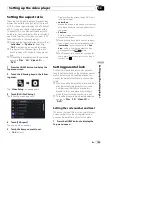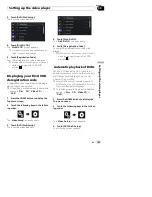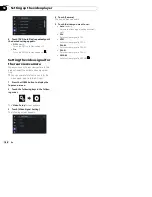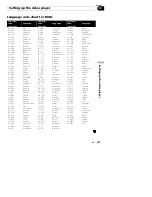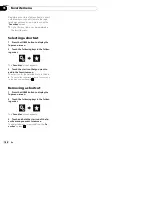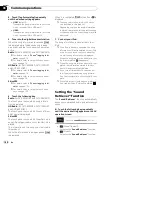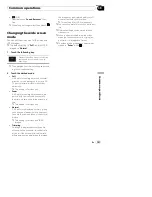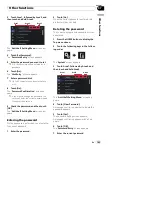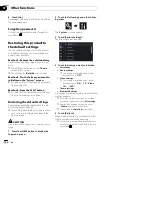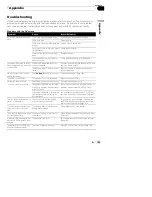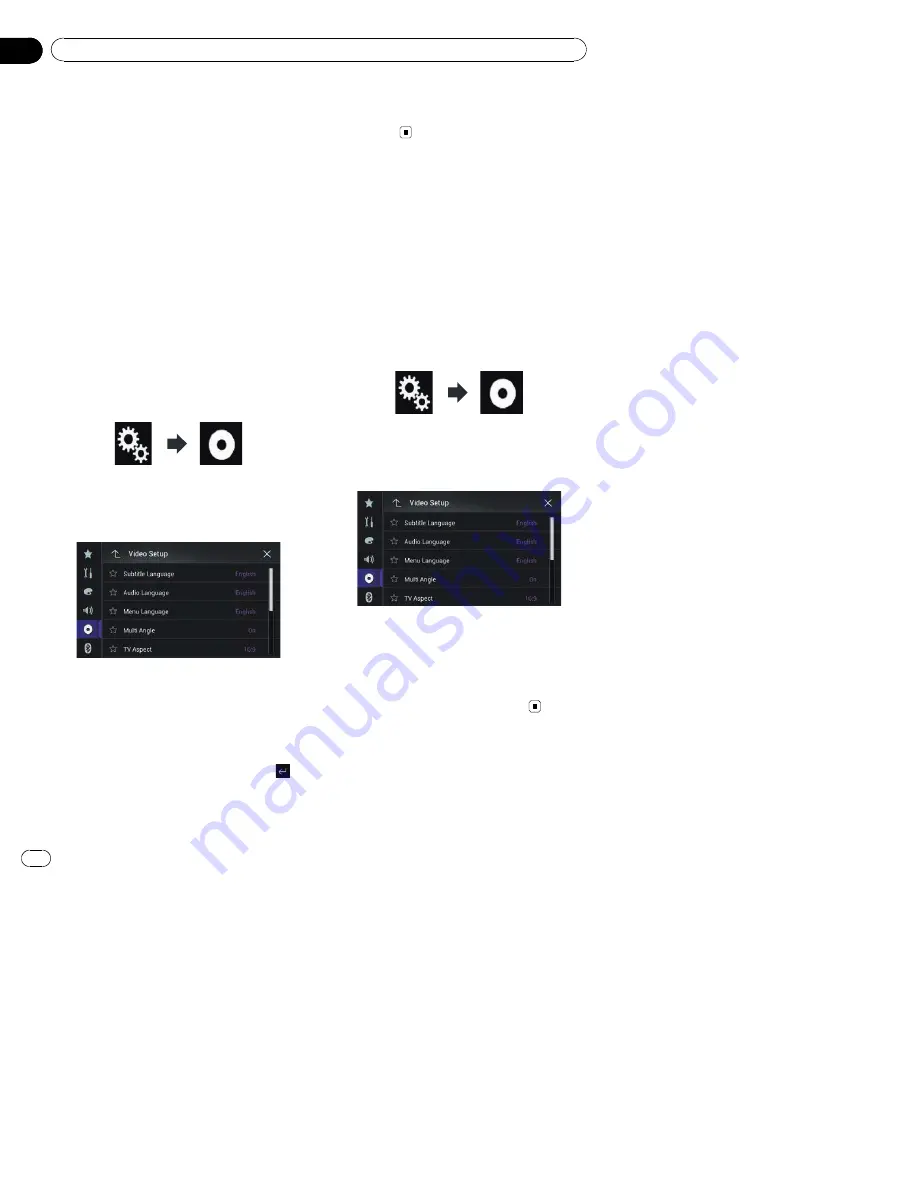
The audio language is set.
p
If the selected language is not available, the
language specified on the disc is displayed.
p
You can also switch the audio language by
touching the switch audio languages key
during playback.
p
The setting made here will not be affected
even if the audio language is switched dur-
ing playback using the switch audio lan-
guages key.
Setting the menu language
You can set the preferred language in which
the menus recorded on a disc are displayed.
1
Press the HOME button to display the
Top menu screen.
2
Touch the following keys in the follow-
ing order.
The
“
Video Setup
”
screen appears.
3
Touch [DVD/DivX Setup].
The following screen appears.
4
Touch [Menu Language].
The pop-up menu appears.
5
Touch the desired language.
When you select
“
Others
”
, a language code
input screen is shown. Input the four-digit
code of the desired language then touch
.
=
For details, refer to
Language code chart for
DVDs
on page 187.
The menu language is set.
p
If the selected language is not available, the
language specified on the disc is dis-
played.
Setting the angle icon display
The angle icon can be set so it appears on
scenes where the angle can be switched.
p
This setting is available when the selected
source is
“
Disc
”
,
“
CD
”
,
“
Video CD
”
or
“
DVD
”
.
1
Press the HOME button to display the
Top menu screen.
2
Touch the following keys in the follow-
ing order.
The
“
Video Setup
”
screen appears.
3
Touch [DVD/DivX Setup].
The following screen appears.
4
Touch [Multi Angle] repeatedly until
the desired setting appears.
!
On
(default):
Turns the multi-angle setting on.
!
Off
:
Turns the multi-angle setting off.
En
182
Chapter
34
Setting up the video player