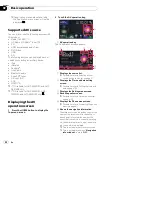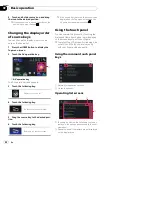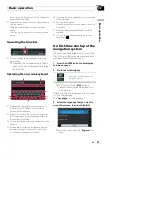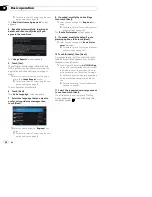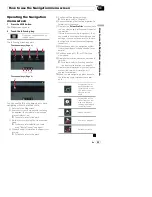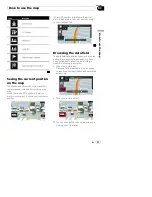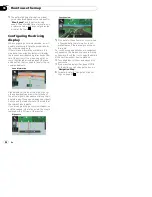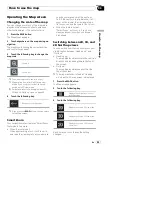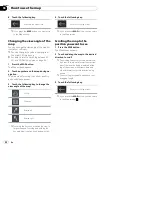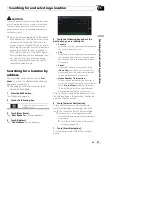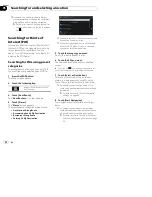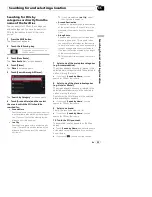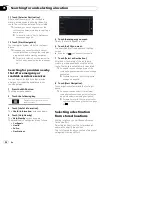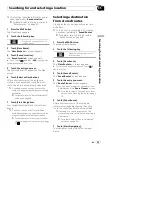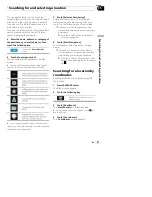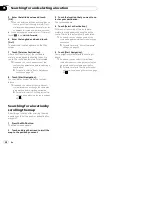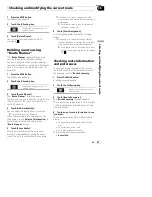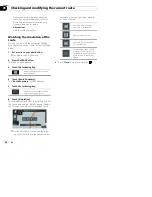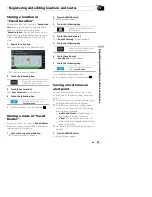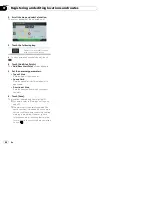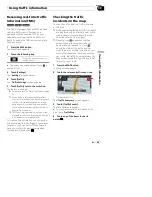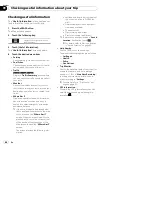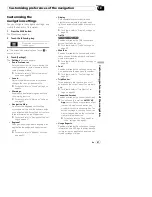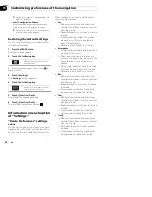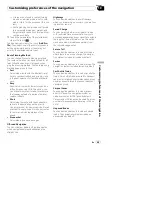11 Touch [Select as Destination].
After a short summary of the route para-
meters, a map appears showing the entire
route. The route is automatically calculated.
p
If needed, you can change some of the
route setting parameters before selecting a
destination.
=
For details, refer to
“
Route Preferences
”
settings
on page 48.
12 Touch [Start Navigation].
Your navigation system starts the route gui-
dance.
p
If needed, you can select from different
route alternatives or change the route plan-
ning method before starting navigation.
=
For details, refer to
Checking route alter-
natives when planning the route
on page
39.
Searching for providers nearby
that offer emergency or
roadside assistance services
You can search for locations that provide
emergency or roadside assistance in sur-
rounding areas.
1
Press the MAP button.
The Map screen appears.
2
Touch the following key.
Displays the navigation menu on
the Map screen.
3
Touch [Useful Information].
The
“
Useful Information
”
screen appears.
4
Touch [Help Nearby].
The
“
Help Nearby
”
screen appears.
The preset search categories are as follows.
!
Car Repair
:
!
Health
:
!
Police
:
!
Gas Stations
:
5
Touch the category you want.
Finally, the results appear in a list.
6
Touch the POI you want.
The searched location appears on the Map
screen.
#
If you touch
, you can sort the results.
7
Touch [Select as Destination].
After a short summary of the route para-
meters, a map appears showing the entire
route. The route is automatically calculated.
p
If needed, you can change some of the
route setting parameters before selecting a
destination.
=
For details, refer to
“
Route Preferences
”
settings
on page 48.
8
Touch [Start Navigation].
Your navigation system starts the route gui-
dance.
p
If needed, you can select from different
route alternatives or change the route plan-
ning method before starting navigation.
=
For details, refer to
Checking route alter-
natives when planning the route
on page
39.
Selecting a destination
from stored locations
Storing locations you visit frequently saves
time and effort.
Selecting an item from the list provides an
easy way to specify the position.
The list of saved locations contains two preset
categories: Home and Work.
En
34
Chapter
05
Searching for and selecting a location