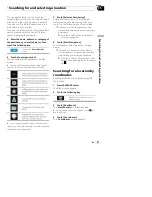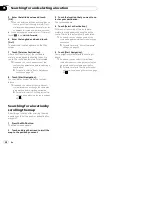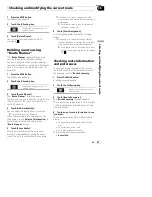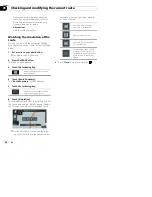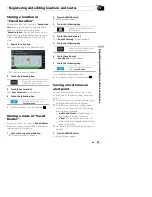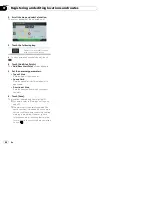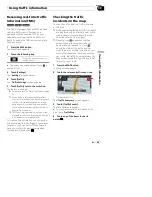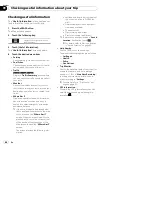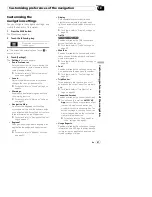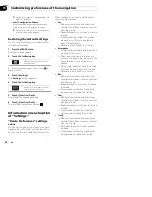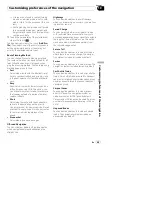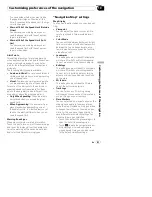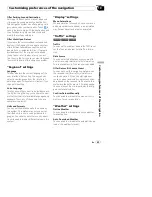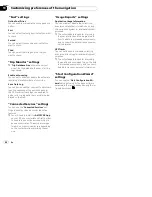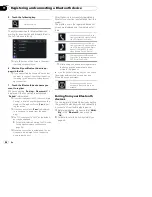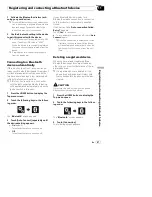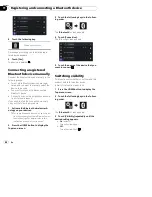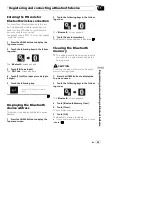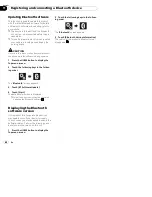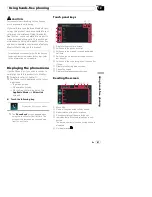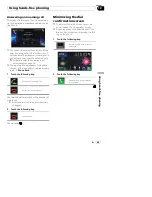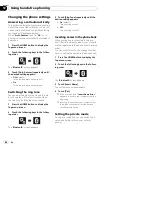You can decide whether you want to see
the speed limit sign on the map all the
time. If you exceed the speed limit, the sign
color is changed.
!
Warn at 100 of the Speed Limit (Outside
Cities)
You can receive a warning when you ex-
ceed the speed limit with the set percen-
tage in rural areas.
!
Warn at 100 of the Speed Limit (in Ci-
ties)
You can receive a warning when you ex-
ceed the speed limit with the set percen-
tage in urban areas.
Alert Points
This setting allows you to receive a warning
when approaching the alert points like school
zones or railroad crossings. You can set an
alert for the different alert point categories in-
dividually.
The following alert types are available:
!
Audio and Visual
: You receive audible and
visible warnings while you are approaching
one of these points.
!
Visual
: You receive a visible warning while
you are approaching one of these points.
For some of the alert points, the enforced or
expected speed limit is available. For these
points, the audio alert can be different if you
are below or above the given speed limit.
!
Only When Speeding
: The audio alert is
only played when you exceed the given
speed limit.
!
When Approaching
: The audio alert is al-
ways played when approaching one of
these alert points. In order to draw your at-
tention, the alert is different when you ex-
ceed the speed limit.
Warning Road Signs
Maps may contain driver alert information.
Touch this key to turn on or off these warnings
and to set the distance from the hazard to re-
ceive the warning at. These can be set indivi-
dually for the different warning types.
“
Navigation Map
”
settings
Map Display
You can see the effect when you change a set-
ting.
!
Viewpoint
You can adjust the basic zoom and tilt le-
vels to your needs. Three levels are avail-
able.
!
Color Mode
You can switch between daytime and night-
time color modes or let the software switch
between the two modes automatically a
few minutes before sunrise and a few min-
utes after sunset.
!
Landmarks
This setting shows or hides 3D landmarks
which are 3D artistic or block representa-
tions of prominent or well-known objects.
!
Buildings
This setting shows or hides 3D city models
which are 3D artistic or block representa-
tions of full city building data containing
actual building sizes and actual positions
on the map.
!
3D Terrain
This setting shows or hides the 3D eleva-
tion of the surrounding terrain.
!
Track Logs
You can turn on or off track log saving
which saves the sequence of the locations
you go through on your journeys.
!
Place Markers
You can select which places to show on the
map while navigating. Too many places
make the map crowded so it is a good idea
to keep as few of them on the map as pos-
sible. For this, you have the possibility to
save different place visibility settings. You
have the following possibilities:
—
Touch the name of the place category to
open the list of its subcategories.
—
Touch
to save the current place visi-
bility settings or to load settings pre-
viously saved. Here you can also revert
to the default visibility settings.
En
51
Chapter
10
C
u
s
to
mi
z
in
g
p
re
fe
re
n
c
e
s
o
f
th
e
n
a
v
ig
a
ti
o
n
Customizing preferences of the navigation