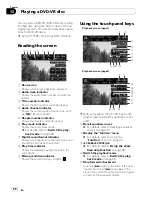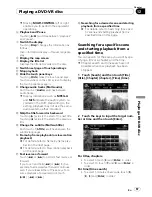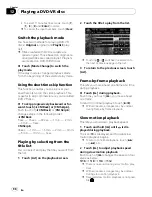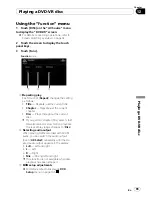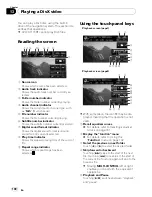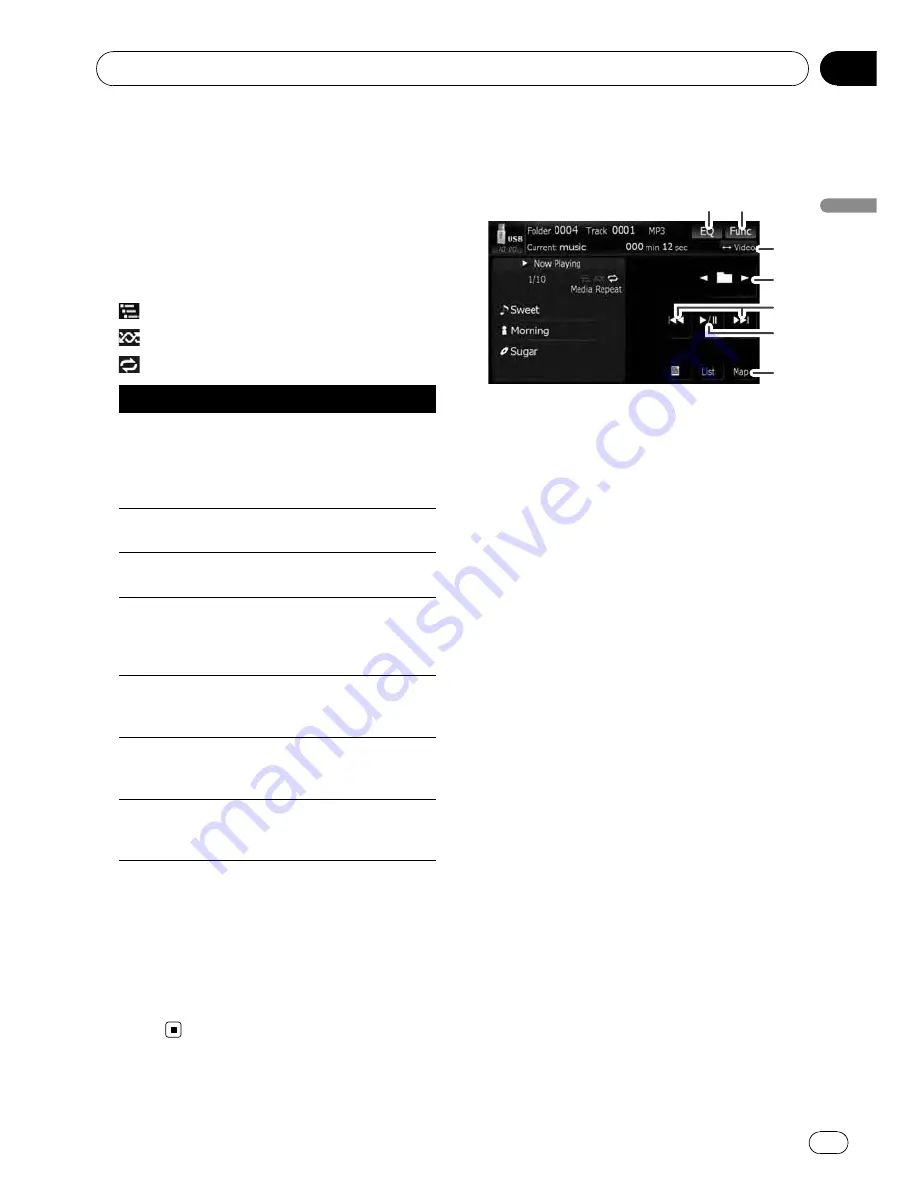
Shows the artist name currently playing
(when available).
a
Album title indicator*
Shows the title of the album for the current
track (when available).
b
Playback condition indicator
The marks shown below appears and indi-
cates the current playback condition.
: Scan play
: Random play
: Repeat play
Indicator
Meaning
Media Repeat
All audio files in the current
external storage device
(USB, SD) are played repeat-
edly. This is the default con-
dition.
Folder Repeat
The current folder is played
repeatedly.
Track Repeat
The current file is played re-
peatedly.
Media Random
All audio files in the current
external storage device
(USB, SD) are played in ran-
dom order.
Folder Random
All audio files in the current
folder are played in random
order.
Media Scan
The beginning of each audio
file is played for about 10
seconds.
Folder Scan
The beginning of each track
in the current folder is
played for about 10 seconds.
=
For more information, refer to
Using the
“
Function
”
menu
on the next page.
p
The information marked with an asterisk (*)
is displayed only when the information has
been encoded on the compressed audio
files. If specific information has not been
encoded on the files,
“—”
is displayed in-
stead.
Using the touch panel keys
(
Music
)
1
2
3
4
6
7
5
1
Recall equalizer curves
=
For details, refer to
Recalling equalizer
curves
on page 161.
2
Display the
“
Function
”
menu
=
For details, refer to
Using the
“
Function
”
menu
on the next page.
3
Switch the operation screen
Touching this key switches between the
screen to operate music files and the screen
to operate video files. This touch panel key is
available only when there are both audio and
video files in the external storage device (USB,
SD).
4
Select the previous or next folder
Touching [
c
] or [
d
] play the first playable file
on the previous or next folder. The folders that
there is no playable files are skipped.
5
Skip forward or backward
Touching [
p
] skips to the start of the next
file. Touching [
o
] once skips to the start of
the current file. Touching again will skip to the
previous file.
Fast reverse or forward
Touch and hold [
o
] or [
p
] to fast rewind
or fast forward.
p
There is no sound on fast reverse or for-
ward.
p
Moving
MULTI-CONTROL
left or right
enables you to perform the equivalent
operations.
6
Playback and Pause
Touching [
f
] switches between playback
and pause.
7
Display the map screen
Playing music files (from USB or SD)
En
109
Chapter
15
Playing
music
files
(from
USB
or
SD)