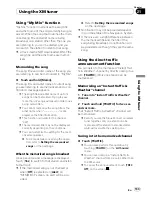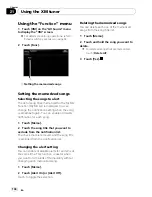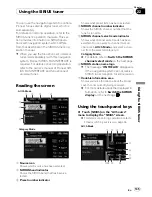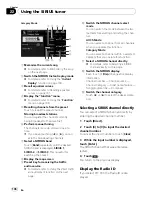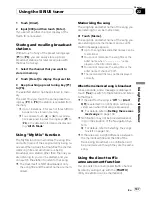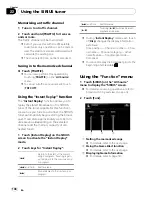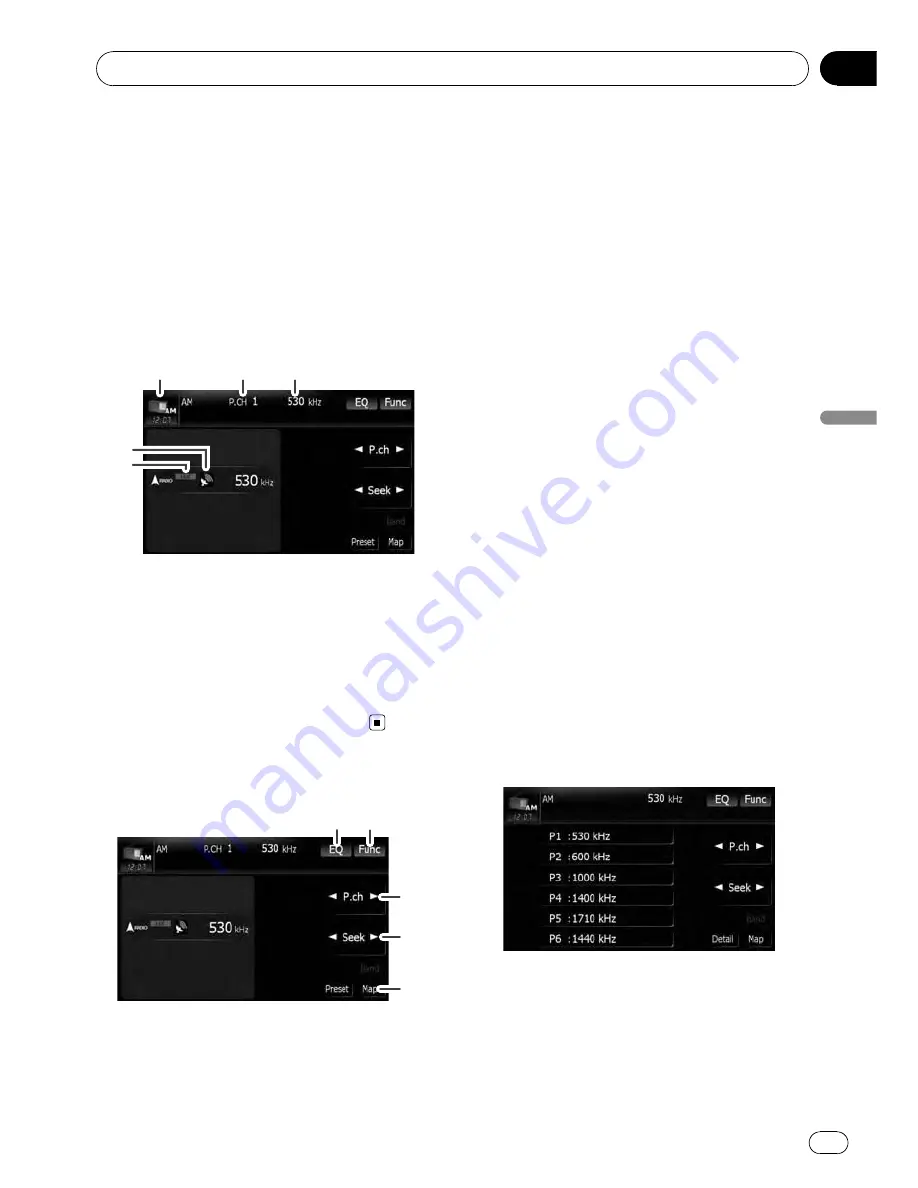
You can listen to the radio using this naviga-
tion system. This section describes operations
for radio (AM).
%
Touch [AM] on the
“
AV Source
”
menu
to display the
“
AM
”
screen.
=
For details concerning operations, refer to
Screen switching overview
on page 34.
Reading the screen
5
4
1
2
3
1
Source icon
Shows which source has been selected.
2
Preset number indicator
Shows what preset item has been selected.
3
Frequency indicator
4
Signal level indicator
5
LOCAL
indicator
Shows when local seek tuning is on.
Using the touch panel keys
1
2
3
4
5
1
Recall equalizer curves
=
For details, refer to
Recalling equalizer
curves
on page 161.
2
Display the
“
Function
”
menu
=
For details, refer to
Using the
“
Function
”
menu
on the next page.
3
Select a preset channel
c
or
d
can be used to switch presets.
4
Perform manual tuning
To tune manually, touch [
c
] or [
d
] briefly. The
frequencies move up or down one step at a
time.
Perform seek tuning
To perform seek tuning, touch and hold [
c
] or
[
d
] for about one second and release. The
tuner will scan the frequencies until a broad-
cast strong enough for good reception is
found.
p
You can cancel seek tuning by touching
either [
c
] or [
d
] briefly.
p
If you touch and hold [
c
] or [
d
], you
can skip broadcasting frequencies.
Seek tuning will start as soon as you re-
lease the keys.
p
Moving
MULTI-CONTROL
left or right
enables you to perform the equivalent
operations.
5
Display the map screen
Switching between the
detailed information display
and the preset list display
You can switch the left side of the basic screen
according to your preference.
%
Touch [Preset] (or [Detail]).
Each touch of [
Preset
] (or [
Detail
]) changes
the detailed information display or preset list
display.
Using the radio (
AM
)
En
127
Chapter
20
Using
the
radio
(
AM
)