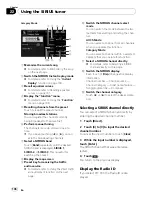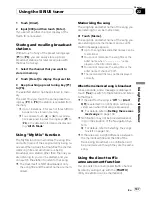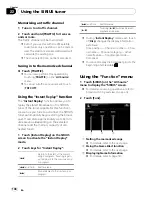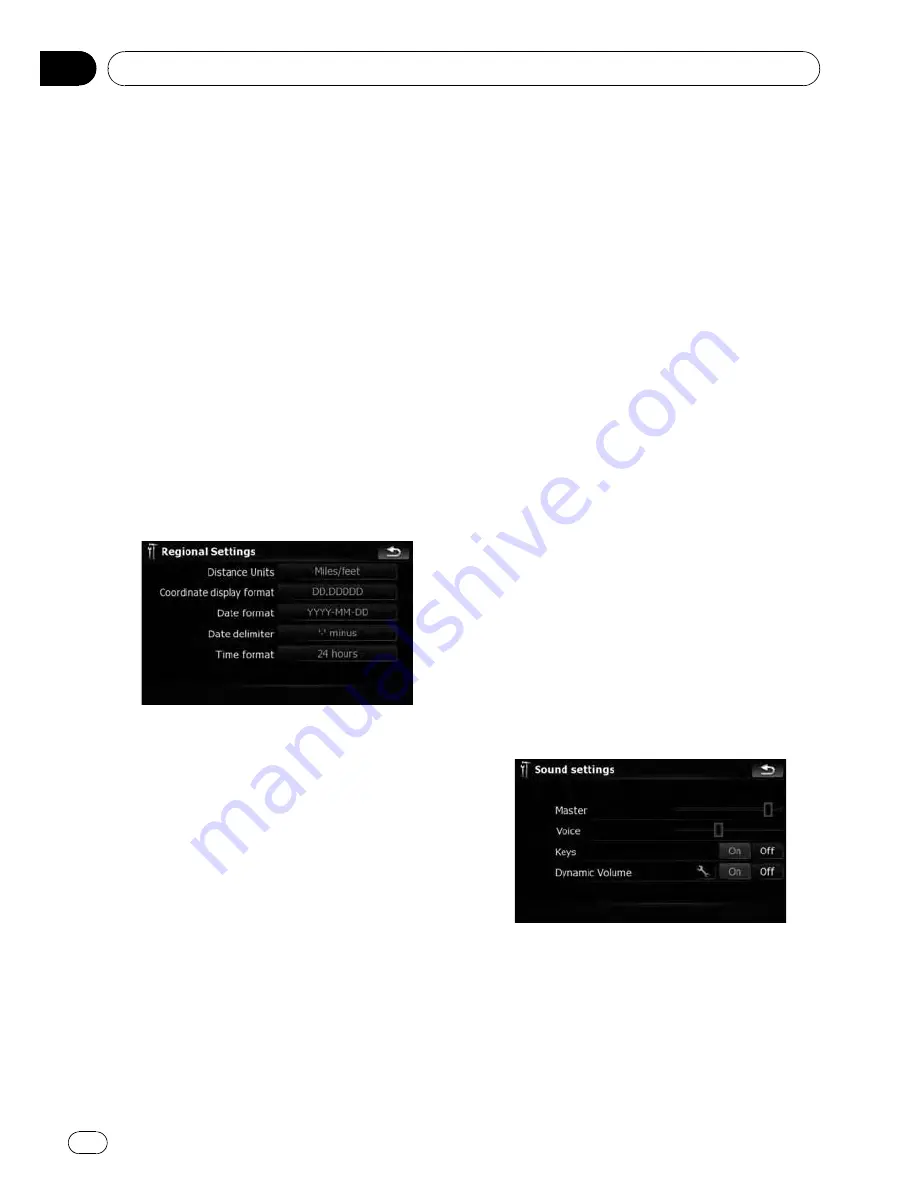
The speed limit is based on the map data-
base. The speed limit in the database may
not match the actual speed limit of the cur-
rent road. This is not a definite value. Be
sure to drive according to the actual speed
limit.
!
“
Speeding Tolerance
”
Sets the tolerance for the speed limit
with a percentage.
Regional Settings
The display format for the distance unit, lati-
tude and longitude, and other settings related
to time and date can be customized.
%
Touch [Regional Settings] on the
“
Navi
Settings
”
menu.
The
“
Regional Settings
”
screen appears.
Available options;
!
“
Distance Units
”
Controls the unit of distance and speed
shown.
!
“
Coordinate display format
”
Controls the format of latitude and longi-
tude shown.
!
“
Date format
”
Controls the date display format.
!
“
Date delimiter
”
Controls the delimiter format used for date
display.
!
“
Time format
”
Controls the time display format.
Set Home
=
For more details of the operation, refer to
Setting your home position
on page 155.
Demo Mode
This is a demonstration function for retail
stores. After a route is set, touching this key
starts the simulation of route guidance.
1
Touch [Demo Mode] on the
“
Navi Set-
tings
”
menu.
2
The demonstration guidance will
begin.
p
If you want to run the simulation at faster
speed, touch [
Fly over
] on the
“
Route In-
formation
”
screen.
=
For more details of the operation, refer to
Playing simulated travel at high speed
on
page 60.
Sound settings
All settings here are effective only for the navi-
gation guidance and beep.
%
Touch [Sound settings] on the
“
Navi
Settings
”
menu.
The
“
Sound settings
”
menu appears.
Available options;
!
“
Master
”
Controls the master volume of both the na-
vigation guidance and beep.
!
“
Voice
”
Controls the volume of the navigation gui-
dance.
Customizing preferences
En
150
Chapter
25