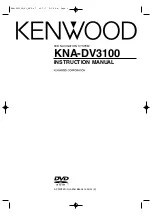1
Touch [
a
], [
b
], [
c
] or [
d
] to select the
desired menu item.
p
If the touch panel keys for DVD menu selec-
tion disappear, touching anywhere on the
screen, then touch
. The touch panel
keys are displayed again.
2
Touch [Enter].
Playback starts from the selected menu item.
The way to display the menu differs depending
on the disc.
#
If you touch [
Position
], the display position of
touch panel keys is changed each time you touch
it.
#
If you touch [
Hide
], the touch panel keys dis-
appear and the
icon is displayed. You can
select a menu item by touching it.
Frame-by-frame playback
This lets you move ahead one frame at a time
during pause.
%
Touch [
r
] during pause.
Each time you touch [
r
], you move ahead
one frame.
p
To return to normal playback, touch [
f
].
p
With some discs, images may be unclear
during frame-by-frame playback.
Slow motion playback
This lets you slow down playback speed.
1
Touch and hold [
r
] until
is dis-
played during playback.
The icon
is displayed, and forward slow
motion playback begins.
p
To return to normal playback, touch [
f
].
2
Touch [
q
] or [
r
] to adjust playback
speed during slow motion playback.
Each time you touch [
q
] or [
r
] it changes
the speed in four steps in the following order:
1/16
f
1/8
f
1/4
f
1/2
p
There is no sound during slow motion play-
back.
p
With some discs, images may be unclear
during slow motion playback.
p
Reversed slow motion playback is not possi-
ble.
Operating by hardware
buttons
Pressing the
TRK
button
You can skip chapters forward or backward.
Pressing and holding the
TRK
button
You can perform fast reverse or fast for-
ward.
Using advanced functions
%
Touch
on the
“
DVD-V
”
screen.
The
“
Function
”
menu appears.
1
2
3
1
Changes the repeat range
Each touch of [
Repeat
] changes the setting
as follows:
!
Disc
: Plays throughout the current disc.
!
Chapter
: Repeats just the current chap-
ter.
!
Title
: Repeats just the current title.
En
103
Chapter
19
Playing
a
DVD-Vid
eo
Playing a DVD-Video
Summary of Contents for AVIC-X940BT
Page 13: ...En 13 Chapter 01 Introduction Introduction ...
Page 25: ...En 25 Chapter 02 Basic operation Basic operation ...
Page 237: ...En 237 ...
Page 238: ...En 238 ...
Page 239: ...En 239 ...