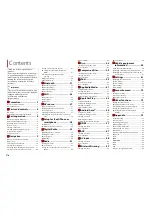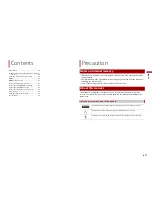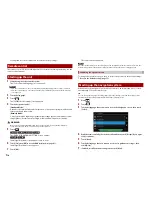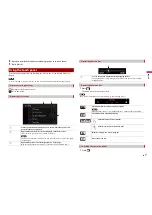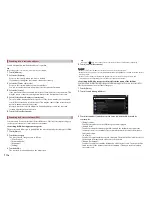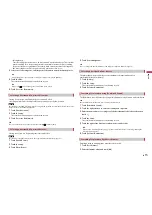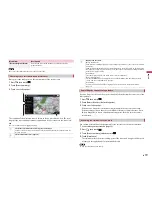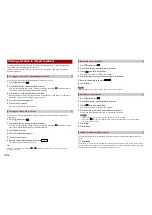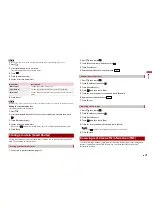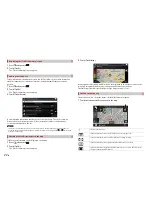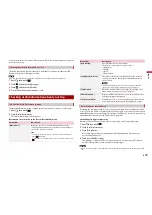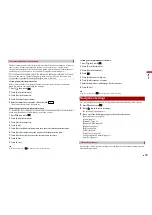13
En
En
glis
h
•
When the route is set:
Distance to final destination, time needed to reach the final destination and estimated
arrival time are shown.
•
When the route is not set:
Direction or altitude is shown.
NOTES
•
Touching and holding the field allows you to display the setting screen for the field. For details, refer
to page 29.
•
The estimated time of arrival is an ideal value calculated based on the speed limit value set in [Max.
Speed] of vehicle type setting and the actual driving speed. The estimated time of arrival is only a
reference value, and does not guarantee arrival at that time. For details, refer to page 25.
Search for a destination or waypoint using the address or another method.
You can also set a destination by touching the map on the screen.
Once the destination is set, the system can start the navigation by touching [Start
Navigation] (page 17).
CAUTION
For safety reasons, these route-setting functions are not available while your vehicle is in motion. To
enable these functions, you must stop in a safe place and put on the handbrake.
Searching for a destination
NOTE
Some information regarding traffic regulations depends on the time when the route calculation is
performed. Thus, the information may not correspond with a certain traffic regulation when your
vehicle actually passes through the location in question. Also, the information on the traffic regulations
provided applies for a passenger vehicle, and not for a lorry or other delivery vehicles. Always follow
the actual traffic regulations when driving.
1
Press
.
2
Touch
.
3
Touch [New Route].
The following screen appears.
Suggests a destination based on your navigation habits, using
parameters such as current time of day, day of week and current
location.
Displays the previous or next page of the searching for a destination
menu.
Searches for a location by entering the specific address (page 14).
Searches for various facilities (Points Of Interest - POI) such as petrol
stations accommodations, etc. by selecting the category (page 14).
Selects a destination from the stored locations (page 15).
Searches for a location from the recently visited places (page 15).
Selects a destination from the stored routes (page 15).
Searches for a location by entering a latitude and longitude
(page 15).
Searches for a location using multiple factors (page 15).