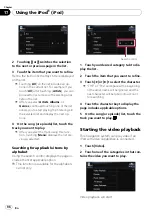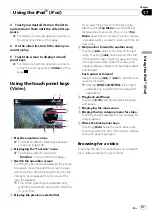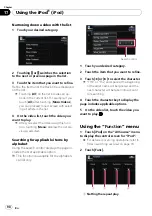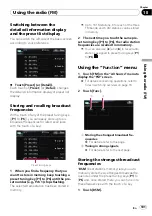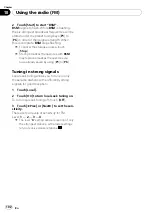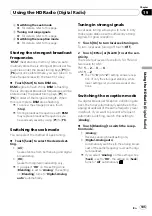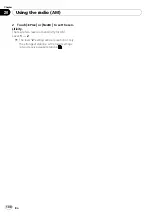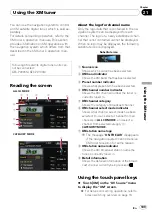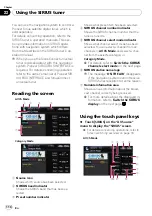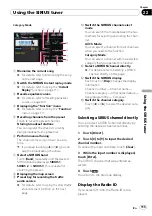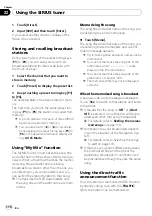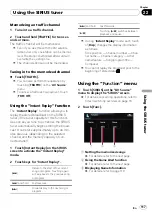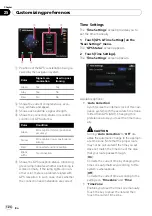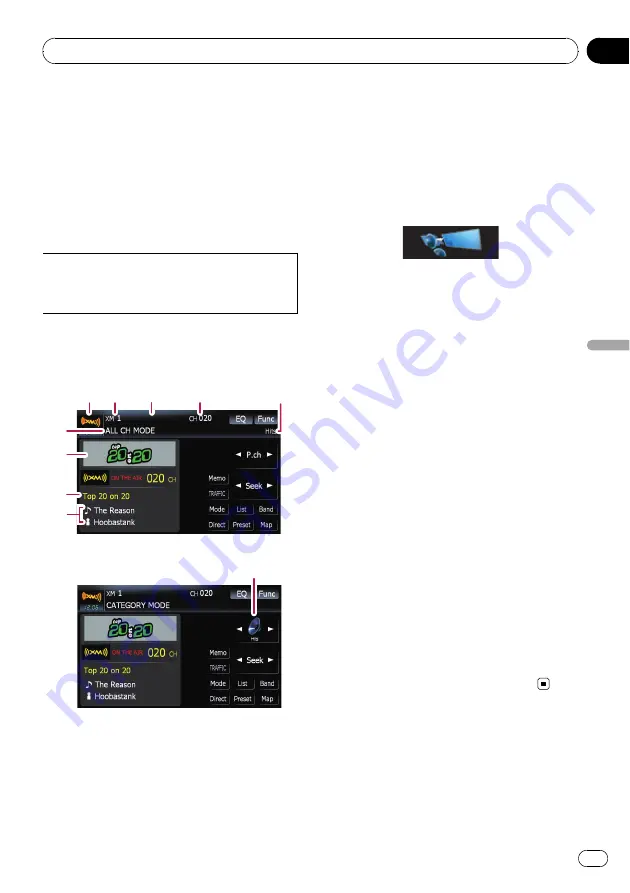
You can use the navigation system to control
an XM satellite digital tuner, which is sold se-
parately.
For details concerning operation, refer to the
XM tuner
’
s operation manuals. This section
provides information on XM operations with
the navigation system which differs from that
described in the XM tuner
’
s operation man-
ual.
Following XM satellite digital tuner units can-
not be connected:
GEX-P900XM, GEX-P910XM
Reading the screen
ALL CH MODE
1
2
3
4
5
9
8
7
6
CATEGORY MODE
5
About the logo for channel name
Only the logo data that is contained in the na-
vigation system can be displayed for each
channel. The logo of a newly established chan-
nel that is not contained cannot be displayed.
When no logo may be displayed, the following
substitute icon is displayed.
Substitute icon
1
Source icon
Shows which source has been selected.
2
XM band indicator
Shows the XM band that has been selected.
3
Preset number indicator
Shows what preset item has been selected.
4
XM channel number indicator
Shows the XM channel number the tuner is
currently tuned to.
5
XM channel category
Shows the category of broadcast channel.
6
XM channel select mode indicator
Shows what channel select mode has been
selected. You can select a channel from all
channels in
ALL CH MODE
, and select a
channel from selected category in
CATEGORY MODE
.
7
XM station name logo
p
The message
“
ON THE AIR
”
disappears
if the navigation system cannot receive
XM tuner reception for some reason.
8
XM station name indicator
Shows the XM broadcast station name the
tuner is currently tuned in.
9
Detail information
Shows the detailed information of the broad-
cast channel currently being received.
Using the touch panel keys
%
Touch [XM] on the
“
AV Source
”
menu
to display the
“
XM
”
screen.
=
For details concerning operations, refer to
Using the XM tuner
En
109
Chapter
21
Using
the
XM
tuner